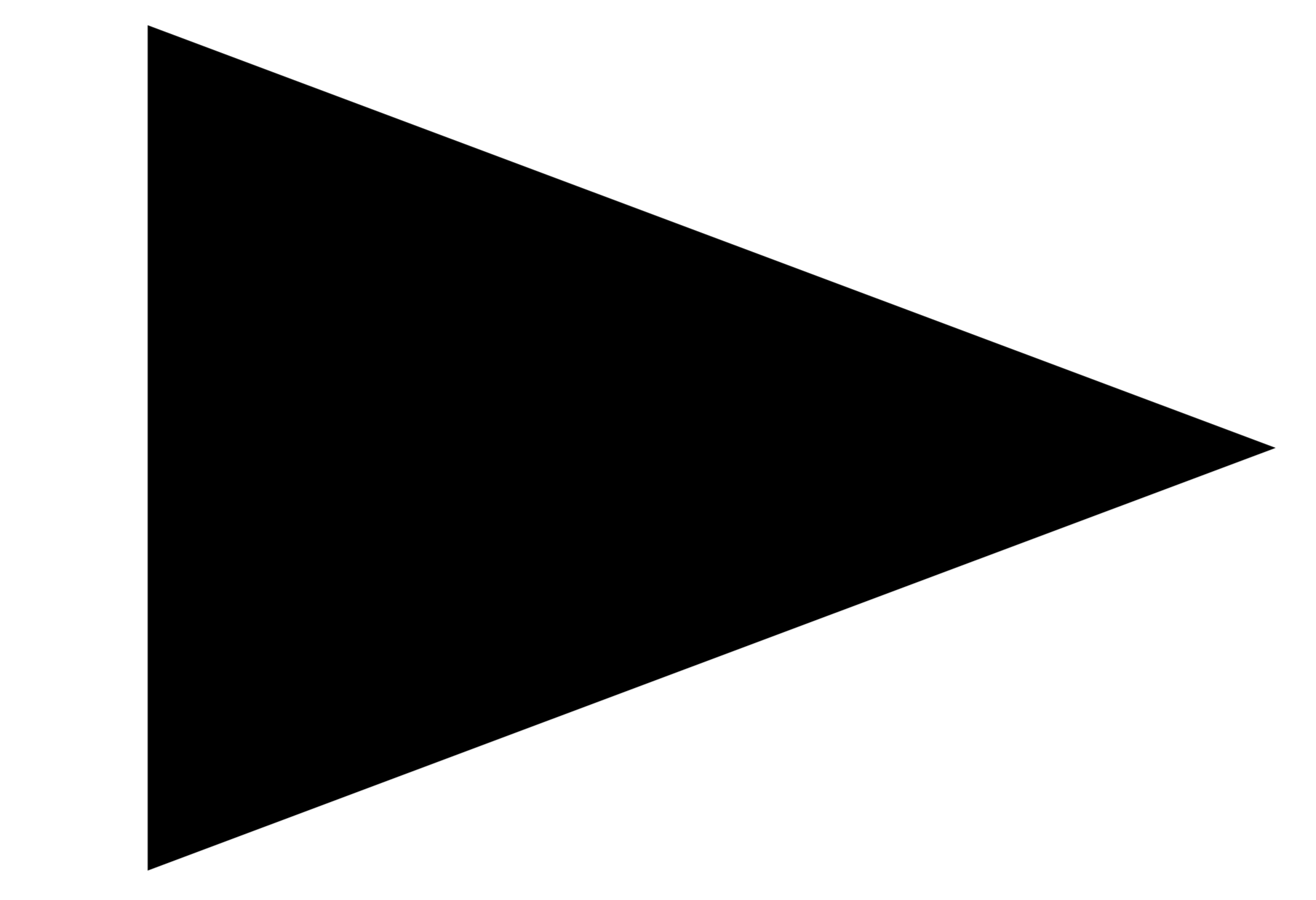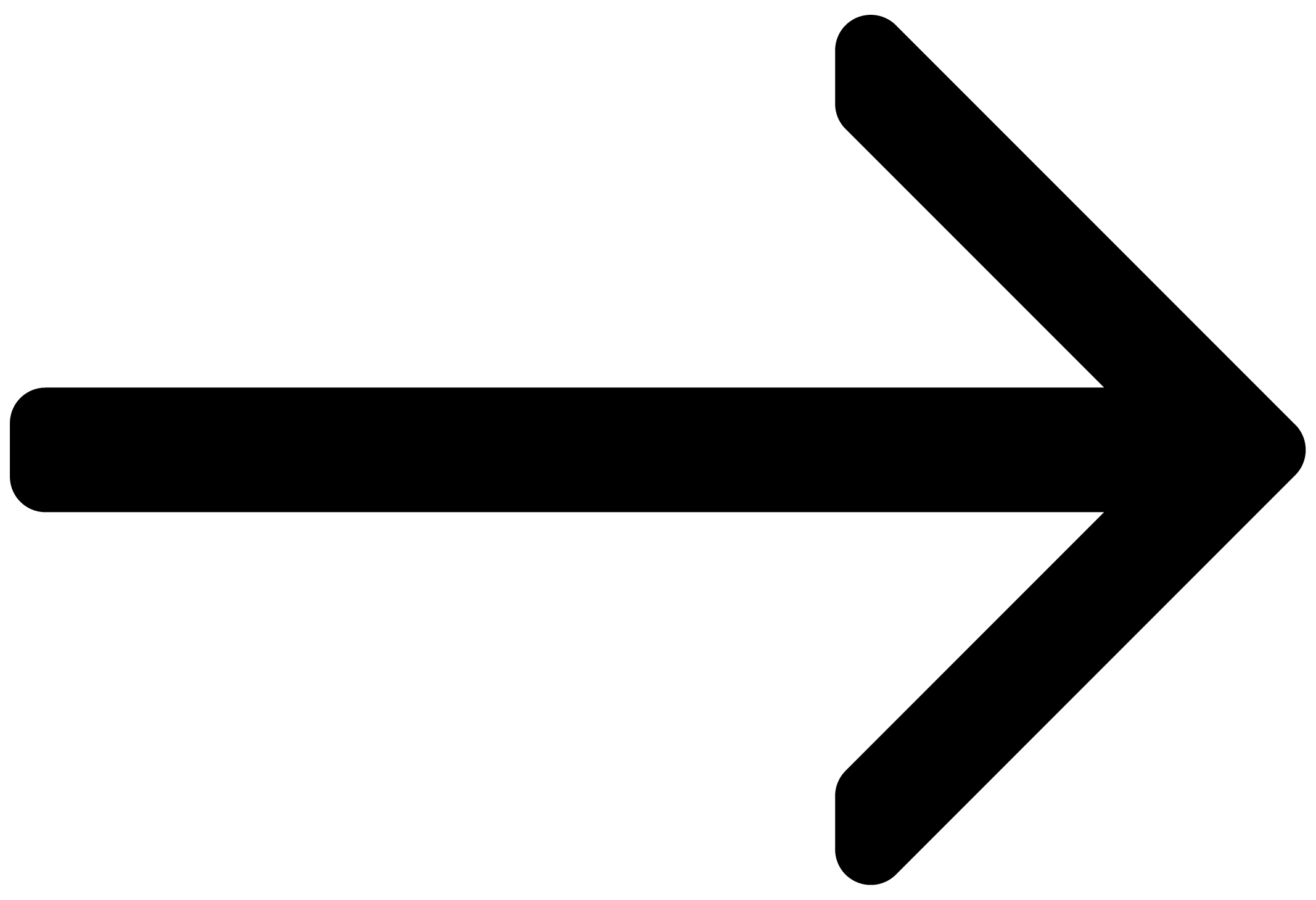Resources
Find an overview of all manuals and resources for learning Kontakt here, including KSP, Creator Tools and Factory Library user guides.
This manual is the main documentation resource, providing descriptions of all the user interface elements, options, tools, editors, and sound processing modules of Kontakt. You can use it as both a reference manual and as a thorough guide to working with the application. Additional documentation resources have been prepared, covering all other aspects of Kontakt.
Additional User Guides
In addition to this guide, further documentation relating to Kontakt and its related tools can be viewed here or downloaded here. This includes the following resources:
The Kontakt Factory Library Manual provides an overview of the different features and controls available in each of the Factory Library Instrument collections.
The KSP Reference Manual documents the built-in scripting language, which allows instrument creators to embed scripts that can dynamically alter MIDI data and playback parameters in their patches. As such, it is targeted towards advanced users.
The Kontakt Lua API Manual documents the technology enabling programmatic instrument editing.
The Creator Tools Reference Manual documents the suite of tools developed to support the instrument creation process within Kontakt. Here you will find scripting and binding references for the Debugger and the Instrument Editor.
The Kontakt Factory Library Scripts Manual provides an overview of the different features and parameters available in the Script Editor of the Factory Library Instruments.
When using the stand-alone version of Kontakt, you can access the documents via the Help menu at the top of the application window (Windows) or your desktop (Mac).
Document Conventions
In this document the following formatting is used to highlight useful information:
Italics | Indicates paths to locations on your hard disk or other storage devices. | |
Bold | Highlights important names, concepts, and software interface elements. | |
[Brackets] | References keys on the computer keyboard. | |
| Denotes a single step instruction. | |
| Denotes the expected result when following instructions. |
The following three icons denote special types of information:
Tip
The light bulb icon indicates a useful tip, suggestion, or interesting fact.
Notice
The information icon highlights essential information in a given context.
Caution
The warning icon alerts you of potential risks and serious issues.