Mixer Page
Learn how to use the Mixer page in Choir: Omnia to adjust the loudness, pan, stereo width, EQ and reverb level.
Choir: Omnia features a number of options to configure the sound. The Mixer page provides access to five mixable microphone positions alongside controls for volume, pan, stereo spread, output, EQ and reverb.
The Mixer contains the following controls:
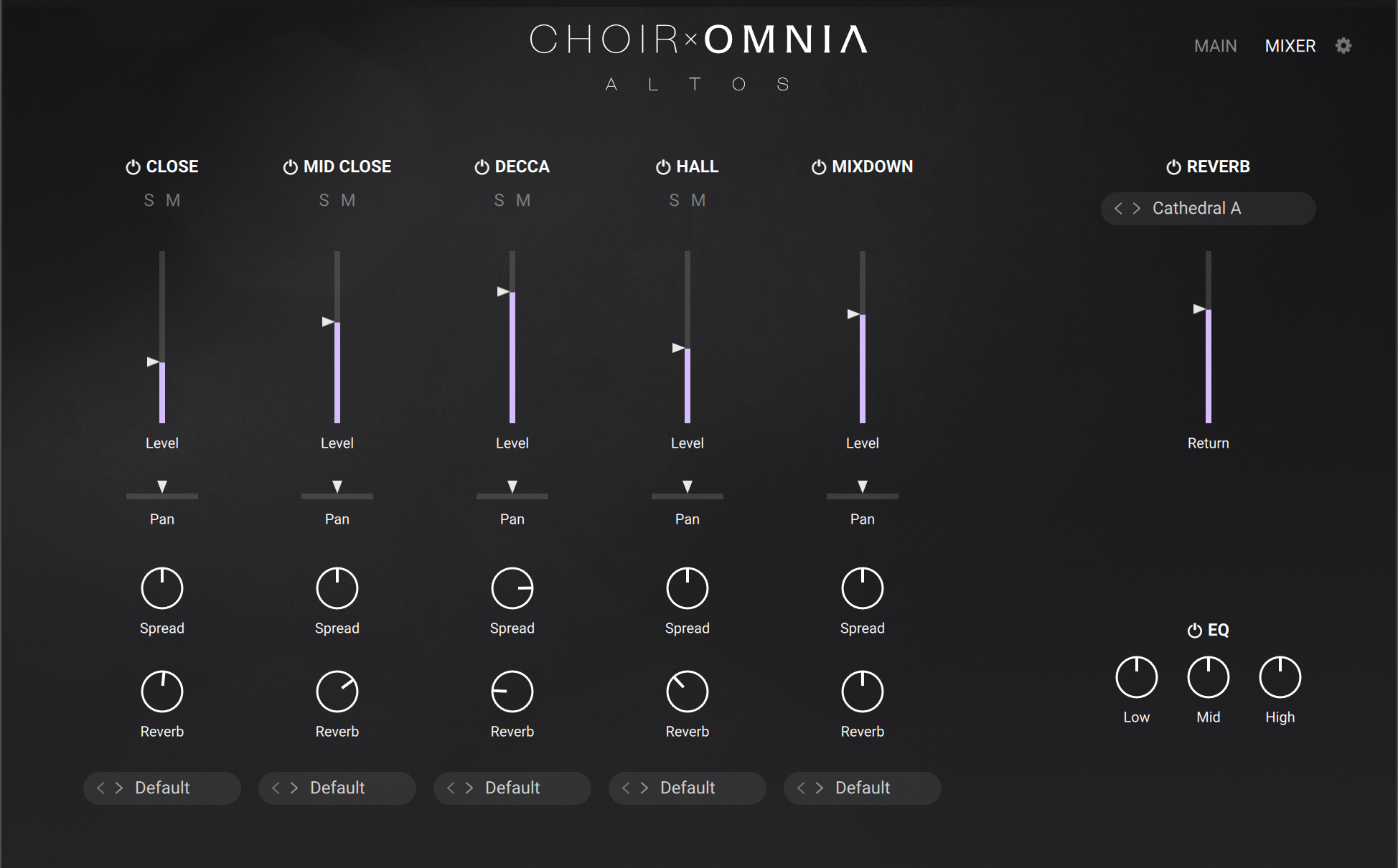 |
Mixer: Opens the Mixer page.
Microphone Positions: Contains controls for the individual microphone channels including loudness, Solo, Mute, Pan and Reverb send. Refer to Microphone Positions.
EQ: Adjusts the amount of Room Noise. Use the slider to increase or decrease the amount of the noise floor of the auditorium captured during the recording process. Refer to EQ.
Reverb: Contains controls to determine the Reverb return level and the impulse response type. Refer to Reverb.
Microphone Positions
Created in collaboration with Strezov Sampling, Choir: Omnia's live recordings were captured in an orchestral hall using a range of microphones. Samples were carefully edited into individual syllables and transitions, carefully cut from hundreds of hours of recordings to create this dynamic instrument. The microphone positions can be controlled from the Mixer page with options to adjust the loudness, pan, stereo width and reverb send level.
The Mixer contains the following controls:
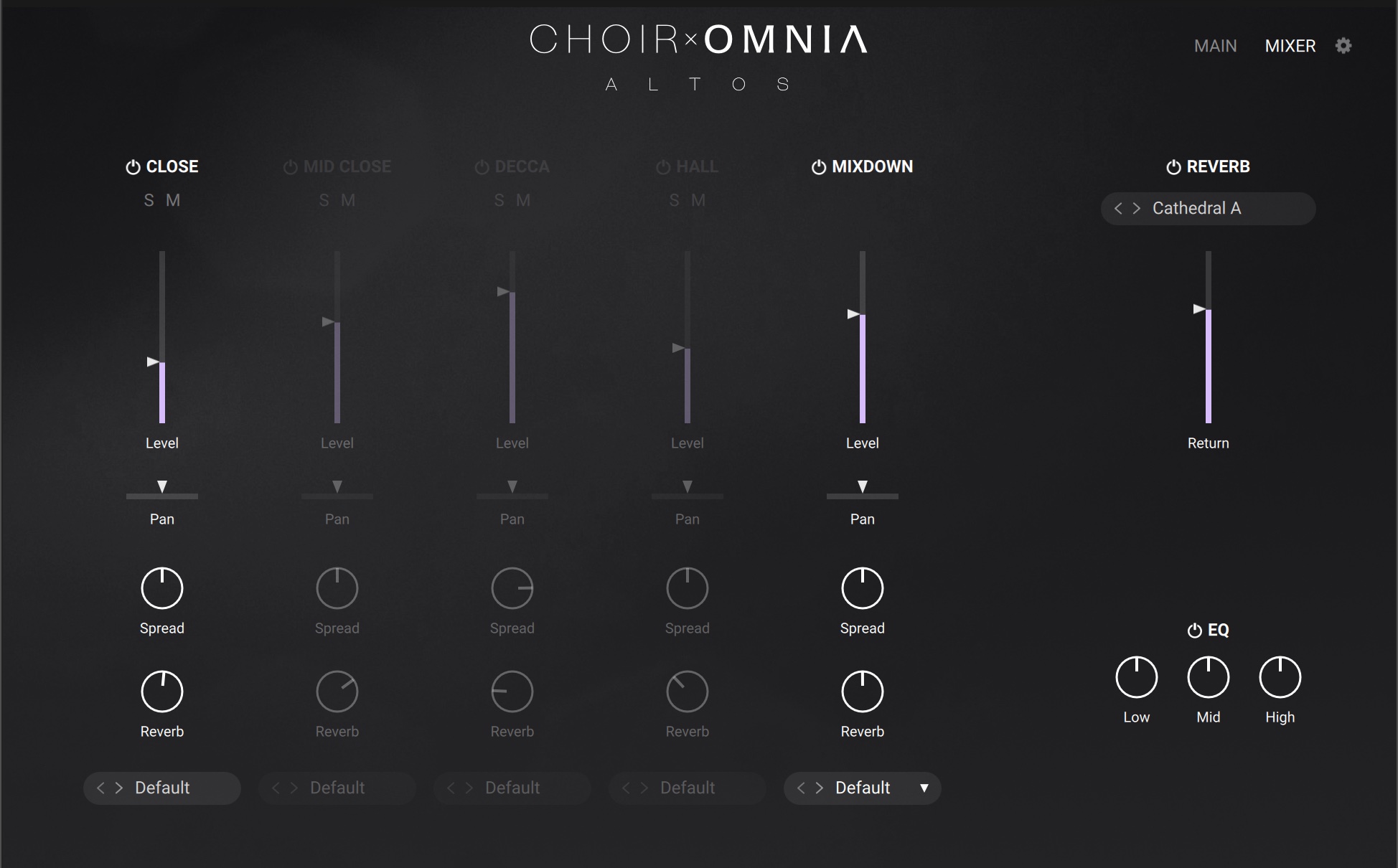 |
Microphone Positions: Five mixable channels provide different microphone positions. Close and Mid Close mics, Decca tree recording technique, and Hall captures the reverberation and spaciousness of the room sound, and Mixdown provides a sum of all microphone positions.
Microphone On/Off: Switches each microphone position on or off.
Solo: Plays the selected microphone in Solo mode.
Mute: Mutes the selected microphone position.
Level: Adjusts the volume level of each microphone position in the range from -inf to +6 dB.
Pan: Adjusts the placement of each microphone mix in the stereo field. Turn the control left or right to adjust to the desired position.
Spread: Adjusts the stereo width of each microphone position.
Reverb Send: Adjust the send level of each microphone position.
Output: Determines the output of the microphone channel. Click the browse arrows (<>) to browse the Outputs or click the Output name to open the menu and select from four options (Default, st. 1, st. 2, surr. 5.1).
EQ
The EQ effect allows you to manipulate the timbre of the mixdown before it reaches the Reverb effect.
The EQ contains the following controls:
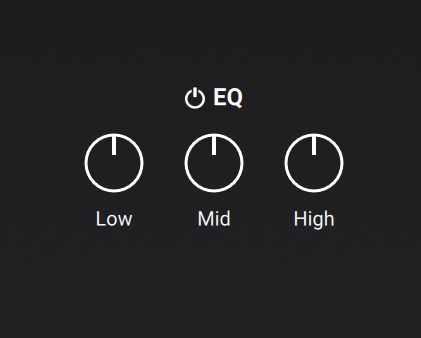 |
EQ On/Off: Switches the EQ on and off.
Low: Adjusts the low-frequency response.
Mid: Adjusts the mid-frequency response.
High: Adjusts the high-frequency response.
Reverb
The Reverb effect is a convolution reverb that uses impulse responses to place each microphone position in a virtual space. To make impulse response selection easier to manage, the impulse responses are split into six categories. You can also cycle through the categories and impulse responses using the arrows (<>).
The Reverb effect contains the following controls:
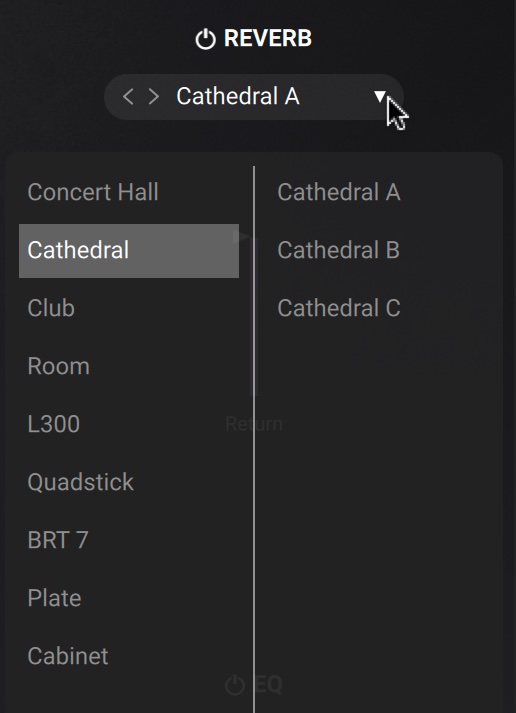 |
Reverb On/Off (power icon): Switches the convolution reverb on and off.
Convolution Reverb Menu: Selects a convolution IR (impulse response) from the collection within the library. IRs are categorized into nine categories including Concert Hall, Cathedral, Club, Room, L300, Quadstick, BRT 7, Plate, Cabinet.
Return Level: Adjust the output volume of the Reverb effect.