Installation and Setup
Learn how to install and setup ETHEREAL EARTH. Create a Native ID and download the software from Native Access. Follow these installation instructions to get started.
Before you can make music with ETHEREAL EARTH, you must install and setup the necessary software. Follow these instructions to get started:
Native Access
Native Access is where you will install the software for ETHEREAL EARTH. If you are new to Native Instruments, you will first have to create your Native ID. To learn more about Native Access, visit our support page here.
Download and install Native Access here.
Create a Native ID, if you do not yet have one.
Login to Native Access using your Native ID.
Click the Not installed tab.
Click INSTALL for the following products:
KONTAKT or KONTAK PLAYER
ETHEREAL EARTH
The software is installed automatically.
Note
If the software is already installed, click the Available updates tab and check for new updates before proceeding.
ETHEREAL EARTH via KONTAKT
Once installed, you can start using ETHEREAL EARTH in KONTAKT. ETHEREAL EARTH is not an independent plug-in, so you first need to open an instance of KONTAKT or KONTAKT PLAYER:
Open KONTAKT as a plug-in in your host software (DAW), or as stand-alone application.
Locate ETHEREAL EARTH in the Browser, on the left side of the user interface.
Click Instruments to open the product's content.
Double-click the Ethereal Earth.nki file to load the instrument.
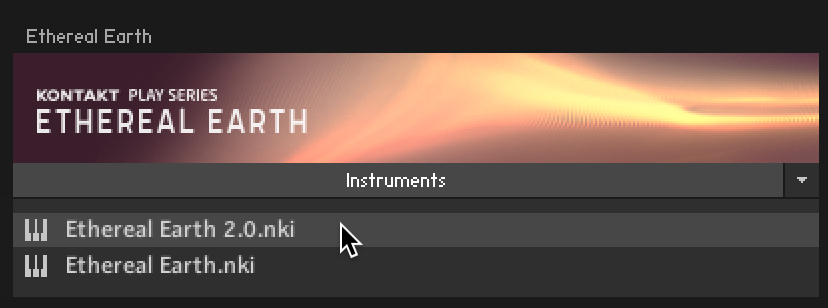
Tip
If you are new to KONTAKT and want more information, visit KONTAKT PLAYER and KONTAKT.