IRISH HARP Overview
The IRISH HARP Perform page consists of key controls that allow you to tweak your sound, and provides access to a number of specialized editing pages.
IRISH HARP offers a comprehensive yet intuitive interface suitable for both intricate performances as well as quick-starting ideas. The instrument’s interface and features are divided into five views: Perform, Scale, Mixer, Mapping, and Options, accessed via the Navigation bar visible in the Main view.
The following elements and controls are available in IRISH HARP's main view:
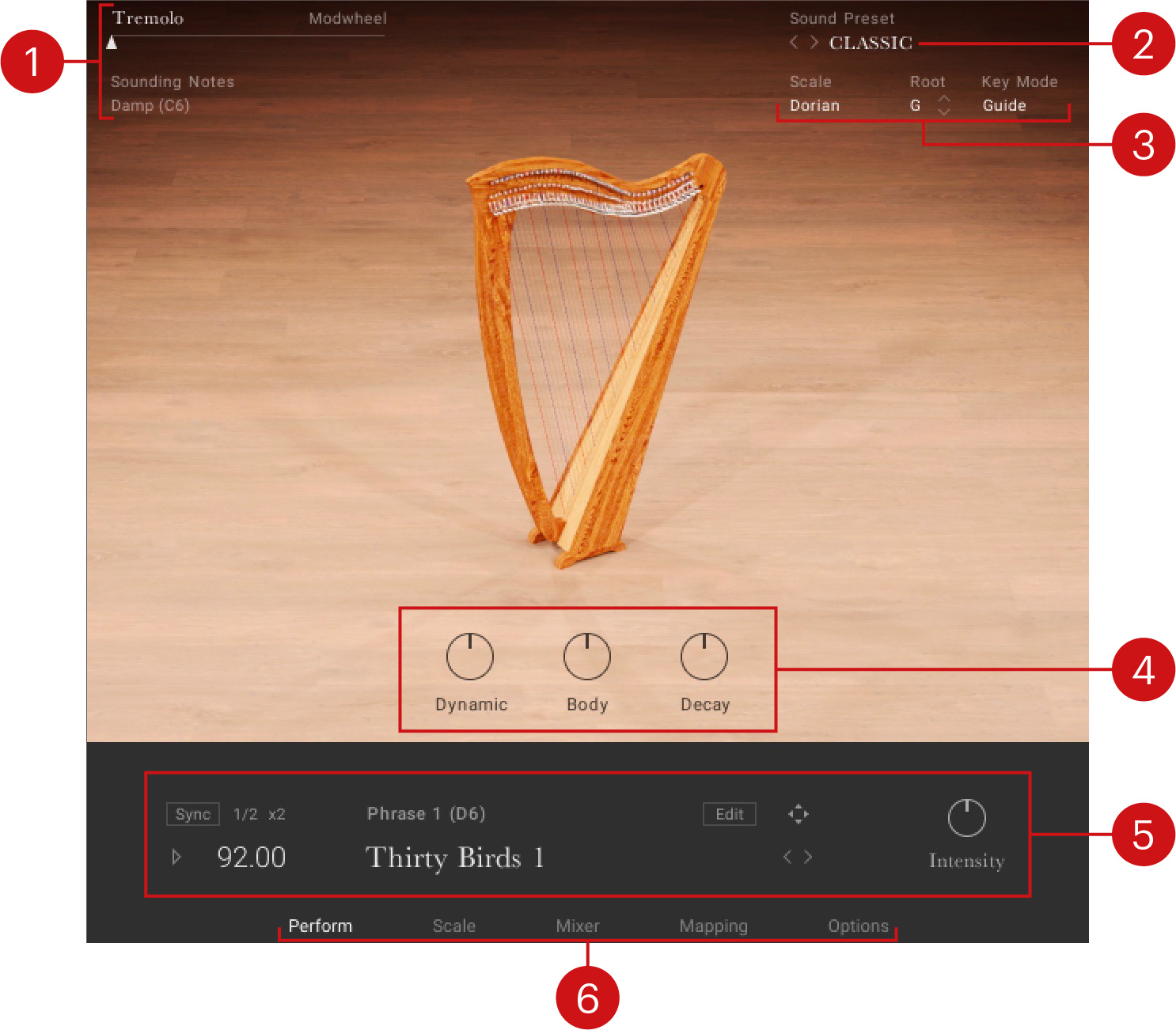 |
Performance Slider: Changes the amount of musical effect applied to the instrument to create more expressive and authentic performances. Moving the slider to the right increases the intensity of the performance effect. For more information, refer to Performance Slider.
Sound Preset: Enables you to browse the preset sounds. For more information, refer to Sound Presets.
Scale Controls: Enable you to browse between and make settings relates to the scales. For more information, refer to Scale Controls.
Instrument Controls: Adjusts the instrument's Dynamic, Body, and Decay controls. For more information, refer to Instrument Controls.
Phrases and Patterns: Enables you to browse and edit the musical phrases and rhythmical patterns included with each instrument and adjust the performance controls of the played phrase. For more information, refer to Phrases.
Navigation: Enables you to navigate between pages of the instrument. For more information, refer to Navigation.
Performance Slider
The Performance slider is used to control the intensity of the articulations for the loaded instrument. This area not only shows the current value of the mod wheel but can also be used to control the mod wheel from the interface, in case you are working without a MIDI controller. The Performance slider is by default mapped to the mod wheel but can be turned off in the Controller section of the Options page. For more information, refer to Options Page.
The Performance slider provides the following options and controls:
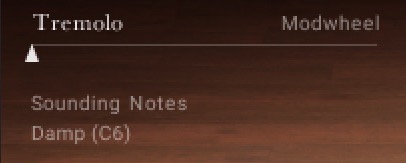
Tremolo: Adjusts the intensity of the tremolo effect, which emulates a harp bisbigliando. When playing chords, the bisbigliando is played using the two highest notes. The intensity of the tremolo effect can also be controlled using the Modwheel on the keyboard (MIDI CC 1).
Sound Notes / Damp: Dampens all notes that are currently playing. Damping can also be performed by using the keyswitch C6.
Sound Presets
To the top right of the interface, is the Sound Preset menu. From here, you can browse through presets that affect the mix of the instrument. The presets are useful for different mix applications, such as making the instrument play only in mono or using an ambient setting to push the instrument further back in the mix.
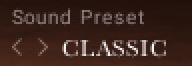
You can select presets using the Sound Preset menu:
Click on the menu to view all available Sound Presets.
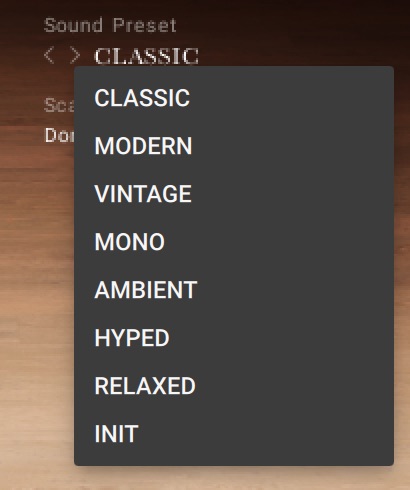
Click on a Sound Preset.
The selected Preset is loaded and the sound of the Instrument will change.
Alternatively, you can select presets using the buttons:
Click on the buttons to the left of the menu to cycle through the Sound Presets one at a time.
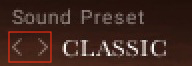
The previous or next preset is loaded immediately each time the arrow is clicked.
Scale Controls
IRISH HARP includes a selection of scales.
This section contains the following controls:
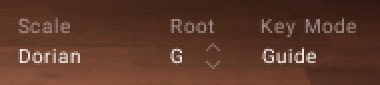
Scale: Changes Scale preset slots and displays the name of the selected preset. Each Scale preset slot contained in the drop-down menu can be assigned with different scales using the Scale Browser in the Scale Editor. For more information, refer to Scale Editor.
Root: Selects the root note of the scale. Use the up and down arrows to change the scale's root note up or down in one semitone increments.
Key Mode: Switches the MIDI note response of the instrument between Scale, Guide, Extended, and White Keys.
Scale restricts the notes on the keyboard according to the chosen scale.
Guide can be played chromatically, however notes not included in the chosen scale are highlighted on the KOMPLETE KONTROL Light Guide.
Extended provides additional articulations on notes not included in the chosen scale.
White Keys works with seven-note scales and maps them only to the white keys (root note mapped to C). Since the harp consists of seven strings per octave, this mode allows for intuitive glissandi playing using the white keys.
Note
For more information on editing scales and ornaments, refer to Scale Page.
