Scale Page
The Scale page of IRISH HARP enables you to edit scales and tuning in detail.
IRISH HARP features a selection of scales that provide a great starting point for musical ideas. The Scale page includes controls for loading, editing, and customizing scales.
The Scale page contains the following options and controls:
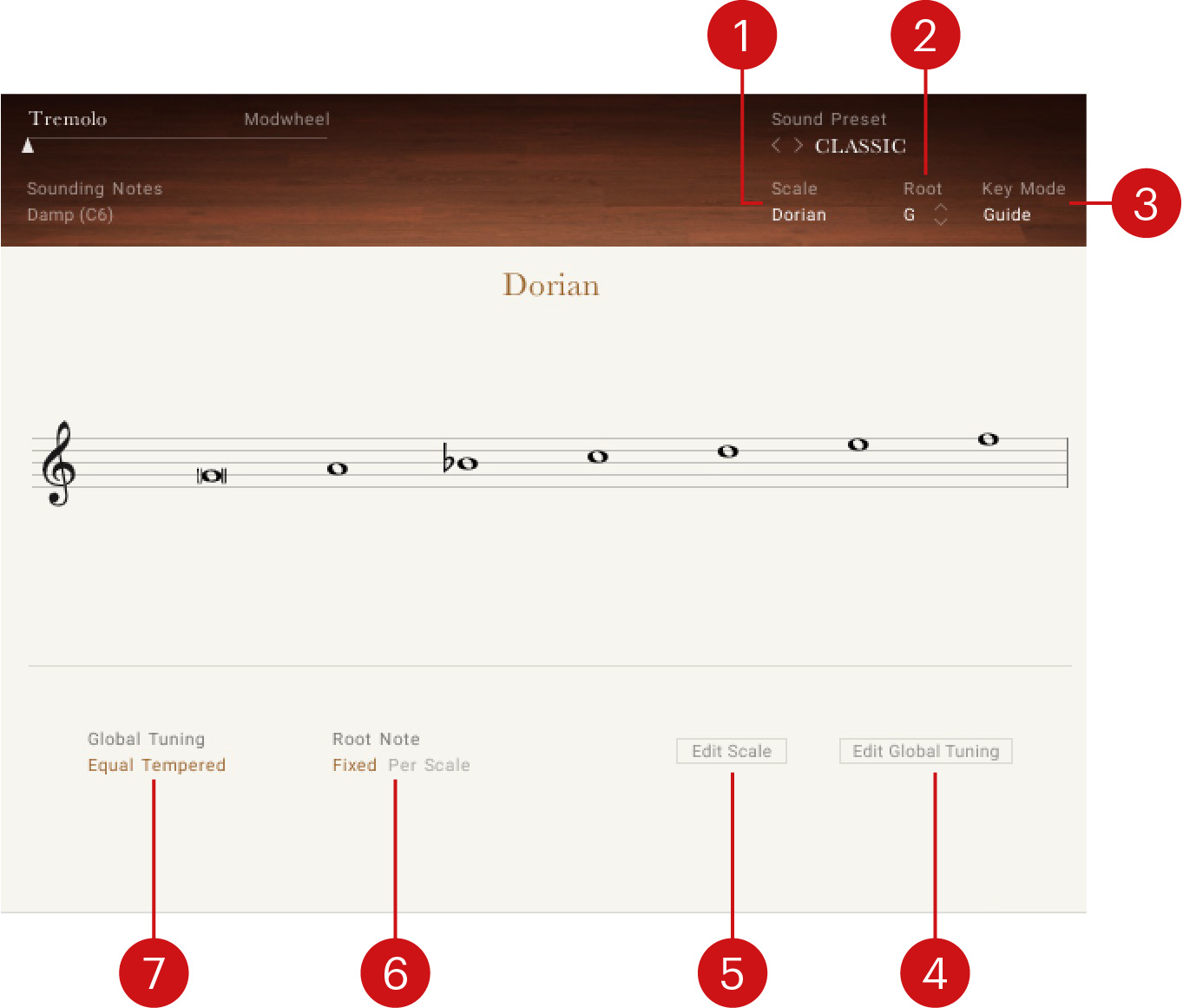
Scale: Changes Scale preset slots and displays the name of the selected preset. Each Scale preset slot contained in the drop-down menu can be assigned with different scales using the Scale Browser in the Scale Editor. For more information, refer to Scale Editor.
Root: Selects the root note of the scale. Use the up and down arrows to change the scale's root note up or down in one semitone increments.
Key Mode: Switches the MIDI note response of the instrument between Scale, Guide, Extended, and White Keys.
Scale restricts the notes on the keyboard according to the chosen scale.
Guide can be played chromatically, however notes not included in the chosen scale are highlighted on the KOMPLETE KONTROL Light Guide.
Extended provides additional articulations on notes not included in the chosen scale.
White Keys works with seven-note scales and maps them only to the white keys (root note mapped to C). Since the harp consists of seven strings per octave, this mode allows for intuitive glissandi playing using the white keys.
Edit Global Tuning: Opens the Global Tuning Editor, which enables you to adjust the tuning of the instrument independently of the chosen scale. For more information, refer to Global Tuning Editor.
Edit Scale: Opens the Scale Editor, which enables you to customize scales including note remapping, ornaments, and tuning. For more information, refer to Scale Editor.
Root Note: Selects whether the root note is applied to all scales (Global) or only to the selected scale (Scale).
Global Tuning: Selects a tuning preset that is applied independently of the chosen scale.
Scale Editor
IRISH HARP includes a selection of preset scales, but you can also use the Scale Editor to customize scales by adjusting each scale degree in terms of note remapping, ornaments, and tuning.
The Scale Editor contains the following options and controls:
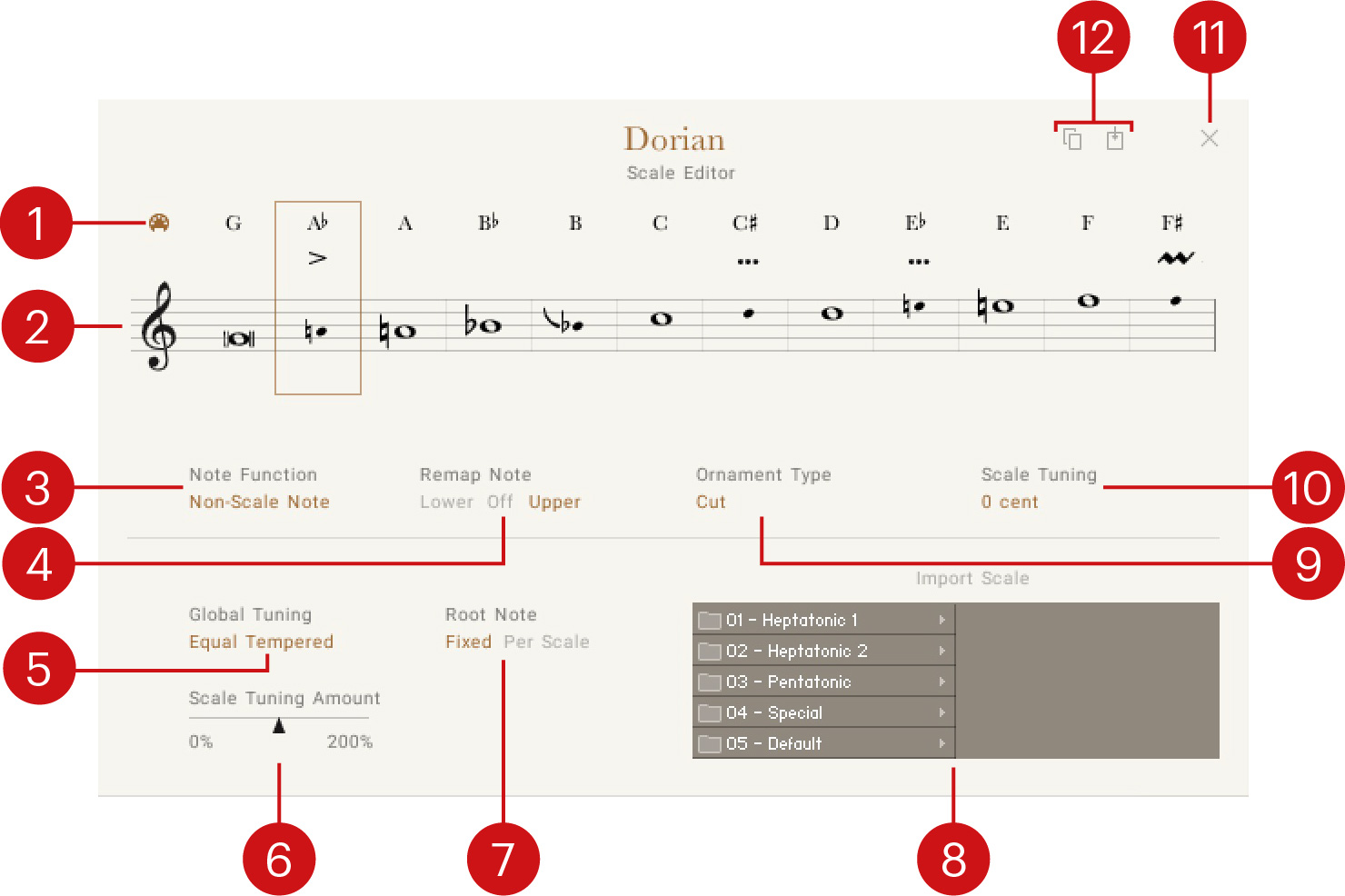
Select by MIDI: Activates selection of a scale degree for editing according to the last played MIDI note.
Note Selector: Selects a scale degree for editing and displays each note of the scale on the staff. Whole notes depict scale notes, while cue sized notes depict either non-scale notes or remapped notes. If Select by MIDI is activated, the scale degree is automatically selected according to the last played note.
Note Function: Changes the note function between Scale Note and Non-Scale Note. The Aux Note option is not used in IRISH HARP.
Remap Note: Remaps non-scale notes to either the Lower or Upper scale note. When set to Off, the note will not be played. For more information, refer to Remapping and Ornaments.
Global Tuning: Selects a tuning preset that is applied independently of the chosen scale.
Scale Tuning Amount: Adjusts the tuning offset of all notes. At center position, the Global Tuning preset is applied. Turning the control to the right increases the tuning offset. Turning the control the left decreases the tuning offset. When turned fully to the left, no scale tuning is applied.
Root Note: Selects whether the root note as set with Root in the top right of the interface will be applied to all scales (Fixed) or only to the selected scale (Per Scale)
Import Scale: Loads a scale from the library into the Scale preset slot that is selected using the Scale menu at the top of the user interface. You can switch between categories by clicking on the entries in the left column, and load a scale by double-clicking on an entry in the right column.
Ornament Type: Selects an ornament to be played by the selected non-scale note, indicated by the ornament symbol either between the note name and the stave or near the note head. For more information, refer to Remapping and Ornaments.
Scale Tuning: Adjusts the tuning of each scale degree in cents.
X: Exits the Scale Editor.
Copy and Paste Scale: Copies and pastes scale settings between Scale preset slots. For more information, refer to Copying and Pasting Scales.
Copying and Pasting Scales
The Copy Scale and Paste Scale buttons enable you to copy scale settings between different Scale preset slots.
Click Copy Scale when viewing the scale you want to copy to another Scale preset slot.
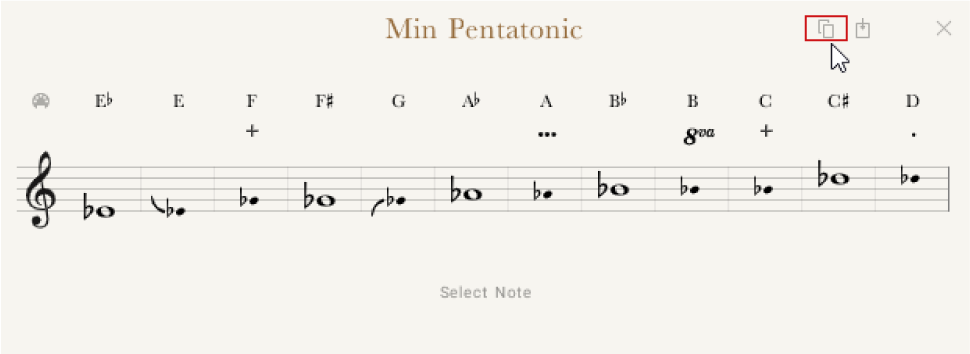
Click the Scale drop-down menu to select the Scale preset slot you want to paste the scale into.
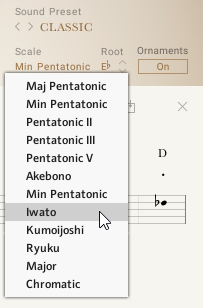
Click Paste Scale to paste the scale into the selected Scale preset slot.
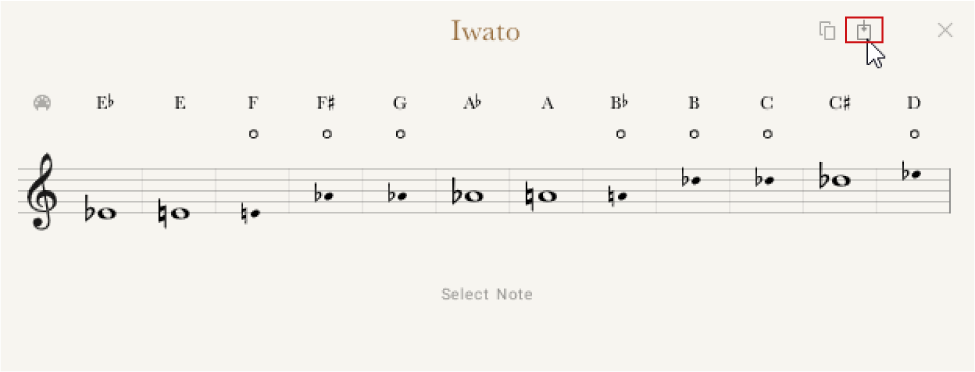
The Scale preset is replaced with the copied scale.
Remapping and Ornaments
The Scale Editor’s Remap Note and Ornament Type controls can be useful for customizing the scales as well as expanding the playability of each scale.
Scale Overview
The following sections will use the C Maj Pentatonic scale as an example:
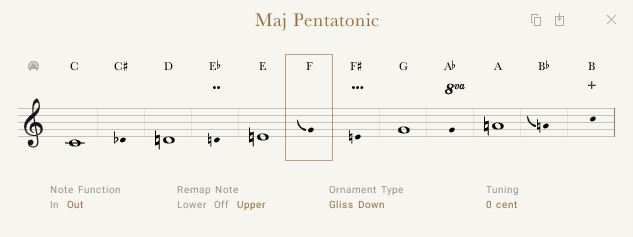 |
The note names at the top of the Scale Editor indicate the note that is played on the MIDI keyboard.
The whole notes in staff make up the chosen scale, in this example C, D, E, G, and A (C Maj Pentatonic).
The MIDI note C is played back as C, which is the root note of the C Maj Pentatonic scale. The next note on the MIDI keyboard is C#, which is not part of the C Maj Pentatonic scale. You can use the Remap Note and Ornament Type controls to define how the instrument will interpret MIDI note C#.
Remapping Notes
You can use the Remap Note control to play the MIDI note C# in the C Maj Pentatonic scale, either by remapping the note to the lower scale note (C) or the higher scale note (D).
Select the MIDI note C# note by clicking it.
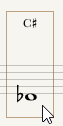
Click Out under Note Function.

Click Lower or Upper under Remap Note to remap the note to a scale note.
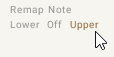
Depending on the chosen option, the MIDI note C# is played back as either a lower scale note (C) or a higher scale note (D).
Note
The first note of the scale (root note) cannot be remapped.
Selecting Ornaments
Ornaments are used to decorate and add authenticity to a musical performance by adding extra notes or using other expressive techniques. You can use MIDI notes that are not included in a scale for playing ornaments.
Tip
Ornaments can also be activated using keyswitches. To learn more about keyswitches, refer to Mapping Page.
To select an ornament to be played using a MIDI note:
Select the MIDI note C# note by clicking it.
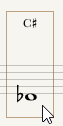
Click the Ornament Type selector to select an ornament.
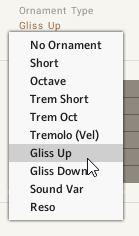
The MIDI note C# plays the selected ornament.
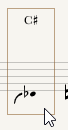
Note
Key Mode at the top-right of the interface must set to Extended in order for the ornaments to be played.
Combining Remapping and Ornament Assignment
Remapping and ornaments can also be used simultaneously. For example, you can remap the MIDI note C# to be played as a lower scale note C, add an ornament, as well as adjust the Tuning control.
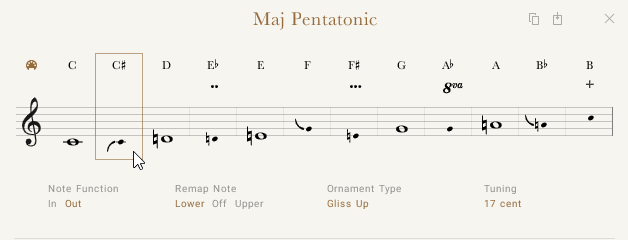 |
Global Tuning Editor
You can use the Global Tuning Editor to adjust the tuning of the instrument independently of the chosen scale.
The Global Tuning Editor contains the following options and controls:
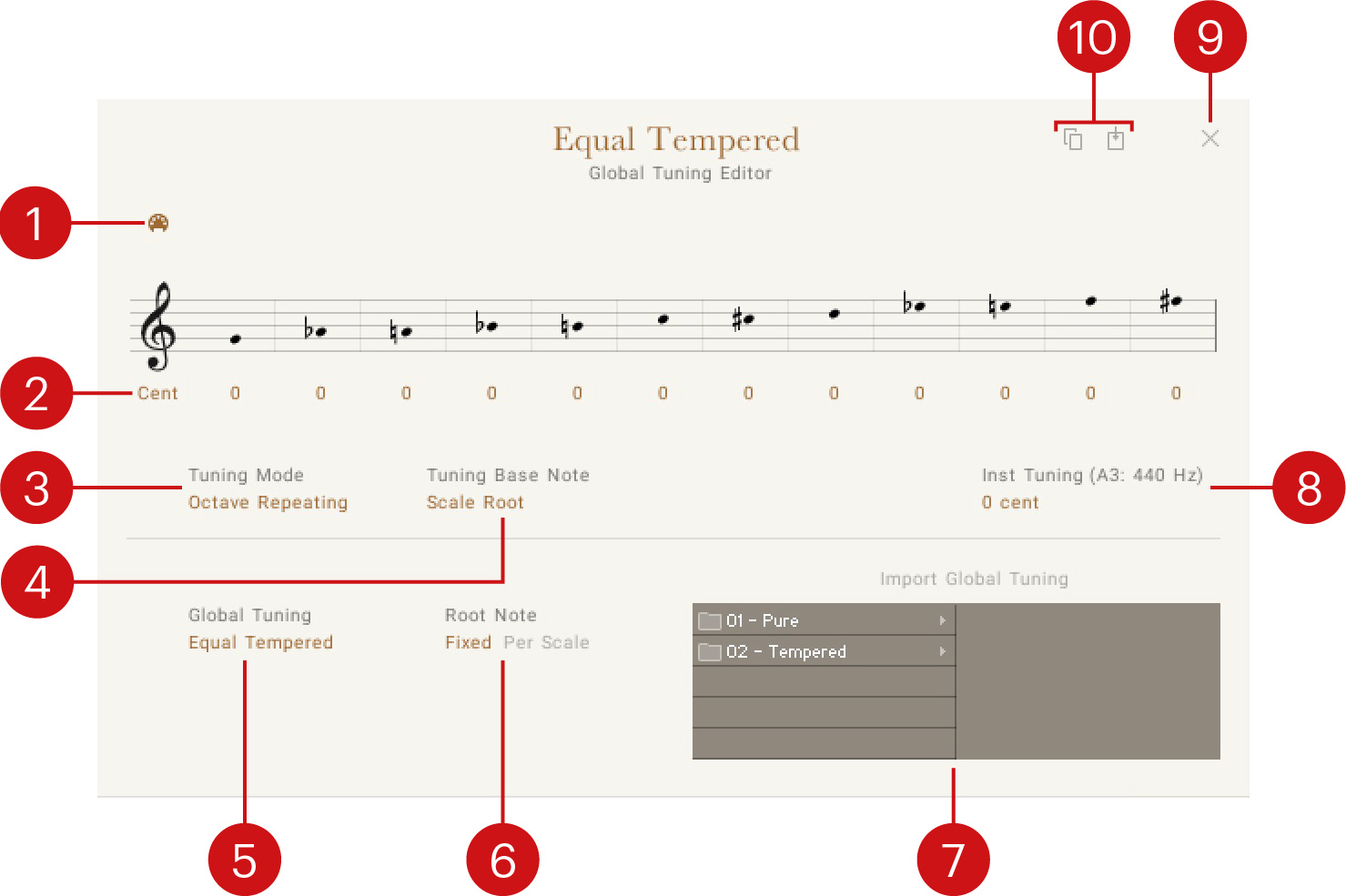
Select by MIDI: Activates selection of a note for editing according to the last played note.
Cent: Adjusts the tuning for each of the notes in the range from -100 to +100 cent.
Tuning Mode: Switches between two modes for adjusting the tuning using Cent. Octave Repeating enables adjustments for each note that apply to all octaves in the same way. Per Note enables adjustments for each note in each octave individually.
Tuning Base Note: Selects the base note for adjusting the tuning using Cent. When Scale Root is selected, the root note of the selected scale is used.
Global Tuning: Selects a tuning preset that is applied independently of the chosen scale.
Root Note: Selects whether the root note as set with Root in the top right of the interface will be applied to all scales (Fixed) or only to the selected scale (Per Scale)
Import Global Tuning: Loads a tuning preset from the library. You can switch between categories by clicking on the entries in the left column, and load a tuning preset by double-clicking on an entry in the right column.
Inst Tuning: Sets the overall tuning in cents relative to the reference note (A3, 440 Hz).
X: Exits the Global Tuning Editor.
Copy and Paste Global Tuning: Copies and pastes tuning settings between Snapshots.