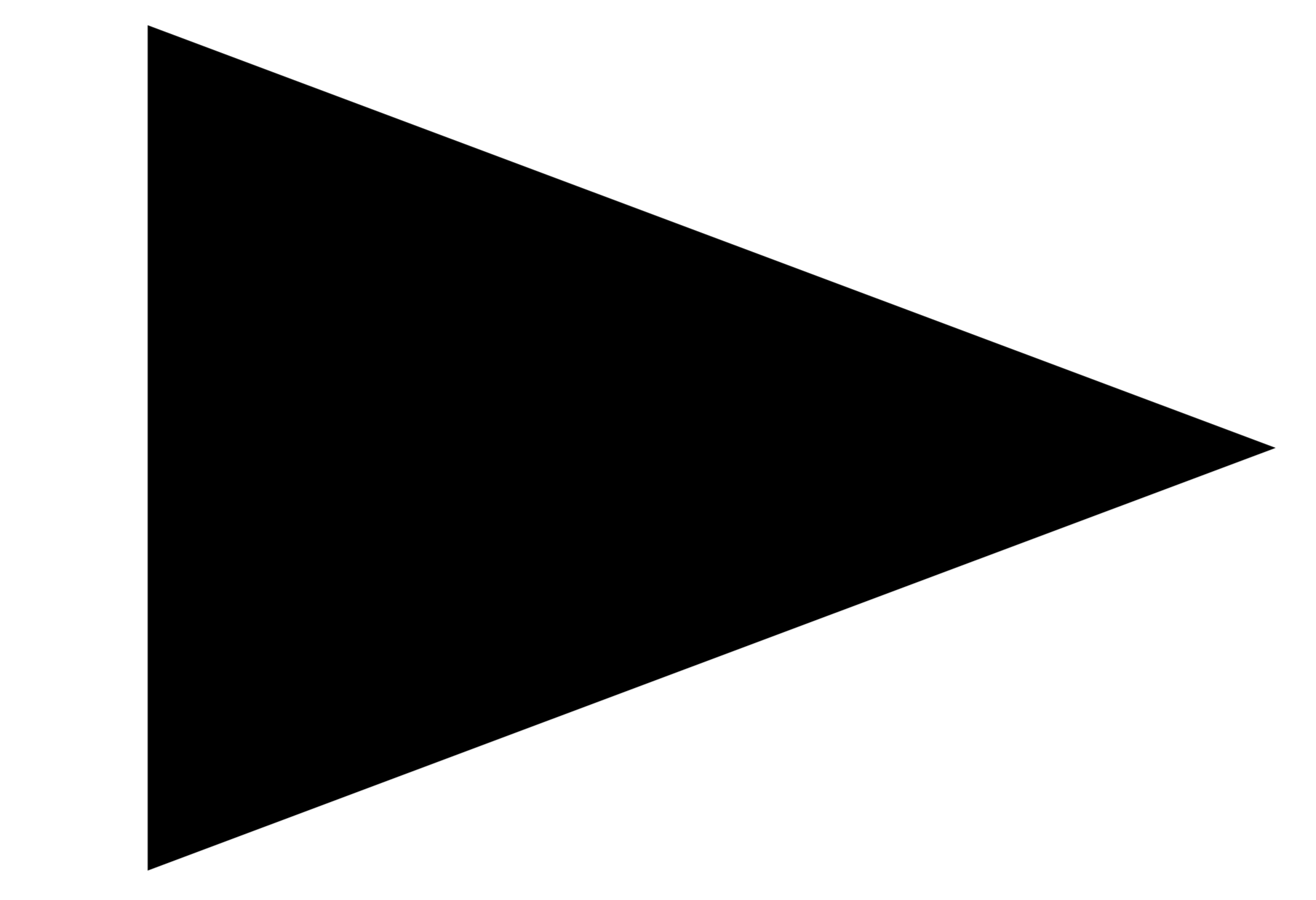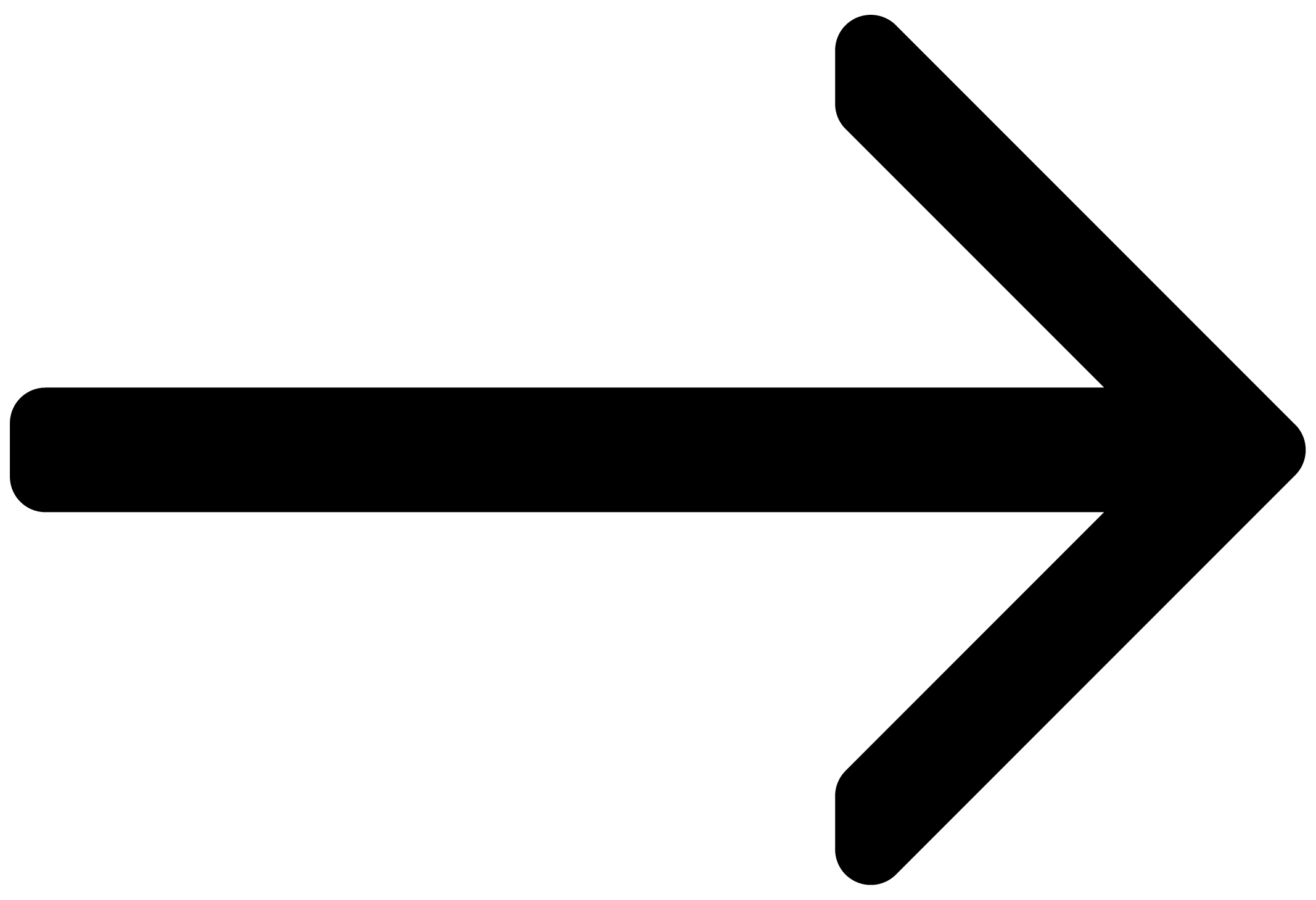Welcome to Kontakt
Welcome to the Kontakt online user manual. Learn how to use the key controls and workflows to start making music with Native Instruments' leading instrument platform.
Imagine any sound – Kontakt lets you find it, create it, and transform it. Our instrument platform combines intelligent tools with countless sound design options, redefining how you generate ideas and make music.
Kontakt hosts the world’s largest range of virtual instruments. With thousands of libraries, it's the gateway to quality sound from Native Instruments, our official partners, and scores of indie developers.
Tools add a completely new layer of creative features to get the ideas flowing by enhancing the notes you play in real time. And they work with any Kontakt instrument, old and new.
Leap is an fast and playful way to play and manipulate loops. Spark fresh ideas, add expressive performance effects, or just jam. Use your sample collection or try something new with our Leap Expansions.
If you want to dive deeper, you can use Kontakt to create custom instruments with powerful DSP, build complex performance setups with extensive modulation routing, and access to an even wider range of third-party libraries.
Get started by learning more about Kontakt, how to install and setup the software, and all of its features, starting with the overview.
We hope you enjoy Kontakt!

Document conventions
In this document the following formatting is used to highlight useful information:
Italics | Indicates paths to locations on your hard disk or other storage devices. | |
Bold | Highlights important names, concepts, and software interface elements. | |
[Brackets] | References keys on the computer keyboard. | |
| Denotes a single step instruction. | |
| Denotes the expected result when following instructions. |
The following three icons denote special types of information:
Tip
The light bulb icon indicates a useful tip, suggestion, or interesting fact.
Notice
The information icon highlights essential information in a given context.
Caution
The warning icon alerts you of potential risks and serious issues.
Further resources
In addition to this user guide, further documentation about Kontakt and its related tools can be downloaded from the NI website. The following documents are available:
The Kontakt Factory Library Manual provides an overview of the different features and controls available in each of the Factory Library Instrument collections.
The KSP Reference Manual documents the built-in scripting language, which allows instrument creators to embed scripts that can dynamically alter MIDI data and playback parameters in their patches. As such, it is targeted towards advanced users.
The Komplete Script documentation provides information on the Komplete UI framework for high-DPI reactive interfaces.
The Kontakt Lua API Manual documents the technology enabling programmatic instrument editing.
The Creator Tools Reference Manual documents the suite of tools developed to support the instrument creation process within Kontakt. Here you will find scripting and binding references for the Debugger and the Instrument Editor.
The Kontakt Factory Library Scripts Manual provides an overview of the different features and parameters available in the Script Editor of the Factory Library Instruments.
Tip
When using the Kontakt standalone application you can use the Help menu in the application menu bar to access online documentation and our knowledge base.