Welcome to Kontakt Player
Welcome to the Kontakt Player online user manual. Learn how to use the key controls and workflows to start making music with Native Instruments' leading instrument platform.
Imagine any sound – Kontakt Player lets you find it, create it, and transform it. Our instrument platform combines intelligent tools with countless sound design options, redefining how you generate ideas and make music.
Kontakt Player hosts the world’s largest range of virtual instruments. With thousands of libraries, it's the gateway to quality sound from Native Instruments, our official partners, and scores of indie developers.
Leap is an fast and playful way to play and manipulate loops. Spark fresh ideas, add expressive performance effects, or just jam. Use your sample collection or try something new with our Leap Expansions.
Get started by learning more about Kontakt Player, how to install and setup the software, and all of its features, starting with the overview.
We hope you enjoy Kontakt Player!
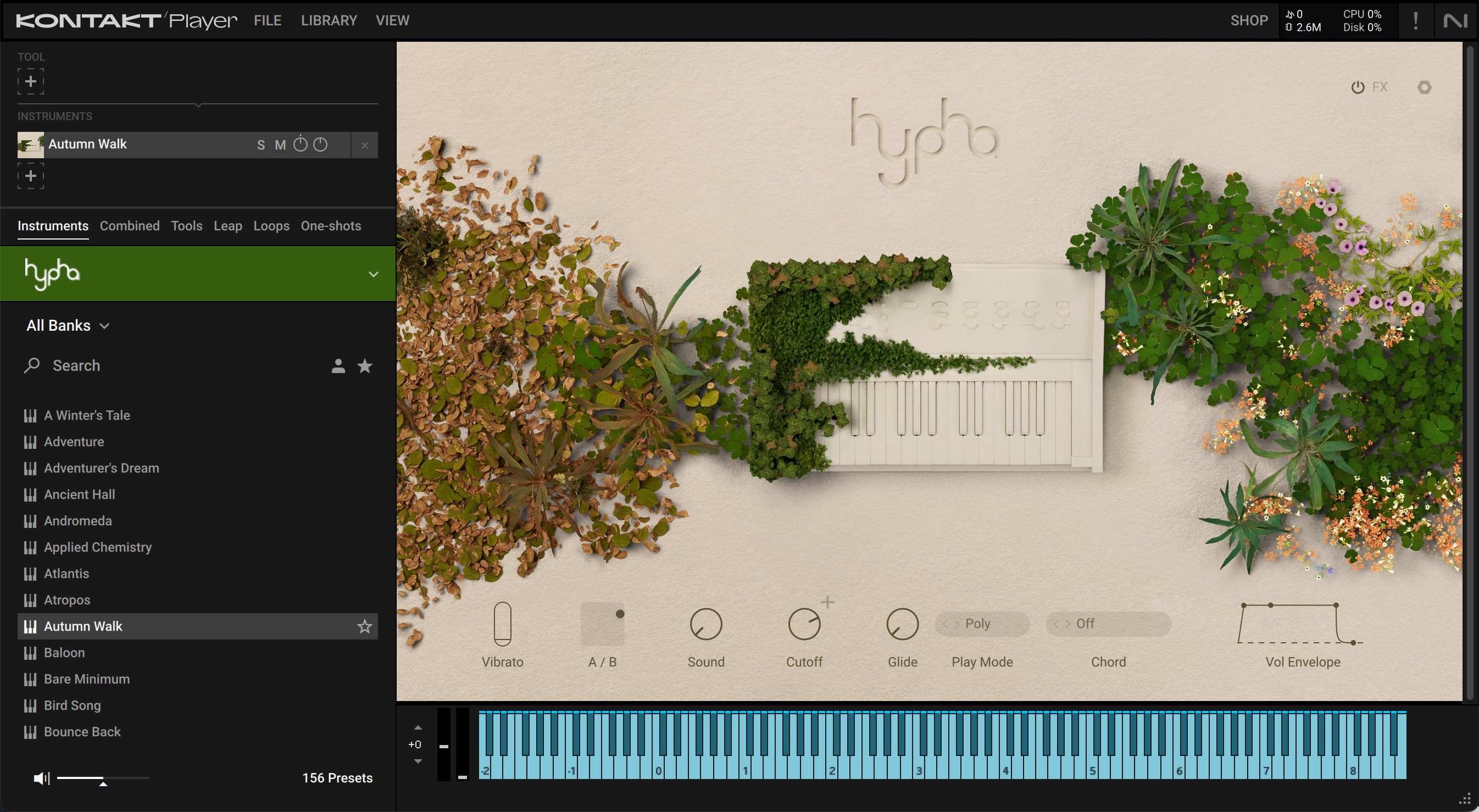
Document conventions
In this document the following formatting is used to highlight useful information:
Italics | Indicates paths to locations on your hard disk or other storage devices. | |
Bold | Highlights important names, concepts, and software interface elements. | |
[Brackets] | References keys on the computer keyboard. | |
| Denotes a single step instruction. | |
| Denotes the expected result when following instructions. |
The following three icons denote special types of information:
Tip
The light bulb icon indicates a useful tip, suggestion, or interesting fact.
Notice
The information icon highlights essential information in a given context.
Caution
The warning icon alerts you of potential risks and serious issues.

