Synth Page
Use the Synth page in RETRO MACHINES MK2 to design and tweak your sounds with an array of easy-to-use controls.
The Synth page provides consistent control of parameters, whichever vintage instrument you're currently tweaking, including the oscillators, filter, envelopes and LFOs. Each preset captures the character sound of the original instruments, with eight integrated sound variations. Each variation is a production-ready synth sound, a specific combination of OSC, Filter, Amp and other settings. Your tweaks are saved within each variation, and you can use the Morph slider to shift between variations for dynamic sound.
To open the Synth page, click the red SYNTH button.
The Synth page contains the following elements and controls:
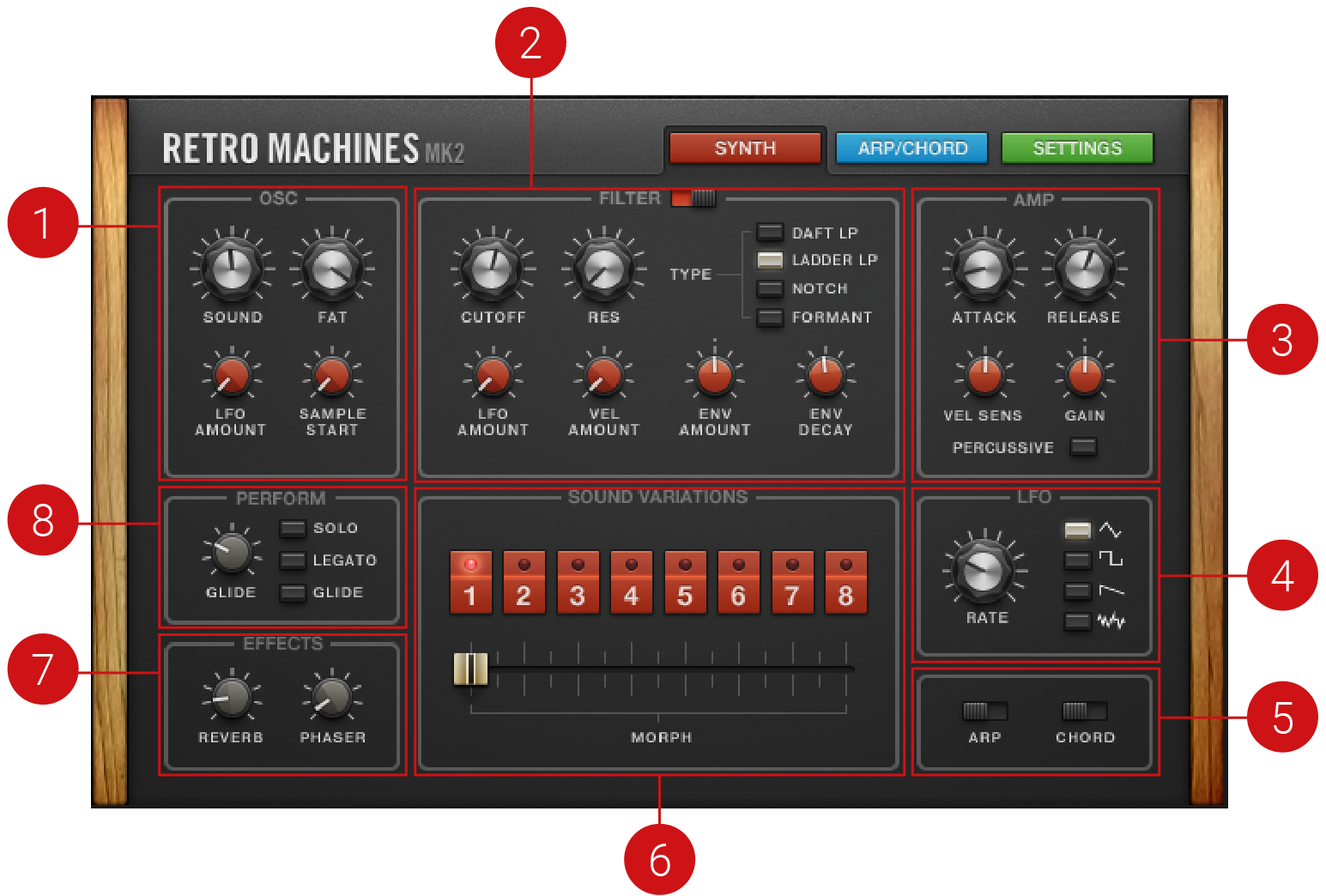 |
OSC: Adjusts the raw sound of the synth including EQ, detuning, and how the LFO affects pitch. It is also possible to adjust the start point of the sample to avoid the sampled filter envelope phase. For more information, refer to Osc.
FILTER: Adjusts the brightness of the sound and determines how this can be changed using the LFO, envelope, or velocity. There is a range of filter types available, each providing a different sound characteristic. For more information, refer to Filter.
AMP: Adjusts how the amplitude of a sound changes over time, from the moment the note is played to its release. For more information, refer to Amp.
LFO: Provides controls relating to the function and behavior of the Low-Frequency Oscillator. The LFO produces periodic modulation, which can be used to modulate the Filter and Oscillator. For more information, refer to LFO.
ARP and CHORD Switches: The Arp and Chord switches activate/deactivate the arpeggiator and chord player and have the same function as the corresponding switches on the Arp/Chord page. For more information, refer to Arpeggiator and Chord Page.
SOUND VARIATIONS: Contains 8 buttons that each recall a variation of the current preset. Each Sound Variation is a production-ready synth sound made from a specific combination of Oscillator, Filter, Amp, and other settings. Use the Morph slider to shift between variations for dynamic sound. For more information, refer to Sound Variation.
EFFECTS: Features two of three possible effects that can be applied to the sound. This includes reverb, delay, and phaser. For more information, refer to Effects.
PERFORM: Adjusts how RETRO MACHINES MK2 responds to your keyboard or MIDI. These settings include Glide amount, Solo, Legato, and Glide on/off. For more information, refer to Perform.
Osc
The Osc (oscillator) section provides the raw sampled waveforms with plenty of harmonic content from the original instrument. However, these waveforms may be further processed in various ways, from selecting different EQ settings to thickening the sound by spreading the signal and detuning it. In addition, it is also possible to modulate the pitch of the sampled waveform using the LFO (Low-Frequency Oscillator) and change the start point of the sampled waveform. Thus, this section presents many opportunities further to enhance the sound before the Filter section processes it.
The Osc section has the following controls:
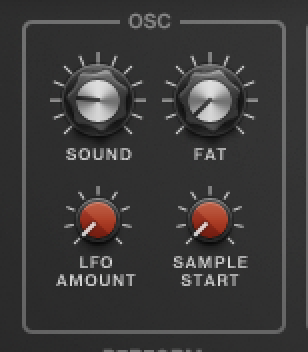 |
SOUND: Morphs through various 3-band EQ settings. The parametric peak equalizers within KONTAKT are programmed to produce a wide range of tonal alterations for each sample. As you step through each setting, you can hear how it alters the signal. When the parameter is at the far left position, no EQ settings are applied. Various EQ settings can be heard if you move the dial from left to right.
FAT: Thickens the sound by detuning and spreading the audio signal. Turn the parameter from left to right to achieve a fuller and wider sound.
LFO AMOUNT: Adjusts the amount of modulation applied from the LFO (low-frequency oscillator) to the pitch of the oscillator.
SAMPLE START: Moves the sample start point forward, useful for making a sound more static by cutting the sampled filter envelope phase.
Filter
A filter is a signal processor which changes the frequency content of a signal that passes through it. Filtering is a crucial sound design feature and one of the principal means by which you can sculpt your sound. The Filter section in RETRO MACHINES MK2 has four filter types, each capable of subtracting or boosting the original harmonics of the sampled instrument. Although the original synthesizers and keyboards produce the raw signal, the filters from the original instrument give a synthesizer its distinctive sound. However, when programming new sounds with RETRO MACHINES MK2, the creative potentials of the Filter section can enhance or modify these samples to produce something new and distinctive, which is vital for the overall sonic impression.
The Filter section contains the following controls:
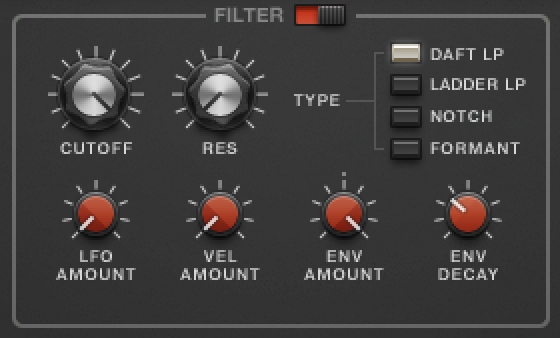 |
FILTER (on/off switch): This switch is a bypass for the whole Filter section. When switched to the right, the Filter section is active; when switched to the left, the Filter section is bypassed.
CUTOFF: Sets the cutoff frequency of the filter. The effect of the cutoff will depend on the filter type selected.
RES (resonance): Sets the strength of the resonant peak at the cutoff frequency. High values may produce a more piercing sound.
TYPE: Selects one of the four filter types:
DAFT LP: Selects the Daft low-pass filter, which has been adapted from the Native Instruments MASSIVE synthesizer and is an aggressive filter design. The filter's response is a 2-pole low-pass, which attenuates frequencies above the cutoff at a rate of -12 dB/octave. Use the Amp section's GAIN knob to compensate for amplitude reduction due to the filter. In addition, it controls the amplitude increase after the filter.
LADDER LP: Selects the Ladder low-pass filter. This filter type is based on the classic ladder circuit used in early synthesizers and has a 24dB/octave slope and an adjustable resonant peak at the cutoff point. This filter offers pleasing overdrive tones when attenuating the signal.
NOTCH: Selects the Notch filter. The Notch filter cuts two narrow bands of frequencies at either side of the cutoff.
FORMANT: Selects the Formant filter. The term "formant" often applies to the phonetics of human speech, and as such, mimics the frequency response of the human vocal tract. Use this filter type to emulate the classic "talk box" effect.
LFO AMOUNT: Sets the amount of modulation applied from the LFO to the cutoff frequency.
VEL AMOUNT: Sets the amount of modulation applied from the MIDI velocity to the cutoff frequency.
ENV AMOUNT: Sets the amount of modulation applied from the filter envelope to the cutoff frequency. Turn the knob left to open the filter, and turn the knob right to close it.
ENV DECAY: Sets the decay time of the filter envelope. The effect of this is only heard when the ENV AMOUNT is applied.
Amp
The Amp section allows you to control the amplitude (volume) of the output signal. In addition, the PERCUSSIVE button provides amp settings specially designed for percussive sounds. This provides a good starting point for further enhancement and fine-tuning of your own percussive sounds.
The Amp section contains the following controls:
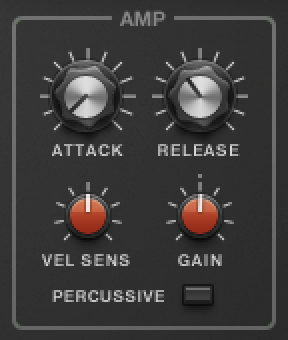 |
ATTACK: Adjusts the time the amplitude envelope takes to reach the peak level. Turned fully left, the envelope will start immediately. Turning the control right, the Attack becomes longer, and your sound will have a smoother start
RELEASE: Defines the amount of time it will take for the amplitude envelope to fall and fade to zero. This is used to create sounds that continue long after the note has been pressed and released.
VEL SENS: Sets the amount of modulation applied from the MIDI velocity to the volume.
GAIN: Adjusts the volume of the selected Sound Variation. Gain is also useful for matching the volume of different Sound Variations. Furthermore, it allows you to make up for the loss of volume due to extreme filtering.
PERCUSSIVE: Switches the Amp envelope mode to create shorter, percussive sounds.
Perform
The Performance section allows you to set parameters for the behavior of notes when played from a MIDI keyboard (or even your computer's keyboard). For example, in Glide mode, the instrument pitch-bends between two successive notes until the pitch of the second note is reached.
The Perform section contains the following controls:
 |
GLIDE (knob): Sets the glissando time between two notes when the GLIDE button is activated. Glissando is the time it takes a sound to glide from the first note pitch to the next note pitch (also known as "portamento"). When the knob is at full left, there is no glide, and the pitch will jump from one note to the next. When you turn the knob to the right, the glide time increases and makes the transition between the notes smoother.
SOLO: Enables a monophonic mode; for instance, only one note is audible at a time. This works well with both LEGATO and GLIDE. It is useful for replicating monophonic synthesizers. When in SOLO mode, the Chord feature from the Arp/Chord page cannot be used.
LEGATO: Enables legato mode. As long as a key is depressed in legato mode, the attack phase of the following note will not be triggered, but the current note will pitch-bend to the second note's value. This feature is only active when SOLO is set to on.
GLIDE (button): Turns pitch slides on or off. The rate of the glide can be controlled with the GLIDE knob.
Effects
The Effects section holds two out of three possible send effects (Reverb, Echo, or Phaser) for each preset. Each preset has a set effects configuration; Reverb and Echo, or Reverb and Phaser.
The Effects section contains the following controls:
 |
REVERB: Sets the send level of the Reverb effect.
ECHO: Sets the send level of the Echo effect.
PHASER: Sets the send level of the Phaser effect.
LFO
A Low-Frequency Oscillator (LFO) can be used to modulate a variety of sources for differing end uses. Modulating pitch with an LFO creates a vibrato effect, and modulating amplitude (volume) produces tremolo. LFO modulation can also be used for special effects in specific genres of music, to create movement and dynamics in your sound.
In RETRO MACHINES MK2, the LFO section modifies the Oscillator pitch and the filter cutoff frequency. Unlike the Envelope Generator in the AMP section, which acts as a one-off modulation, the LFO modulates by using a cyclic repeating wave pattern. The waveforms present in RETRO MACHINES MK2 are Sine, Square, Saw, and Random. The rate at which they can modulate the oscillator pitch and the filter cutoff frequency is adjusted with the Rate parameter.
The LFO section contains the following controls:
 |
LFO RATE: Sets the speed of the LFO. The LFO is monophonic and can modulate pitch and filter cutoff frequency.
TRIANGLE: Sets the LFO waveform to a Triangle wave.
SQUARE: Sets the LFO waveform to a Square wave.
SAW: Sets the LFO waveform to a Saw wave.
RANDOM: Sets the LFO waveform to S/H (sample and hold) behavior, for instance, generating a random and stepped waveform.
Tip
Use the Filter section's LFO AMOUNT parameter to set how much the LFO affects oscillator pitch and the filter cutoff frequency.
Sound Variation
Each preset captures the character sound of the original instruments but also includes eight integrated Sound Variations. Each Sound Variation is a production-ready synth sound made from a specific combination of Oscillator, Filter, Amp, and other settings. Your tweaks are saved within each variation, and you can use the Morph slider to shift between variations for dynamic sound.
The Sound Variations section contains the following controls:
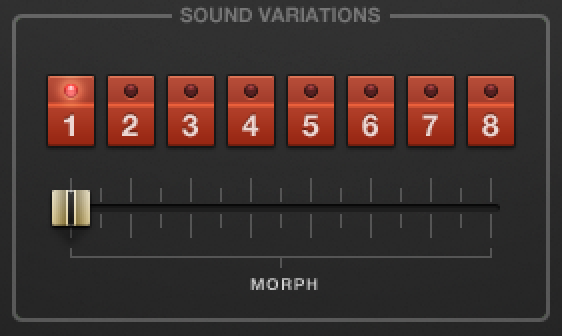 |
Sound Variations (buttons 1-8): Each button recalls a sound variation. The buttons and controls have the following behavior:
[Alt] clicking a Sound Variation button will copy the entire sound variation to all variations.
Changes to any knob or button are immediately stored in the selected sound variation slot.
[Alt] clicking any knob/button will copy the control's value to all Sound Variations.
MORPH (slider): Morphs through Sound Variations. Only the knob settings of the variations will be affected by morphing. You can also control the slider with the arpeggiator or the pitch bend wheel (the pitch bend wheel behavior can be changed on the Settings page, refer to Settings).
Using and Editing Sound Variations
When using and editing Sound Variations, there are a few things to be aware of:
Each Instrument contains a set of eight Sound Variations. All Sound Variations follow a similar convention:
Slot 1 is the basic sound.
Slots 2-4 contain slight variations of the basic sound.
Slot 5 contains a monophonic version of the sound.
Slot 6 contains a pad version of the sound.
Slot 7 is a variation of the sound with a chord.
Slot 8 is a variation of the sound with an arpeggiator.
Switching off the filter on the Synth page will have no effect when morphing between Sound Variations, as each selected sound variation will recall a programmed filter setting, thus, overriding the Filter on/off switch.
When morphing between Sound Variations, only parameters with dials will change. Parameters with buttons will remain unchanged and therefore their effect on the overall sound will not be heard.
[Alt] +-click any knob/button will copy the control's value to all sound variations.
[Alt] + click a sound variation button will copy the entire sound variation to all variations.
Arp and Chord Switches
The Arp and Chord switches activate/deactivate the arpeggiator and chord player and have the same function as the corresponding switches on the Arp/Chord page. For more information on the Arpeggiator and Chord Player, refer to Arpeggiator and Chord Page.
The Arp and Chord Switch section contains the following controls:
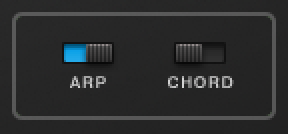 |
ARP: Activates/deactivates the arpeggiator.
CHORD: Activates/deactivates the chord player.