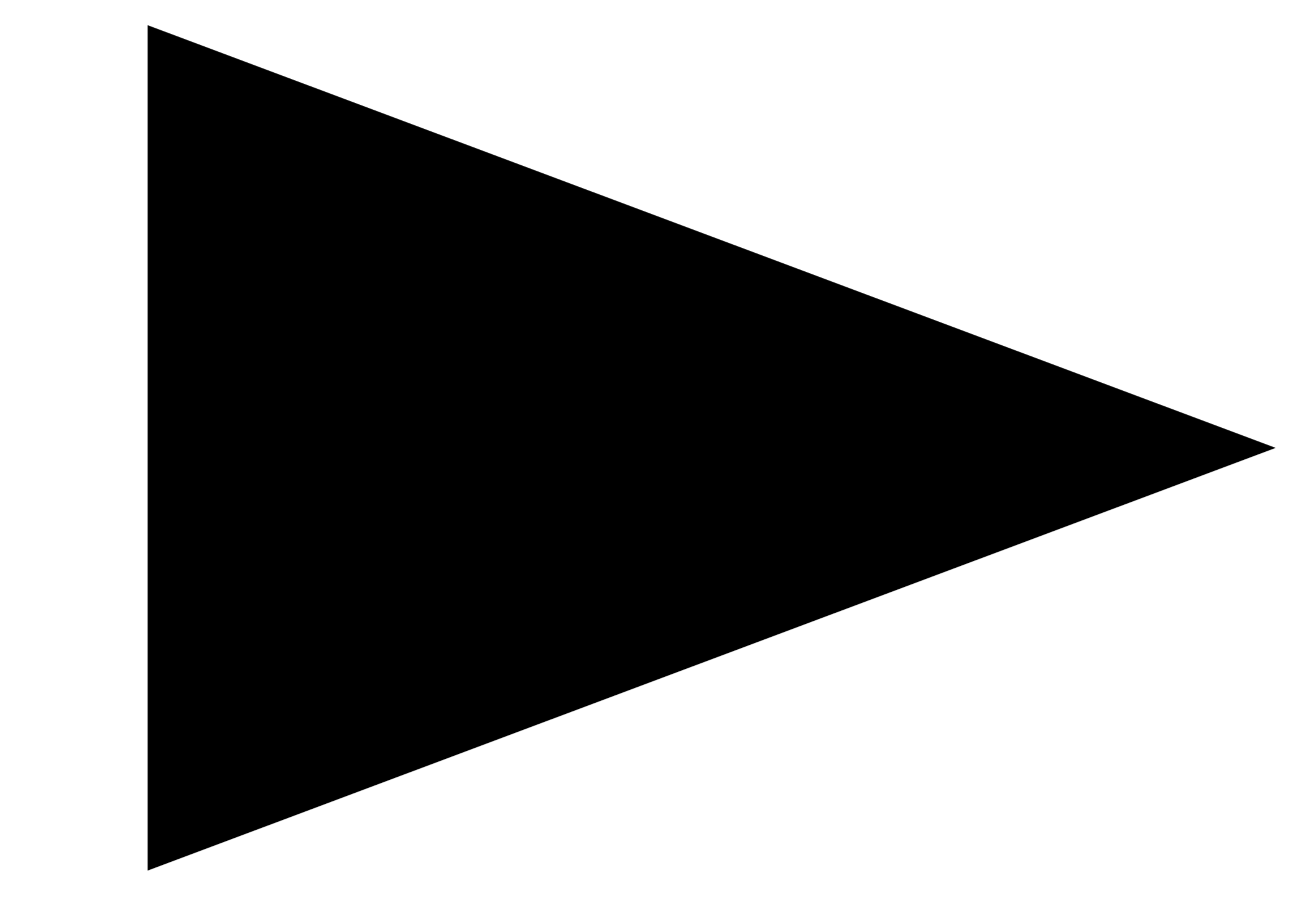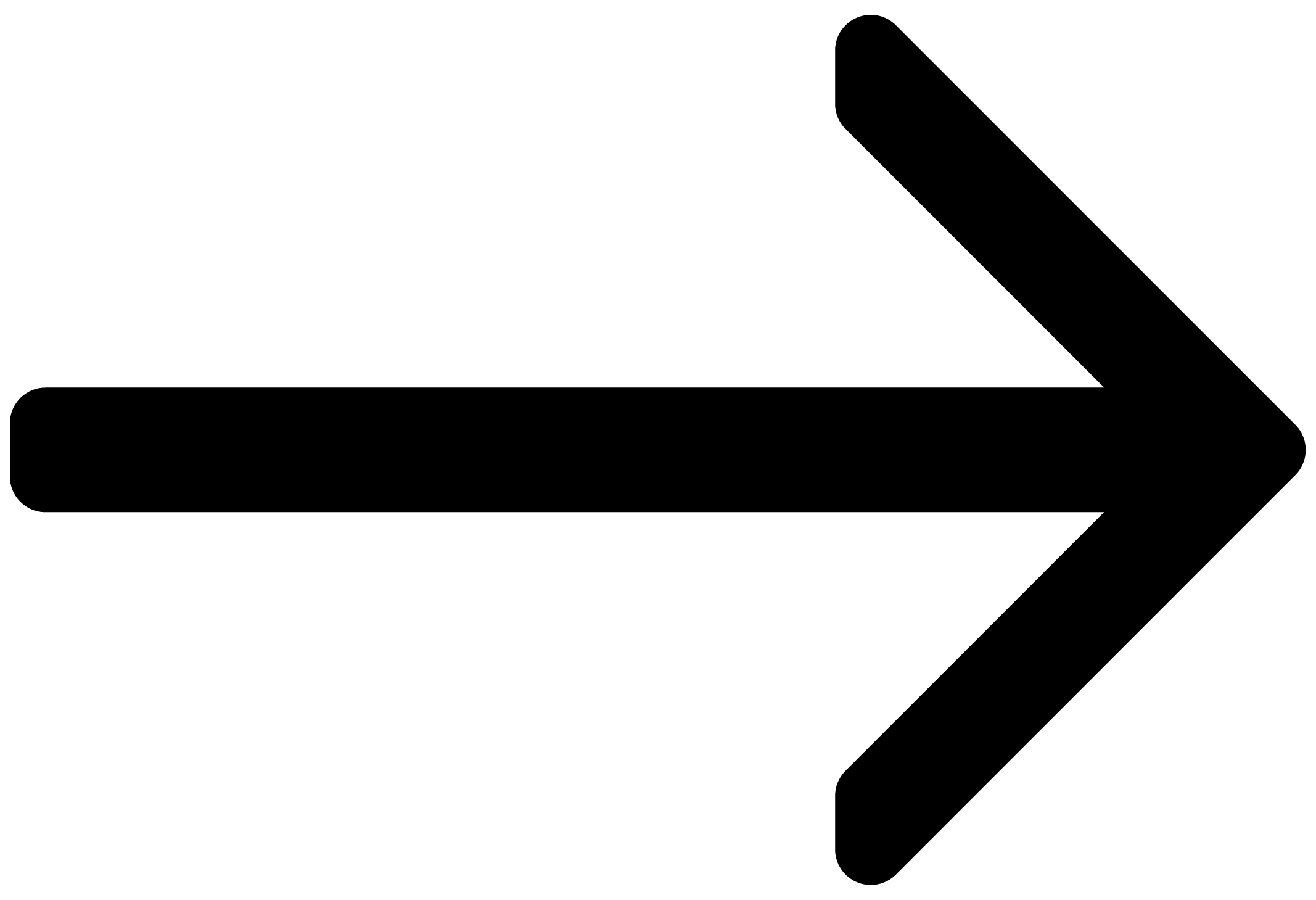Welcome to TRANSIENT MASTER
Welcome to the TRANSIENT MASTER manual. Read this user guide and learn how to use TRANSIENT MASTER in your DAW to control the transients and sustain of your sounds.
TRANSIENT MASTER is our take on one of the most successful studio processors of the 2000s. It faithfully recreates the envelope control and sonic character of the renowned hardware device while making it even easier to shape your sounds.
TRANSIENT MASTER enables you to accentuate or attenuate the transients of your audio material by manipulating the attack and sustain phases of the sound. Unlike compressors and limiters, TRANSIENT MASTER does not use the absolute level of the signal to determine its response, but rather modifies the contour of the individual attack and sustain phases. Therefore, this type of processing equally affects loud and soft passages in your audio material, retaining the natural character of the sound.
Strong transients make instruments cut through in the mix and produce very powerful and aggressive sounding results. Extreme settings can even be used to add an electronic quality to drum sounds. Turning up the sustain can bring out reverberation in recordings, while turning it down can make a recording sound more direct.
This document provides an overview of all the controls in the user interface, and shows you how to use the header and presets.
Thank you for choosing TRANSIENT MASTER. We hope you enjoy it!
Document Conventions
In this document the following formatting is used to highlight useful information:
Italics | Indicates paths to locations on your hard disk or other storage devices | |
Bold | Highlights important names, concepts, and software interface elements. | |
[Brackets] | References keys on a computer’s keyboard | |
| Single item instructions are represented by a bullet icon. | |
| Results in procedures are represented by an arrow icon. |
The following three icons represent different types of information:
Tip
The light bulb icon indicates a useful tip, suggestion, or interesting fact.
Notice
The information icon highlights important information that is essential for the given context.
Caution
The warning icon alerts you of serious issues and potential risks that require your full attention.