The Amps & FX Page
Learn how to apply several studio effects to your signal via the Amps & FX page.
Clicking on the Amps & FX tab (at the bottom of the instrument) will open a page where you can apply several studio effects to the signal.
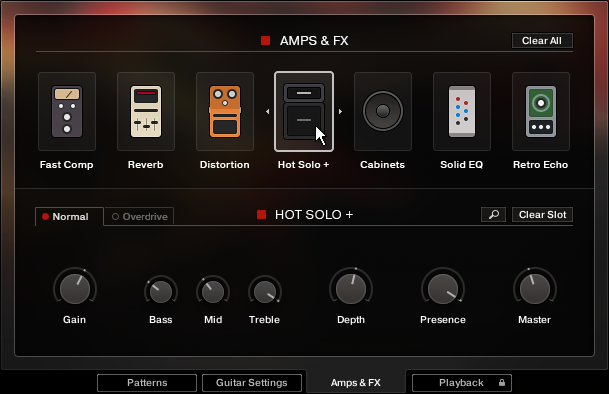
The Amps & FX Page
The effects chain displays the currently loaded effects. Clicking the icon of an effect displays its settings in the inspector section below.
To change the order of the effects, simply drag and drop the respective icon in the effects chain display.
To bypass an effect, click on the red square button next the its name.
To bypass the entire FX chain, click on the red square to left of the AMPS & FX page title. Please consider that the effects still require processing power, unless the FX chain is cleared.
To clear the entire FX chain, click on the Clear All button in the upper right corner and confirm.
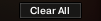
Tip
If you want to process the unaltered direct signal with external effect plugins, you can save CPU resources by clearing the entire FX chain. Keep in mind that if stereo doubling is enabled, two individual signal chains are required, i.e. one amp simulation for the left output channel and another one for the right output channel. If in doubt, listen to the stereo width: If the stereo doubled signal collapses to mono when applying external effects, the signal path is not “true stereo”.
To remove an effect, click on the Clear Slot button on the right side.

To automate effects parameters, record the knob movements as automation data via the “write automation” functionality of your sequencer. Alternatively, you can assign MIDI controllers via right-click on the respective knob. However, if you change the loaded effects subsequently, it is recommended to delete previously recorded automation to avoid accidental arbitrary modulation of parameters.
To load a different effect into the current slot, click the magnifier icon next to the inspector heading or click the magnifier icon that appears when hovering the name of an effect slot. This will open the AMPS & FX BROWSER. In that browser, click on the desired effect to load it into the selected slot. If the effect slot wasn’t empty, the loaded effect will automatically replace the previously loaded one.

The Amps & FX Browser
Note
For greater sonic versatility, the included amp models do not include speaker models. Instead, you can freely combine each amp model with each virtual speaker cabinet. Therefore, to simulate a traditional guitar amplifier, make sure that an amp model is always followed by a virtual speaker cabinet in a separate effect slot. It is advisable to study some of the included presets for reference.