Effects Window View
The Effects Window View is where you control the overall sound of the NKI.
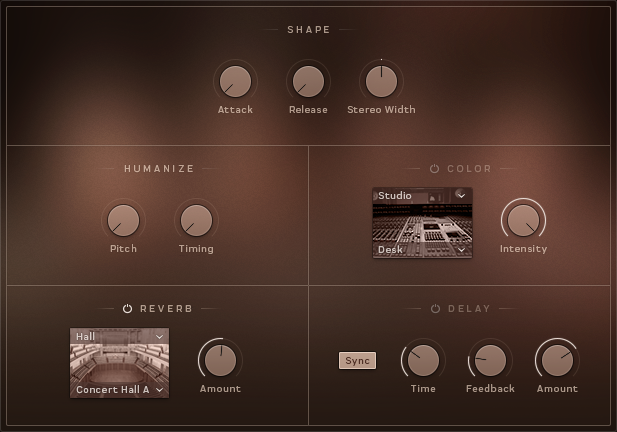
The Effects Window View
A combination of global sound settings and master effects give you the ability to fine-tune your sound.
Shape
The SHAPE Controls are three controls that alter the sound of the instruments in a way that is deeper than audio effects.
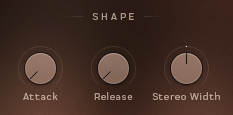
The Shape Controls
Attack: adjusts the volume envelope attack (fade-in) time.
Release: adjusts the volume envelope release (fade-out) time.
StereoWidth: controls the width of the stereo image. With this knob turned all the way down, the resulting audio output will be mono. Leave this knob in the middle setting for the natural width of the recorded samples.
Humanize
The HUMANIZE Controls add levels of subtle randomization and variation to certain sound parameters to create imperfections that can make performances sound more natural.
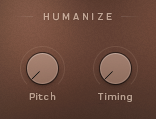
The Humanize Controls
There are two knobs for controlling the humanization amount of two parameters:
Pitch: adds variation in tuning
Timing: adds variation in note start and end timing
Color
The Color effect is a creative tool with a number of different modes that are all controlled with a single Intensity knob.
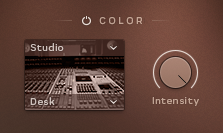
The Color Controls
The mode of the Color effect is set via two menus:
The menu above the effect thumbnail selects the category of effect:
Studio: effects that emulate studio equipment, from tape saturators to channel strip emulations and tube pre-amps.
Distortion: heavier distortion effects that really degrade your sound.
Modulation: effects that add movement and animation to the sound.
Accent: these effects are creative, but not too out there, and really benefit from real-time control of the Intensity knob.
Abstract: the weird and the strange.
The menu below the thumbnail can be used to select an effect. The contents of this menu depends on the category selection.
Reverb
The Reverb effect simulates an acoustic space. It can be used subtly to give distance to the sound, or it can be used to completely change the space the instruments are in.
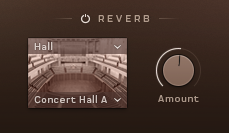
The Reverb Controls
The character of the reverb is selected using two menus above and below the effect thumbnail:
The top menu selects the reverb category.
The lower menu selects the reverb character.
An additional Amount knob controls the reverb effect output volume.
Delay
In its simplest form, a delay effect delays the sound. However, when you mix this delayed signal with the input signal you get an echo effect.
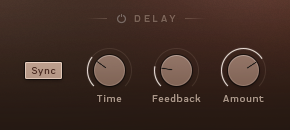
The Delay Controls
Sync: toggles tempo sync on or off. When active, the delay times will sync to the host tempo.
Time: sets the delay time (i.e. the time between the input signal and the delayed signal).
Feedback: controls how much of the output signal is fed back into the effect input. Essentially this controls the number of repeating echoes.
Amount: controls the output volume of the effect.