Installation and setup
Learn how to install and setup the necessary software from Native Access to start making music with Electric Keys. Follow these instructions to get started.
Before making music with Electric Keys, you must install and set up the necessary software. Follow these instructions to get started.
Installing Electric Keys using Native Access
Native Access is your go-to app for downloading, activating, and updating all your NI music creation tools including Electric Keys. If you are new to Native Instruments, you will first have to create your Native ID user account. To learn more about Native Access, visit our support page.
Download and install Native Access here.
Open the Native Access application.
Create a Native ID, if you do not have one already.
Login to Native Access using your Native ID.
Click Library on the left side of Native Access.
Click Available at the top of Native Access.
Click the Kontakt category to only show products related to Kontakt.
Click Install for the following products:
Electric Keys
Kontakt or Kontakt Player
The software is installed automatically.
Note
If the software is already installed, click the Updates tab and install the available updates before proceeding.
Loading Electric Keys in Kontakt
Once installed, you can start using Electric Keys in Kontakt. Electric Keys is not an independent plug-in, so you first need to open an instance of Kontakt or Kontakt Player:
Open Kontakt as a plug-in in your host software (DAW) or as a stand-alone application.
Locate Electric Keys in the Browser, on the left side of the user interface.
Click Instruments to open the product's content.
Double-click the .nki file to load the instrument.
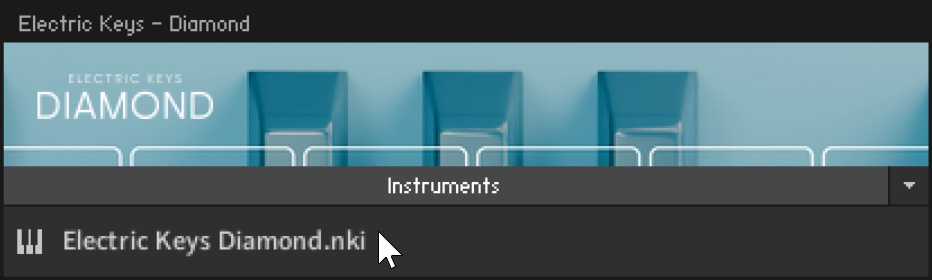
Tip
If you are new to Kontakt and want more information, visit Kontakt Player and Kontakt.