Settings page
Jacob Collier Audience Choir's Settings page is where you access global controls for tuning, pitch bend, and aftertouch.
The Settings page is where you access global controls for tuning, pitch bend, and aftertouch. You can also switch the animations on the Main page off or on, and configure a MIDI controller to play the Vowel Morph pad externally.
The Settings page contains the following options and controls:

Turn Off Animations: Switches the animations on the Main page off.
Tuning: Enables you to change and customize the tuning of the instrument.
Tuning selector: Selects from a variety of different instrument tunings. The tuning offsets of the individual notes in the scale are shown in the Tuning Editor. You can switch between entries by clicking the left and right arrow buttons, or open the drop-down menu by clicking on the name and select an entry from the list. The entries User Tuning and User Tuning (Per Key) let you create your own custom tunings (see below).
Natural Seventh: Activates the harmonic seventh interval, which tunes the seventh according to the harmonic series. This option is only available when Dynamic Pure Tuning is selected.
Root Key: Sets the root key for the selected tuning.
Amount: Adjusts the strength of tuning applied to the instrument. When turned fully to the left, the Tuning controls do not have an effect. When turned fully to the right, the tuning is as set using the Tuning controls.
Tuning Editor: Shows the tuning offsets of the selected tuning, and lets you create custom tuning by adjusting tuning offsets for individual notes when the Tuning selector is set to User Tuning or User Tuning (Per Key).
Pitch Bend: Enables you to adjust the range of the pitch bend control on your keyboard.
Up: Adjusts the pitch bend value when the pitch wheel is fully turned up.
Down: Adjusts the pitch bend value when the pitch wheel is fully turned down.
XY Pad: Enables you to configure a MIDI controller to play the Vowel Morph pad externally.
X Axis CC: Sets the MIDI control change number used to control the x-axis of the Vowel Morph pad.
Y Axis CC: Sets the MIDI control change number used to control the y-axis of the Vowel Morph pad.
Aftertouch: Enables you to define the instrument's behavior in response to MIDI aftertouch.
Aftertouch selector: Selects the parameter you want to control using aftertouch on your keyboard. You can select Pitch, Timbre, Volume, or Vowel. You can switch between entries by clicking the left and right arrow buttons, or open the drop-down menu by clicking on the name and select an entry from the list.
Mono/Poly: Switches between monophonic aftertouch and polyphonic aftertouch. When set to Mono, the highest aftertouch value from any key is globally applied to all voices. When set to Poly, aftertouch values from single keys are applied to the individual voices they are playing.
Amount: Adjusts the strength of aftertouch applied to the parameter selected using the Aftertouch selector. Turning the control to the right makes the aftertouch response more sensitive to the pressure you apply to the keys.
Note
The Vowel Morph pad is bypassed and does not have any effect if aftertouch is set to control Vowel.
Tunings
The following tunings are available in the Tuning selector:
Pure: In this tuning the fifths and thirds are based on harmonic ratios.
Overtone 16-32: Based on the overtone series, which has simple ratios for 5ths, 3rds and 7ths.
Pythagorean: Based on the ratio 3:2, perfect fifth interval. Creates a syntonic comma between octaves.
Pythagorean Mid: Variation of the Pythagorean tuning with tempered thirds and sixths.
Pythagorean Up: Variation of the Pythagorean tuning, notes are slightly altered upwards while maintaining the purity of the fifths.
Meantone ¼: Based on pure thirds.
Silbermann: In this tuning all keys are musically usable, though not all the keys are exactly the same.
Werckmeister III: Allows modulation between keys with minimal harshness.
Kirnberger III: In this tuning the syntonic comma is tempered in between four consecutive fifths.
Neidhardt I: In this tuning the syntonic comma is tempered in between three fifths.
Valotti: In this tuning the syntonic comma is tempered in between six fifths.
Young ⅙ pC: Tuning that favors the sharp keys.
Dynamic Pure Tuning: Digital tuning system that adjusts the pitch of notes in real time to match the harmonic series.
User Tuning: Lets you adjust the offsets in the Tuning Editor for each note of the scale to create custom tunings.
User Tuning (Per Key): Lets you set individual offsets in the Tuning Editor for each note across the whole range.
Tip
The syntonic comma describes the small difference between a 2:1 octave ratio and the interval that is created by adding the 3:2 ratio 12 times to form an octave. The ratio of the syntonic comma is 81:80.
User Tuning
By selecting User Tuning from the Tuning selector you can adjust the offsets in the Tuning Editor for each note of the scale to create custom tunings. User Tuning (Per Key) lets you set individual offsets for each note across the whole range.
Once you have selected User Tuning in the Tuning selector, the drop-down menu provides the following additional options to manage your user tunings:
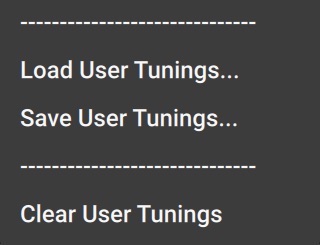 |
Load User Tunings...: Opens a file dialog that you can use to load previously saved user tunings.
Save User Tunings...: Opens a file dialog that you can use to save your user tuning.
Clear User Tunings: Clears your user tuning by resetting all values in the Tuning editor.