Vowel Morph pad
The Vowel Morph pad in Jacob Collier Audience Choir lets you select and morph vowels, and create automatic transitions between vowels per note.
The Vowel Morph pad lets you select and morph vowels for notes you play in the Single Note range. You can play back and record movements of up to 20 seconds length in the Vowel Morph pad to create automatic transitions between vowels per note.
The Vowel Morph pad consists of the following menus and controls:
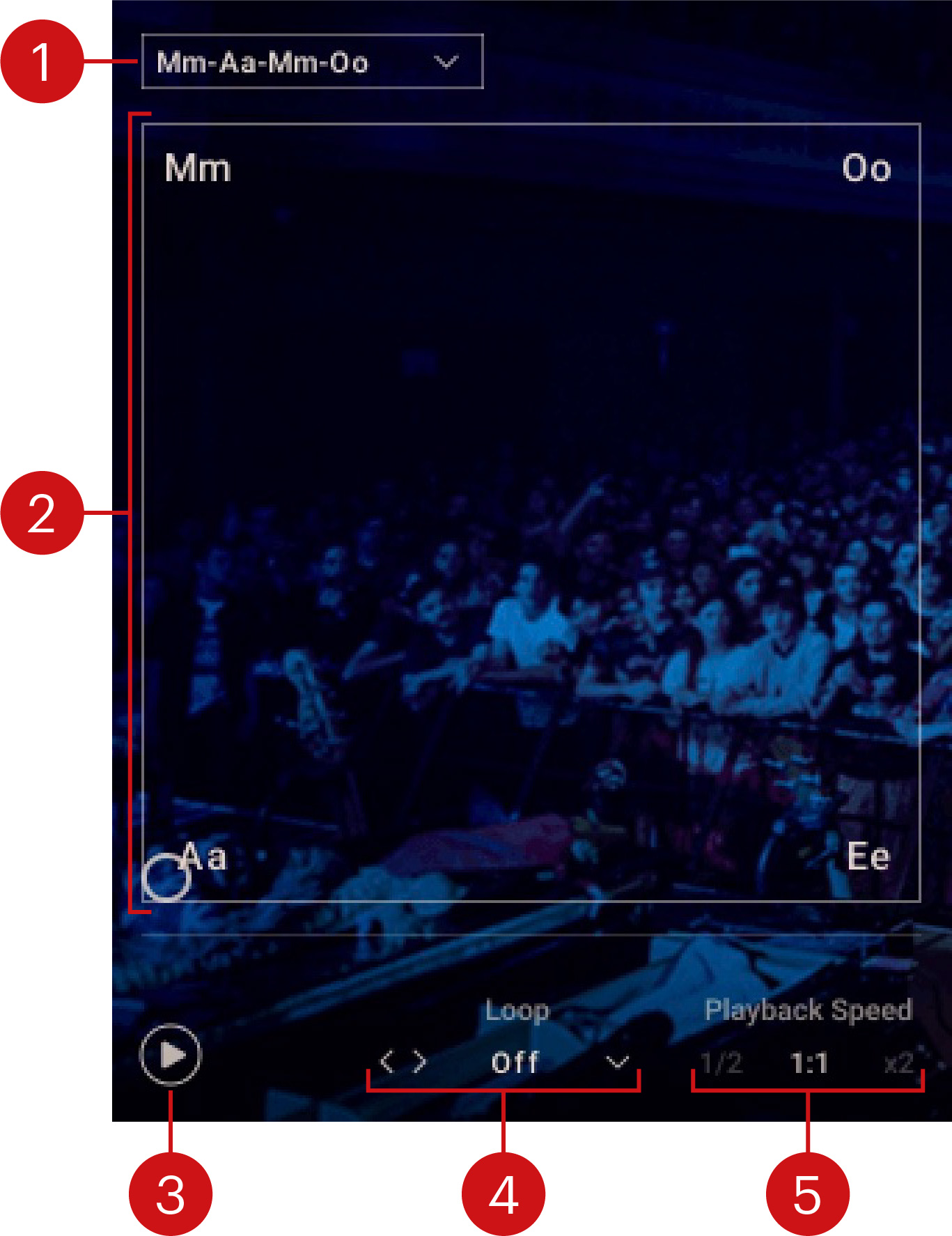 |
Vowel Morph selector: Selects from a variety of different movements in the Vowel Morph pad that can played back for notes you play in the Single Note range. You can switch between entries by clicking the left and right arrow buttons, or open the drop-down menu by clicking on the name and select an entry from the list. The entry User Preset lets you create your own custom movements (see below).
Vowel Morph pad: Morphs between three different vowels Aa, Ee, Oo, and the nasal consonant Mm, for notes you play in the Single Note range. Movements in the Vowel Morph pad can be selected using the Vowel Morph selector and activated using the Play button.
Play: Activates automatic movements in the Vowel Morph pad. The movements will be played back for each note you play in the Single Note range.
Loop: Activates looped playback of the movements in the Vowel Morph pad, and selects one of four different playback modes, Forward, Backward, Fwd > Bwd (forward, then backward, and so on), and Bwd > Fwd (backward, then forward, and so on). You can switch between entries by clicking the left and right arrow buttons, or open the drop-down menu by clicking on the name and select an entry from the list.
Playback Speed: Switches the playback speed of the loop between 1/2 (half time), 1:1 (regular time), and x2 (double time).
Note
The Vowel Morph pad is bypassed and does not have any effect if aftertouch is set to control Vowel on the Settings page.
User Presets
By selecting User Preset from the Vowel Morph selector, you can record custom movements using the Vowel Morph pad. The maximum recording time is 20 seconds and indicated by the progress bar beneath the Vowel Morph pad.
To record a movement:
Click the Record button to activate recording of movements in the Vowel Morph pad.
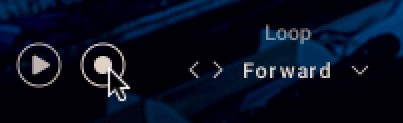
Click and drag in the Vowel Morph pad to create a movement. Recording starts automatically as soon as you move the cursor and stops when releasing the cursor.
Your custom movement is recorded. You can play it by clicking the Play button and pressing a key in the Single Note range.
Note
If you are using a MIDI controller to record movements in the Vowel Morph pad (refer to Settings page), you have to click the Record button to stop recording.
Once you have selected User Preset in the Vowel Morph selector, the drop-down menu provides the following additional options to manage your user presets:
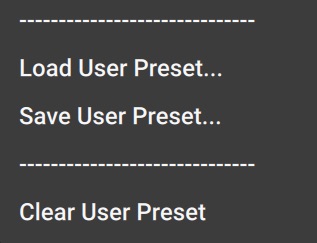 |
Load User Preset...: Opens a file dialog that you can use to load a previously saved user preset.
Save User Preset...: Opens a file dialog that you can use to save your user preset.
Clear User Preset: Clears your user preset by deleting the recorded movement from the Vowel Morph pad.