Edit View
Use the Edit view in SEQUIS to design and tweak your own sequenced patterns with an array of easy-to-use controls.
The Edit view is for designing and tweaking your own Snapshots. In the Layer Header, you can change the articulation, mix volume, and adjust pan. The Layer Controls to the right give access to effects, mute, and solo functions. Using the effects, you can mix your selected layers and get creative with the filter, delay, and reverb on each layer.
The majority of the Edit view contains the sequencer. Here you can adjust volume levels for each step of the sequence. Whether in 16 step or triplets mode, each step can be finely tuned with accents or completely removed to simulate glitch effects. The sequence segments above the steps provide further creative possibilities allowing you to repeat or reverse a segment. Clicking a segment mutes all of its steps, which could be used, for example, to create a polyrhythmic sequence. For the final touches, the Swing feature adds groove and shuffle to your sound.
Tip
When you find a sound and sequence you like, use KONTAKT's Snapshot feature to save and then recall it any time.
The Edit view contains the following options and controls:
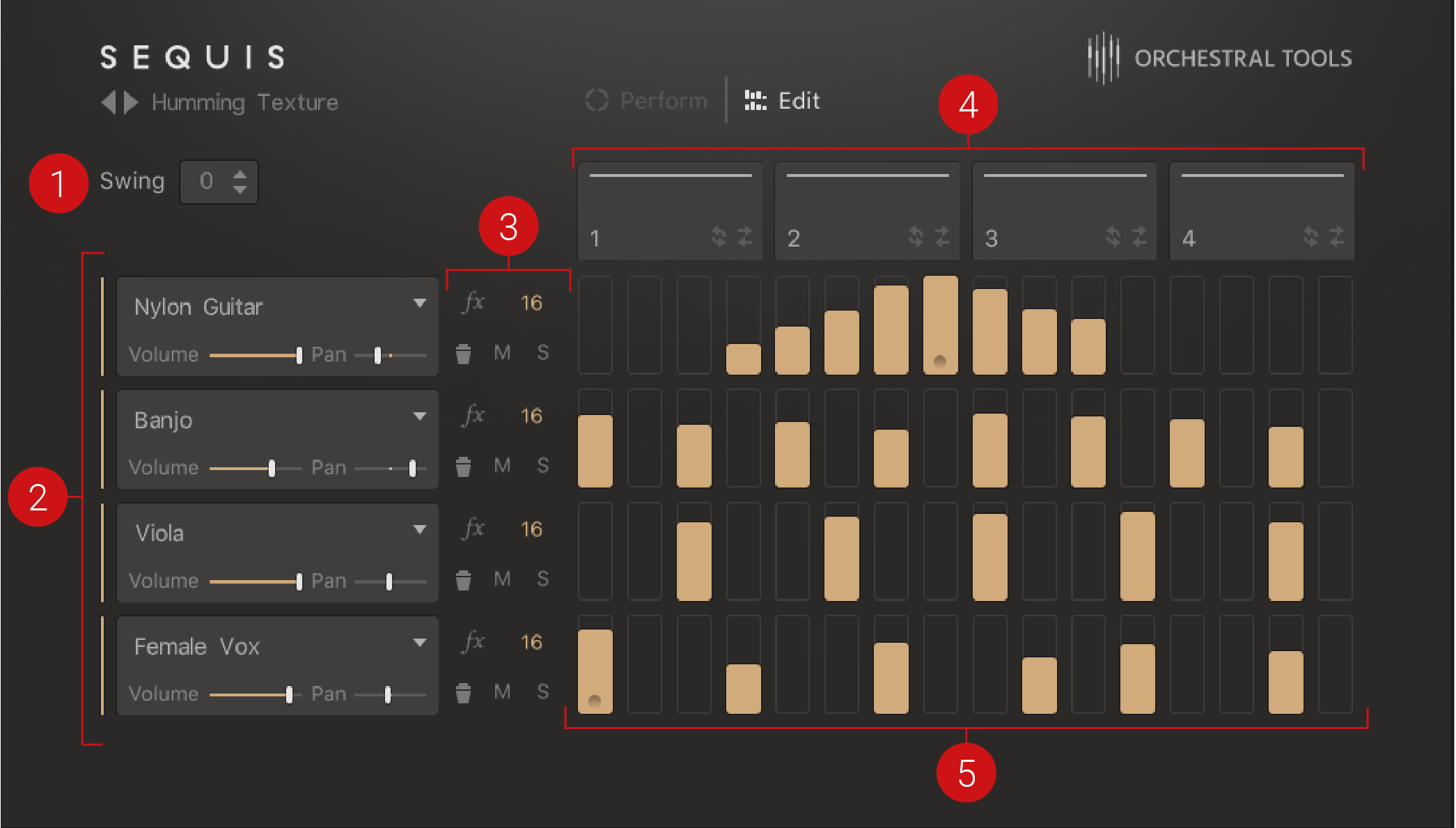
The Edit view
Swing: Sets the amount of swing for the pattern from 0% to 100%. This parameter is applied to all layers.
Layer Header 1–4: Contains functions for each layer including activation/deactivation, selection of the articulation using the Articulation Browser, and overall volume level and pan control. For more information, refer to Layer Header.
Layer Controls: Contains a selection of controls to manage each layer. This includes solo and mute functions, accessing layer effects, changing layer note subdivision, and the ability to delete the sequence steps for each layer. For more information, refer to Layer Controls.
Sequence Segments: Contains a small selection of functions for the selected segment of the sequence. Each sequence is divided into four segments. Using these controls, each segment can be activated/deactivated, repeated or reversed once during playback. For more information, refer to Sequence Segments.
Sequence Steps: Contains 16 sequence steps for each layer. Here steps can be added, removed, accented, and adjusted in volume. For more information, refer to Sequence Steps.