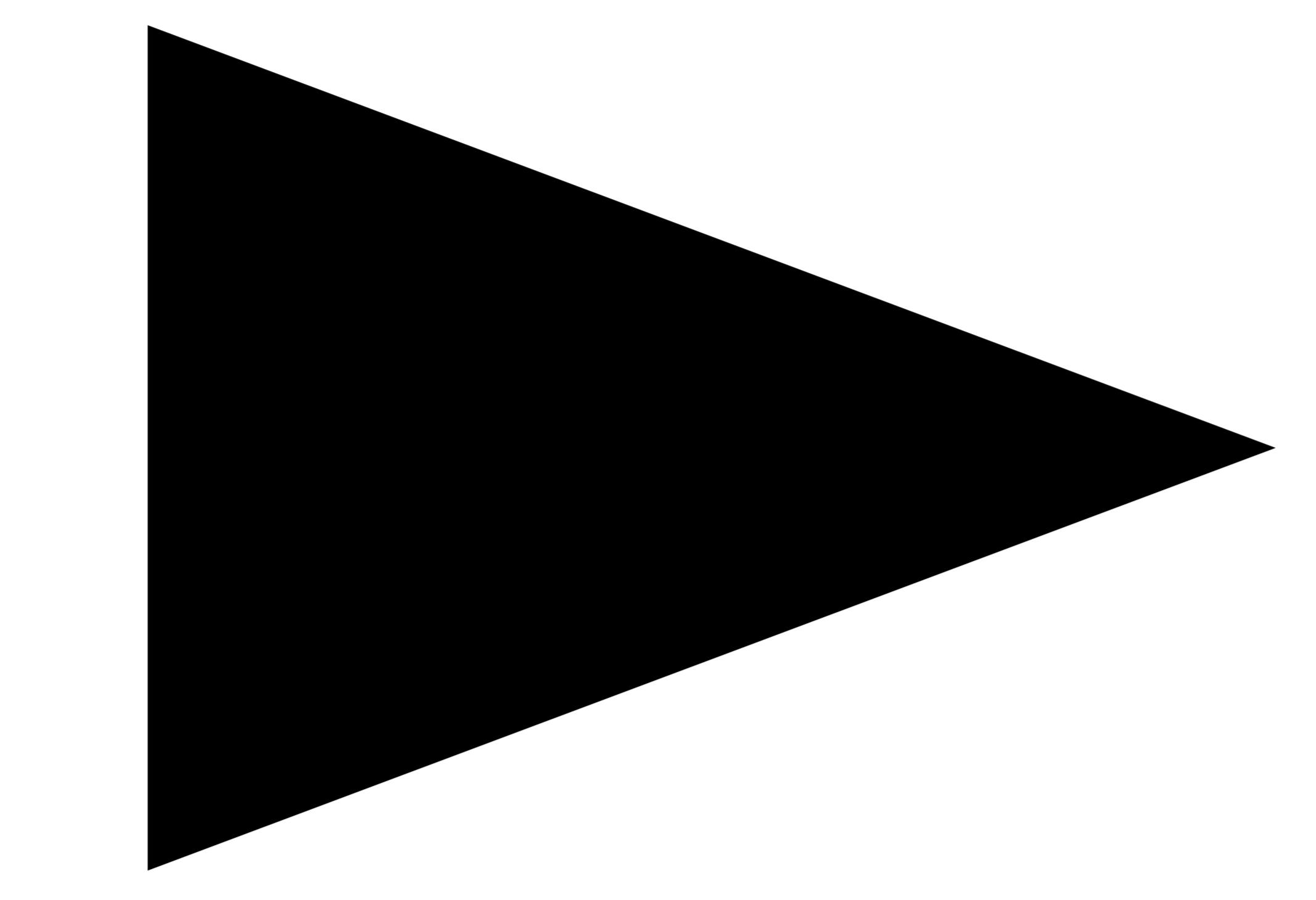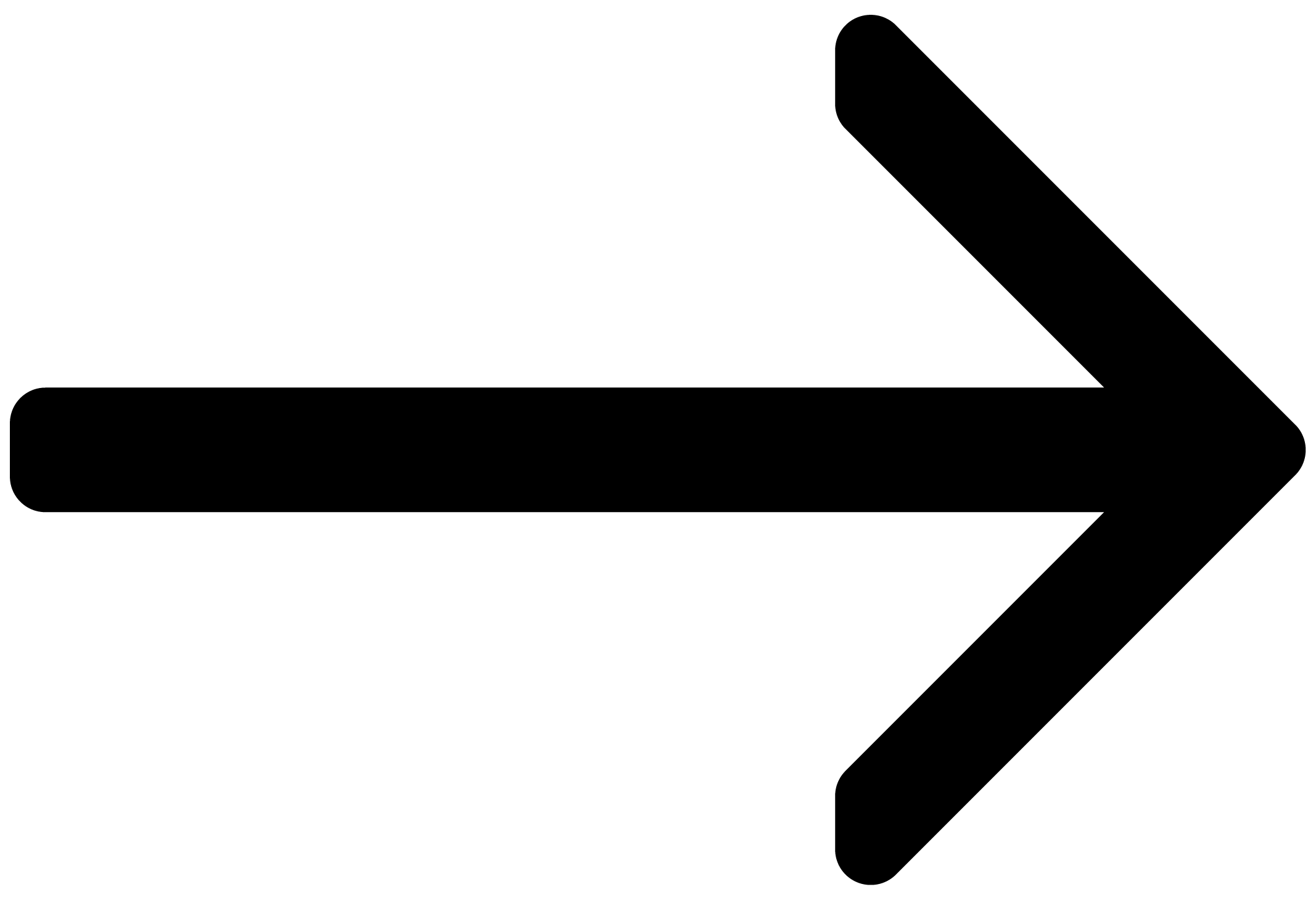Welcome to STUDIO DRUMMER
Welcome to the STUDIO DRUMMER online manual. Learn how to create authentic drum tracks for all genres in KONTAKT.
STUDIO DRUMMER is an acoustic drum library that gives you premium drum kits, a top of the line studio sound, full mixing control with high quality effects, and a huge selection of MIDI grooves covering a variety of popular music genres. It gives you everything you need to create the perfect drum tracks for all kinds of productions.
Three top tier drum kits were recorded: a Yamaha Maple Custom Absolute kit, a Pearl Masters Premium Maple kit, and a Sonor SQ2 Drum System kit. Just about every articulation was played on the various drums and cymbals and recorded with up to 25 velocity layers and up to six variations per same-velocity hit. Each kit has up to 18 microphones that can be mixed separately, including many direct mics, a mono and stereo overhead set of mics, and room mics to capture the ambient sound of the various recording spaces in the studio.
The drums were recorded at Teldex Studio in Berlin, Germany, world renown for legendary classical recordings as well as many other styles for several decades. Their famous recording hall as well as state of the art equipment and highly skilled professional engineers provided the perfect setting to record the STUDIO DRUMMER library.

From left to right: the mixing desk at Teldex Studio Berlin, Germany, with the Yamaha kit visible in the background; the Yamaha Maple Custom Absolute kit set up in the live room; the Sonor SQ2 Drum System kit, set up for recording.
Note
STUDIO DRUMMER is a KONTAKT Instrument; you will, therefore, have to have KONTAKT or the free KONTAKT PLAYER installed on your computer in order to use this instrument. Refer to the KONTAKT / KONTAKT PLAYER documentation to learn how to load and configure KONTAKT Instruments.
Document Conventions
In this document the following formatting is used to highlight useful information:
Italics | Indicates paths to locations on your hard disk or other storage devices | |
Bold | Highlights important names, concepts, and software interface elements. | |
[Brackets] | References keys on a computer’s keyboard | |
| Single item instructions are represented by a bullet icon. | |
| Results in procedures are represented by an arrow icon. |
The following three icons represent different types of information:
Tip
The light bulb icon indicates a useful tip, suggestion, or interesting fact.
Notice
The information icon highlights important information that is essential for the given context.
Caution
The warning icon alerts you of serious issues and potential risks that require your full attention.