Mapping Page
The Mapping page of East Asia displays information on notes, keyswitches, phrases, and how they are mapped on a MIDI keyboard.
The Mapping page displays information on notes, keyswitches, phrases, and how they are mapped on a MIDI keyboard. Each type of instrument (Ensemble, Melodic, and Percussion) has a unique mapping page.
Click Mapping in the navigation to open the Mapping page.
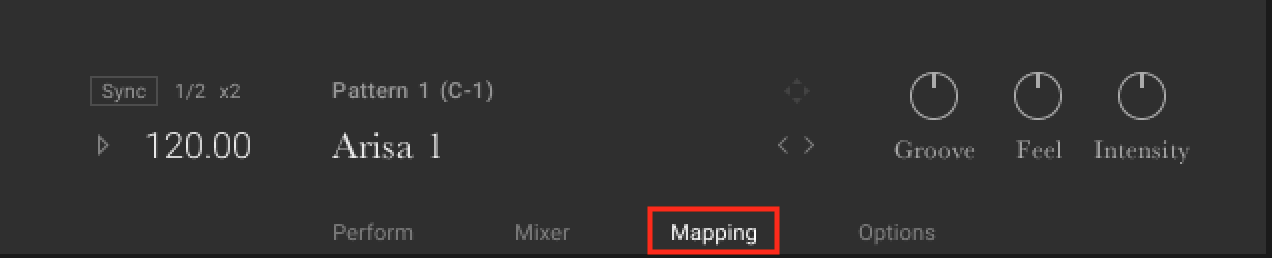 |
The Mapping option in the Navigation
Ensemble Mapping
The Mapping page available for Ensembles instruments displays information on patterns and the articulations of each instrument in the ensemble.
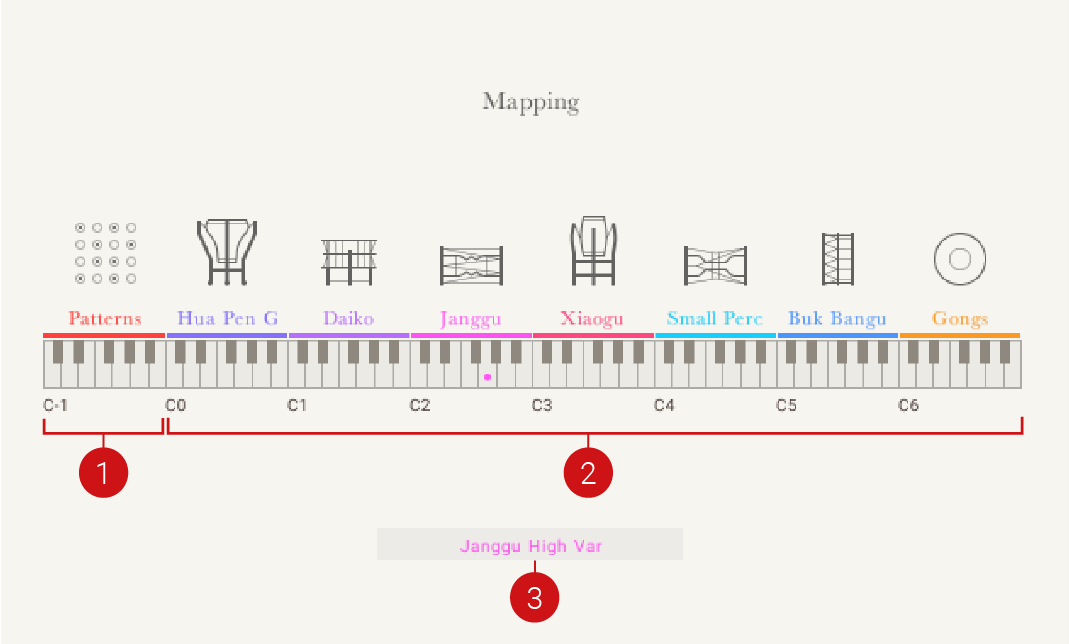 |
The Mapping page for an Ensemble
Each Ensemble contains a Mapping page with the following features:
Trigger Patterns: Displays the key range (C-1 to B-1) of patterns. Each key contains a different pattern and is highlighted when triggered. The name of the triggered pattern is displayed in the Display Area.
Trigger Articulations: Displays the range (C0 to B6) of articulations for each instrument. Each key contains a different articulation and is highlighted when triggered. The name of the triggered articulation is displayed in the Display Area.
Display Area: Displays the name of the played pattern or articulation.
Percussion Instrument Mapping
The Mapping page in solo Percussion instruments displays information on patterns, fills, and the single hits available for the loaded instrument.
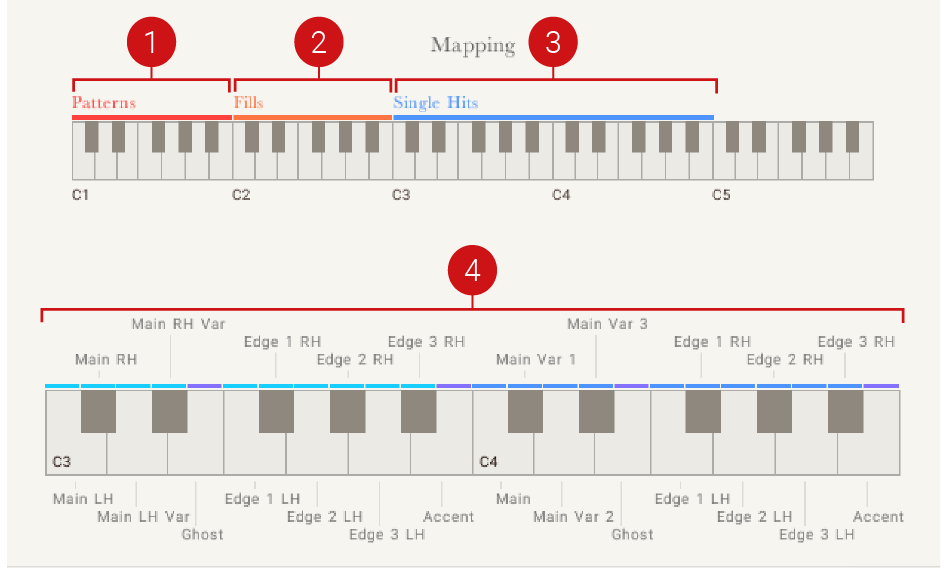 |
The Mapping page for solo Percussion instruments
Each solo Percussion instrument contains a Mapping page with the following features:
Patterns: Displays the key range (C1 to B1) of patterns. Each key contains a different pattern. The speed of the selected pattern is set using the Tempo in the Phrase controls and can also be set to sync to the tempo of your DAW. For more information on controlling the playback tempo of patterns and fills, refer to Phrase/Pattern Playback.
Fills: Displays the range (C2 to B2) of fills. Each key contains a different fill. The speed of the selected fill is set using the Tempo in the Phrase controls and can also be adjusted using the Modwheel on your MIDI controller or programmed Control Change (CC01) messages from your DAW.
Single Hits: Displays the range (C3 to B4) of different hits for the instrument. The actual range may vary depending on the complexity of the instrument.
Single Hits Display: Displays the name of the hit assigned to each key within the Trigger Hits range.
Melodic Instrument Mapping
The Mapping page for solo melodic instruments displays information on notes, keyswitches, phrases, and how they are mapped on the MIDI keyboard.
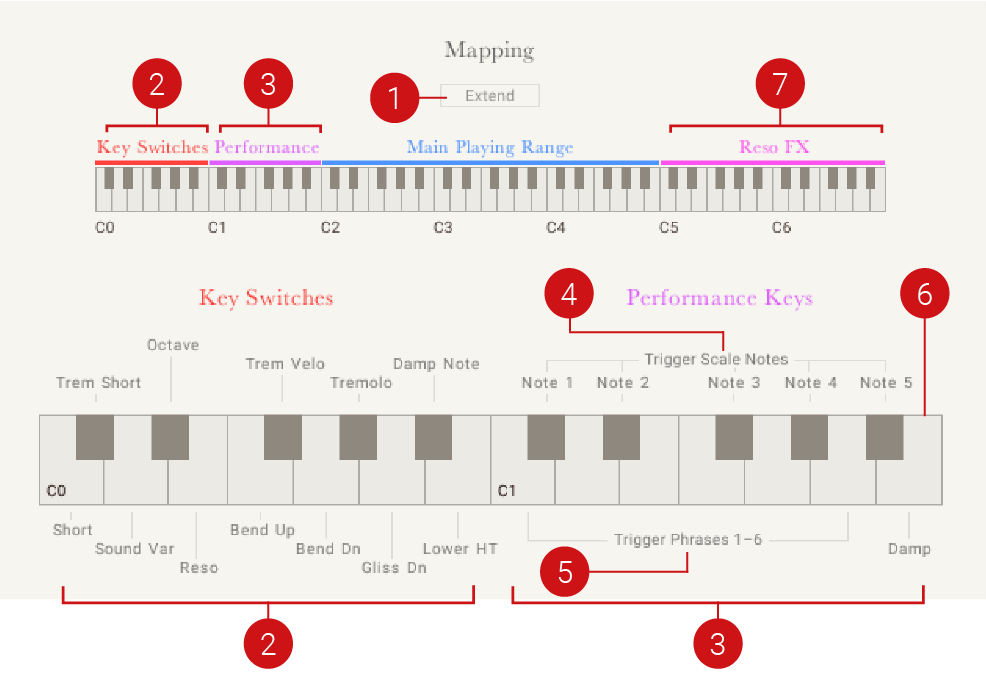 |
The Mapping page for solo melodic instruments
Each solo melodic instrument contains a Mapping page with the following information and features:
Extend Mapping: Switches from the standard playing range to the extended playing range. By default, the main playing range extends from C2 to B4. When the Extend button is clicked, the playing range is extended to include the complete range of the instrument (D1 to D5).
Key Switches: Displays the Key Switches note range. The notes in the Key Switch range can be used to play notes in the main playing range with sound variations, as well as muting them. Hold down a keyswitch note while playing a note in the main range to trigger the respective ornament, sound variation, or mute.
Performance Keys: Displays the Performance Keys note range. The Performance Keys range can be split into the following sections:
Trigger Scale Notes: Displays the Trigger Scales note range. The five black keys of the Performance range trigger the first five notes of the active scale. This provides a quick way to get a feel of the scale.
Trigger Phrases: Displays the Trigger Phrases note range. Use the six white keys of the Performance range to trigger Phrases.
Damp: Displays the Damp note, which dampen all sounding notes.
Note
The Performance Keys are deactivated when the extended playing range is activated.
Reso: Displays the Reso note range. Use the Reso range (C5 to A6) to play notes in resonant articulation.
Note
The Reso range is deactivated when the extended playing range is activated.