Perform Page
The Perform page of East Asia contains controls to adjust the sound and dynamics of the instrument, and the Phrases feature.
The Perform page is first displayed when East Asia is loaded into Kontakt or Kontakt Player. The view contains Instrument controls to adjust the sound and dynamics of the instrument, and the Phrases feature.
Instrument Controls
Instrument controls are used for adjusting the sound and dynamics of the instrument. The controls make the instrument more dynamic and responsive, perfect for expressive keyboard performances or special effects and sound design.
The Instrument controls consist of the following parameters:
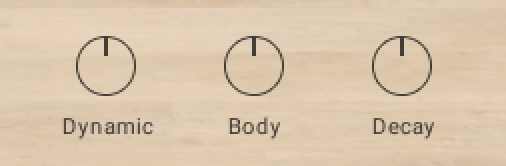 |
Dynamic: Adjusts the overall dynamic range of the performance. Turn the control left to compress the dynamic range. Turn the control to the right to expand the dynamic range.
Body: Adjusts the amount of resonance in the body of the sound. Turn the control to the left to remove the resonance. Turn the control to the right to increase the resonance.
Decay: Adjusts the decay of the notes. Turn the control to the left to shorten notes. Turn the control to the right to play the notes as they were recorded.
Phrases/Patterns
East Asia includes a selection of phrases/patterns that can be loaded and manipulated to suit your song. They are a great way to showcase and explore the melodic and rhythmic capabilities of the instruments in both traditional and contemporary styles.
Phrases can also be used together with the Scale tools and provide a quick way to get inspired by musical ideas typical for the selected instrument.
The Phrase/Pattern section contains some of the following controls:
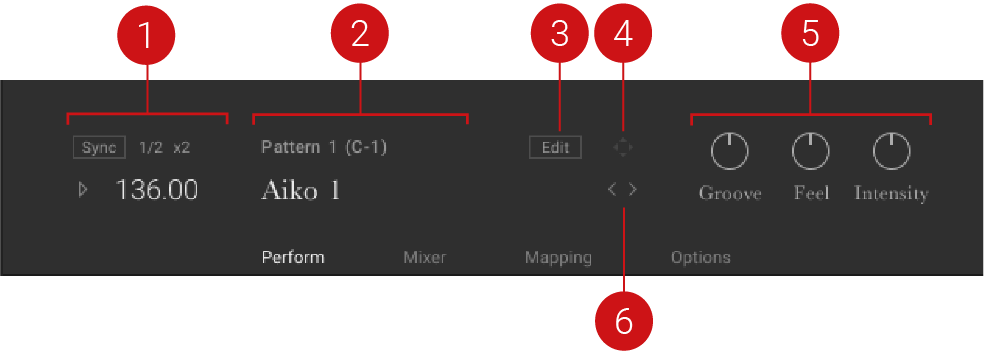
Playback: Controls the host sync, playback, and tempo parameters of the phrase/pattern. For more information, refer to Phrase/Pattern Playback.
Phrase and Pattern Selection: Displays the phrase/pattern number, keyswitch, and name. For more information, refer to Phrase/Pattern Selection.
Editor and Browser: Contains the controls for browsing, loading, and editing phrases/patterns. For more information, refer to Browsing and Editing Phrases/Patterns.
MIDI Export: Contains the controls for exporting phrases/patterns in MIDI format. For more information, refer to MIDI Export.
Performance Controls: Defines the way the selected phrase/pattern is played. For more information, refer to Performance Controls.
Selection Arrows: Cycles through different phrases/patterns using the left and right arrows. For more information, refer to Phrase/Pattern Selection.
Note
The controls are different depending on whether you have a Melodic Instrument or a Percussion Instrument loaded. In the rest of this document, the terms Phrase and Pattern may be used interchangeably, but within the context of the instruments, Pattern will refer to rhythmic patterns used with percussion instruments, and Phrase will refer to a melodic phrase used with melodic instruments. For more information on instruments within this library, refer to Library Overview.
Phrase/Pattern Selection
The Phrase/Pattern selection is displayed in the central window in the lower section of the interface. Select phrases/patterns using the mapped octave of MIDI keys or using the arrow buttons to the right of the phrase/pattern name display.
To select a phrase/pattern:
Press a key from the mapped octave of MIDI keys (marked in purple on the virtual Kontakt keyboard) to show the name of the phrase/pattern and the associated MIDI key note.
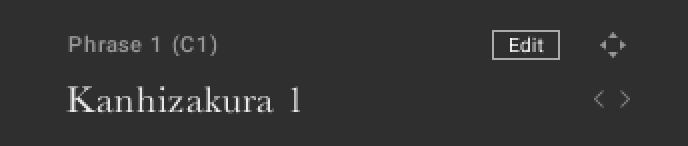
Alternatively, select phrases/patterns by clicking on the arrow buttons to the right of the name display.
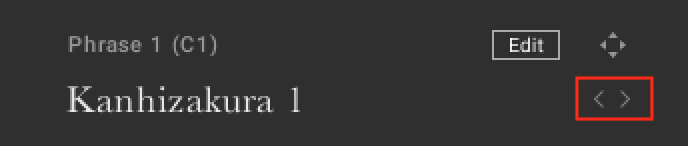
Note
The MIDI keys can only be used to select phrases if the Extend Mapping option is off. For more information, refer to Melodic Instrument Mapping.
Phrase/Pattern Playback
The main settings related to phrase/pattern playback are located on the left side of the interface. These controls include synchronizing the playback to the host tempo, altering the playback speed, and playing and stopping playback.
The Playback section contains the following controls:
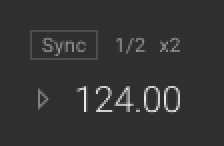 |
Sync: Synchronizes playback to the host tempo.
1/2: Changes the playback tempo to half-time.
x2: Changes the playback tempo to double-time.
Play: Starts or stops playback. Playback can be triggered either with MIDI notes or with host transport if set on the Options page.
Tempo: Displays the playback tempo. If Sync is off, you can click and drag the value to change the tempo.
Performance Controls
The Performance Controls define how the selected phrase/pattern is played and are located in the bottom-right corner next to the phrase/pattern playback controls.
The Performance Controls vary depending on whether you have a melodic or percussion instrument loaded.
Melodic Performance Controls
Melodic instruments contain one control parameter:
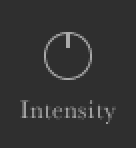
Intensity: Controls the overall dynamic of the played phrase. In the middle position, the phrase is played back unaltered. Turning the control to the left will lower the overall velocity of the notes. Turing it to the right will increase the overall velocity.
Percussion Performance Controls
Percussion instruments contain three control parameters:
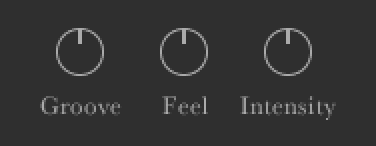
Groove: Adjusts the groove of the played instrument. In the middle position, the groove is played unaltered. Turing the control to the right, the groove becomes heavier. Turning the control to the left, the groove is played lighter.
Feel: Applies intelligent randomization to give the pattern a more human feel. Turning the control to the far left position will make the feel of the pattern sound mechanical. Turing it to the far right will make it sound loose. In the middle position, the pattern is unaltered.
Intensity: Controls the overall dynamic of the played pattern. In the middle position, the phrase is played back unaltered. Turning the control to the left will lower the overall velocity of the notes. Turing it to the right will increase the overall velocity.
MIDI Export
It is possible to export the selected phrase/pattern as MIDI via drag and drop. The exported MIDI files can be edited further using your DAW’s MIDI editing tools and saved for later use with other instruments and projects.
Click on the Export icon to the right of the Edit button.

While holding down the mouse button, drag the phrase/pattern to your file system or DAW.
Release the mouse button to copy the MIDI to the specified location.
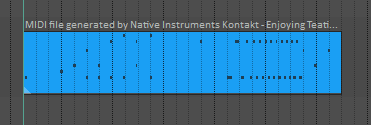
The MIDI file of the selected phrase/pattern will appear in your file system or DAW.
Note
Intensity is always stored in the MIDI file, so the dynamics you hear are always included in the exported phrase/pattern.
Browsing and Editing Phrases/Patterns
The Phrase/Pattern Editor and Browser view contain the browser for browsing and loading phrases/patterns from the library. The editor is used to create and edit phrases/patterns.
To open the Editor:
Click on the Edit button in the Phrase/Pattern section of the Perform view.

The Editor and Browser view will open over the instrument picture.
Phrase/Pattern Editor
The Phrase/Pattern Editor includes controls for muting parts, adjusting the end and start position, choosing whether the phrase/pattern is retriggered automatically, adjusting the velocity, and shifting notes up or down the scale.
The Phrase/Pattern Editor contains multiple instruments or a single instrument depending on the instrument type. It may also contain slightly different control parameters depending on the type of instrument loaded.
The Phrase/Pattern Editor contains the following options and controls:
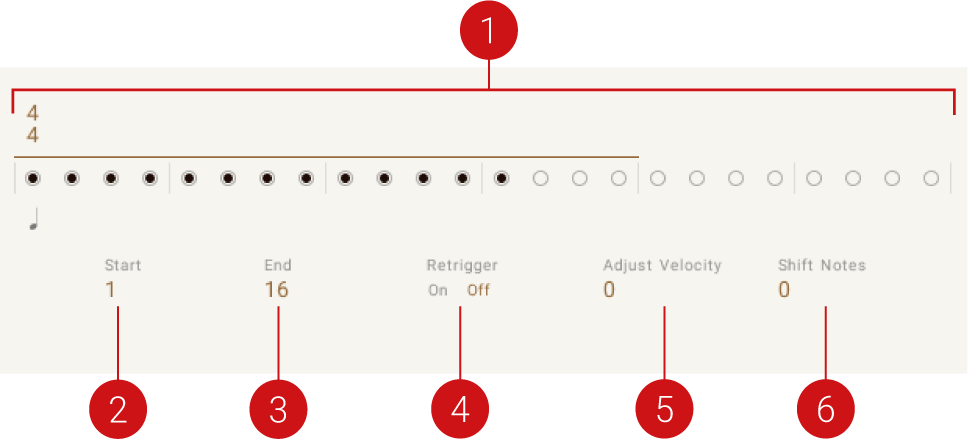
Pattern Editor: Represents beats (either quarter note or 8th note) using dots. A filled dot displays note activity for that beat. Click a dot to mute the note activity of the respective beat.
Start: Adjusts the start position. The number displayed indicates the first beat.
End: Adjusts the end position. The number displayed indicates the final beat.
Retrigger: Plays the phrase/patternfrom the start when set to Off.
Adjust Velocity/Volume: Changes the velocity/volume of the active phrase/pattern. Note that the overall velocity can be changed using the Intensity control.
Shift Notes: Shifts the notes up or down within the scale.
This control is only available for melodic instruments.
Tip
With percussion ensembles, it's possible to mute individual instruments by clicking their icon. The state of solo and muted instruments are saved per pattern.
Phrase/Pattern Browser
The Phrase/Pattern Browser is located beneath the Editor. You can use this to browse through the library of phrases/patterns and load them.
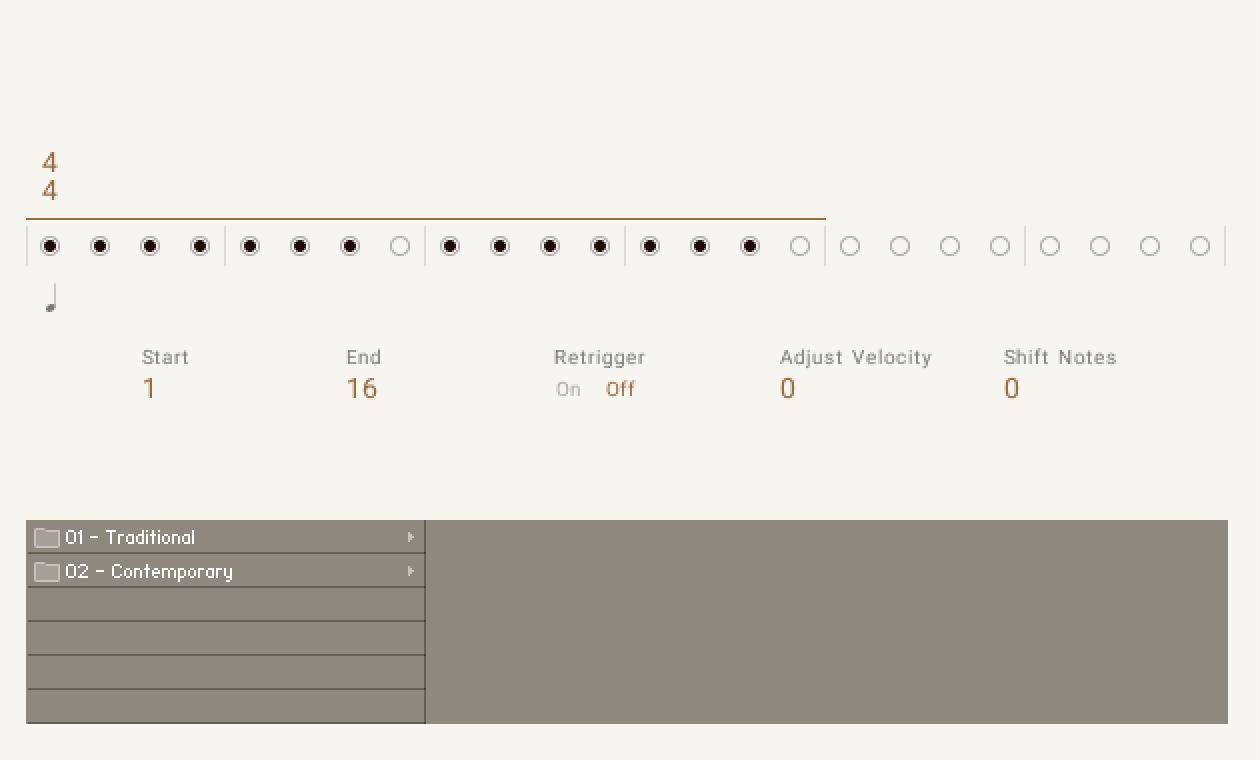 |
To load a phrase/pattern:
Browse through the folder system until you find the *.mid file you wish to load.
Double-click on the file name.
The phrase/pattern will be loaded into the currently selected pattern slot.
Tip
Folder names in the Browser provide information about each phrase's scale, tempo, and key.