Options Page
The Options page of East Asia gives you access to various instrument settings that enable you to tailor its behavior to your needs.
The Options page is split into two sections: Controller and Perform. The Controller section features parameters for the modwheel, aftertouch, pitch bend, and sustain pedal. The Perform section is used to control the tightness and randomization of the performance and the overall tuning of the instrument.
The Options page contains the following settings and controls:
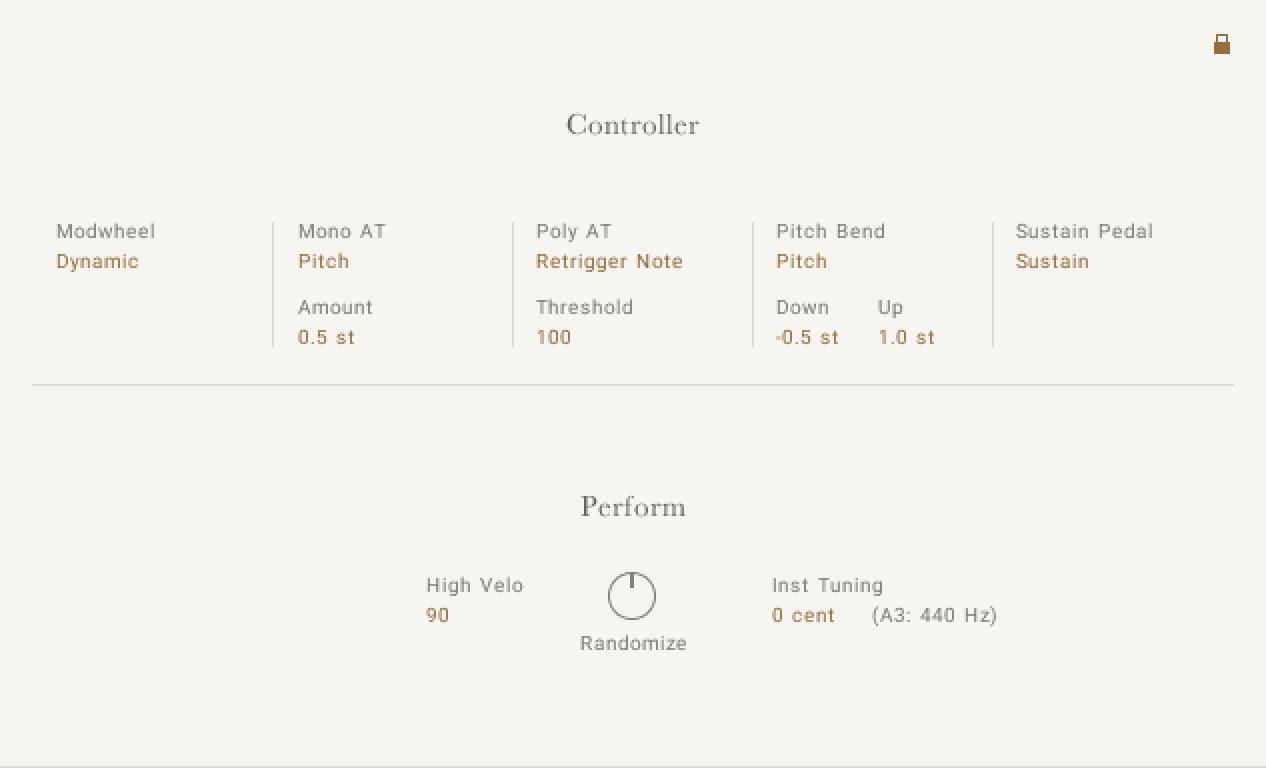
Controller: The Controller section contains the following settings and controls.
Modwheel: Switches the ModWheel control of the Performance Slider on or off.
Mono AT: Switches the monophonic aftertouch behavior between Off, Pitch, and Damp All. When set to Pitch , the intensity of the pitch change can be set using Amount. When set to Damp All, the level at which damping is switched on for all notes can be set using Threshold.
Poly AT: Switches the polyphonic aftertouch behavior between Off, Pitch, and Damp Note. When set to Pitch , the intensity of the pitch change can be set using Amount. When set to Damp Note, the level at which damping is switched on for individual notes can be set using Threshold.
Pitch Bend: Switches Pitch Bend on or off. When on, Down sets the lower limit of the pitch bend range, and Up sets the upper limit of the pitch bend range.
Sustain Pedal: Selects the sustain pedal behavior:
Off: The sustain pedal will control nothing.
Latch Phrase: The sustain pedal can latch the pattern trigger keys but will not affect the main playable key range of the instrument.
Perform: The Perform section contains the following settings and controls.
Tightness: Controls the sample start position to set the tightness (or responsiveness) of the sound.
Randomize: Controls the amount of randomness applied to parameters like tightness, velocity, and sample variation (for instance, round-robin). The middle position will have a subtle natural sound, and the full left position will potentially sound mechanical.
Inst Tuning: Sets the overall tuning in cents relative to the reference note (A3, 440 Hz).