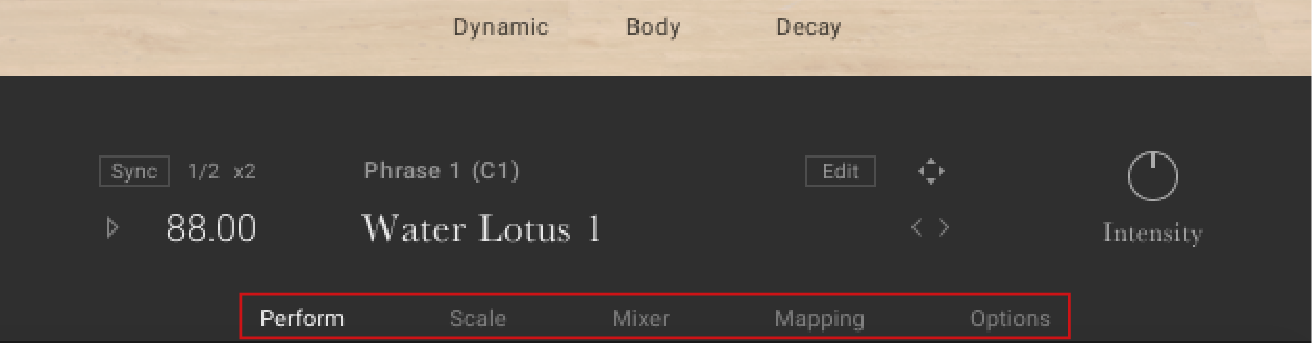Overview of EAST ASIA
EAST ASIA offers a comprehensive yet intuitive interface suitable for both intricate performances as well as quick-starting ideas. The instrument’s interface and features are divided into five views: Perform, Scale, Mixer, Mapping, and Options, accessed via the Navigation bar visible in the Main view.
Although the exact features of the included instruments differ, many common elements will be found in most, if not all, of the instruments. As such, the controls of the instruments will be covered as one, with exceptions being pointed out along the way.
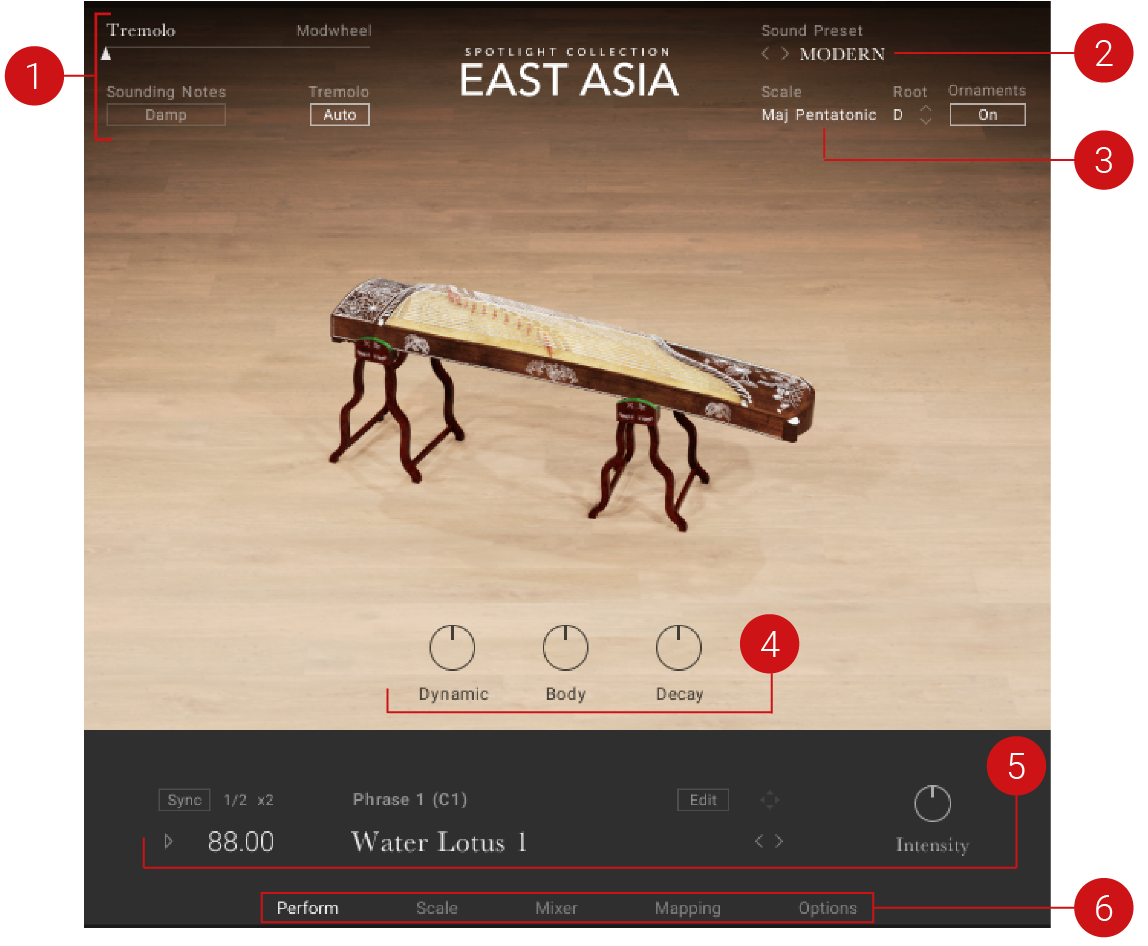 |
The Main view of EAST ASIA showing a melodic instrument
The following controls can be seen in the Main view of EAST ASIA:
Performance Slider: Changes the amount of musical effect applied to the instrument to create more expressive and authentic performances. The effects include tremolo, dynamics, vibrato, fill speed, and the balance of low and high drums. Each instrument type will have a different effect assigned to the slider. Moving the slider to the right increases the intensity of the performance effect. For more information, refer to Performance Slider.
Sound Preset: Enables you to browse the preset sounds for the loaded instrument. For more information, refer to Sound Presets.
Scale Control: Enables you to browse between scales. For more information, refer to Scale and Ornament.
Instrument Controls: Adjusts the instrument's Dynamic, Body, and Decay controls. For more information, refer to Instrument Controls.
Phrases and Patterns: Enables you to browse and edit the musical phrases and rhythmical patterns included with each instrument and adjust the performance controls of the played phrase. For more information, refer to Phrases and Patterns.
Navigation: Enables you to navigate between pages of the instrument. For more information, refer to Navigation.
Performance Slider
The Performance Slider is in the top left-hand corner and available to all instruments. It is used to control the intensity of the articulations for the loaded instrument. This area not only shows the current value of the Modwheel but can also be used to control the Modwheel from the interface, in case you are working without a MIDI controller. The Performance Slider is by default mapped to the Modwheel but can be turned off in the Controller section of the Options page.
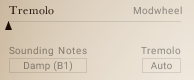
The Performance Slider showing Tremolo
Performance Slider: Controls the intensity of the assigned articulation for the selected instrument. This can be used to add expression for a more authentic performance. The intensity of the assigned articulation can also be adjusted with your MIDI keyboard's Modwheel (default control: CC1). The articulation provided is relative to the Instrument type you have loaded. The Performance Slider provides the following articulations:
Tremolo: Controls the intensity of the tremolo and is assigned to the majority of plucked instruments.
Vibrato: Controls the amount of vibrato and is assigned to a few plucked instruments, including the Guqin, Pipa, and Shamisen.
Dynamic: Controls the dynamics of the instrument and is assigned to the wind and bowed instruments.
Balance: Controls the velocity of low and high articulations in the pattern. In the far left position, there are more low drum sounds. In the middle position, the MIDI file is played as intended. In the far right position, there are more high-pitched sounds. This slider also interacts with the Performance Controls (Groove, Feel, and Intensity) at the bottom right of the instrument. This feature is only available for percussion ensembles.
Fill Speed: Controls the speed of the selected drum fill. A drum fill is a short, improvisational transition between parts of a song, like a brief drum solo that fills a gap between musical phrases. With the Performance Slider in the far left position, fills are played at 1/16th notes. In the far right position, they increase to 1/32nd notes. Fills can also be set using keys in the range C2 - B2. This feature is only available for solo percussion instruments.
Sounding Notes: Triggers an assigned Performance or Key Switch directly from the software. Typically this is a function that will affect sounding notes. Each melodic instrument has its own set of assignments that can be viewed on the Mapping page. For more information on assignments, refer to the Mapping page. Here is a list of the assignments available directly from the software:
Damp: Dampens all notes that are currently playing. Damping can also be performed by using the keyswitch B1.
Fade: Fades the currently her note, also possible by playing note C#1.
Vibrato: Applies a vibrato to the currently held note. This can also be triggered by playing note F#1.
Tremolo Auto: Enables you to play all notes as tremolo when the Performance Slider is slightly above the minimum amount.
Hi Velo Ornament: Plays notes that have an unassigned articulation with an ornament when played at high velocity. The velocity level can be set on the Options page. For more information, refer to Options for Melodic Instruments. This feature is only available for sustained instruments.
Note
The articulations can be triggered either by using a keyswitch or enabling the Auto control. To learn more about keyswitches and their mapping, refer to Mapping.
Sound Presets
To the top right of the interface, is the Sound Preset menu. From here, you can browse through presets that affect the mix of the Instrument. The presets are useful for different mix applications, such as making the instrument play only in mono or using an ambient setting to push the instrument further back in the mix.
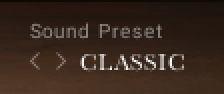 |
The Sound Preset menu
You can select a Sound Preset in one of two ways:
Menu
To select presets using the Sound Preset menu:
Click on the menu to view all available Sound Presets.
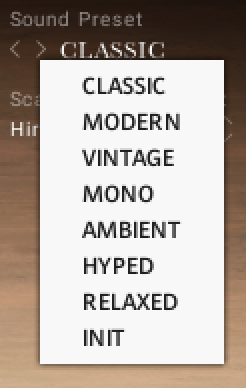
Click on a Sound Preset.
The selected Preset is loaded and the sound of the Instrument will change.
Buttons
To select presets using the buttons:
Click on the buttons to the left of the menu to cycle through the Sound Presets one at a time.
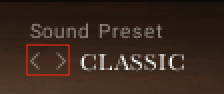
The previous or next preset is loaded immediately each time the arrow is clicked.
Scale and Ornament
EAST ASIA includes a selection of scales available to be used with the melodic instruments within the collection.
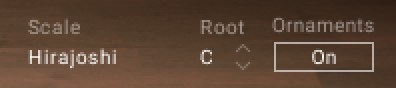 |
Scale and Ornament controls
This section contains the following controls:
Scale: Click the Scale name to display the list of scale presets.
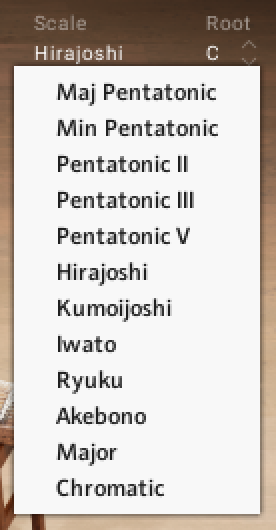
Root: Selects the root note of the scale. Use the up and down arrows to change the scale's root note up or down in one semitone increments.
Ornament: Activates the Ornament button to play all notes with their designated ornament type.
Note
For more information on editing scales and ornaments, refer to Scale Page.