Settings
Learn how to use the Settings view to change how Lores responds to MIDI including keyboard velocity and how to configure Smart Voices and the Voice Limiter.
The Settings page is split into two sections: Velocity and Voicing. On the left-hand side, you can change how Lores responds to keyboard velocity, and on the right, you can set voice preferences.
The Velocity section includes velocity curves that translate incoming velocity values to alter the feel or response of a keyboard. Here you can select a velocity curve to achieve your preferred velocity response from your MIDI controller. A velocity curve is essentially a way to customize what MIDI note velocity (between 0 and 127) results from the amount of force you play your MIDI controller. In addition, the Sensitivity parameter further adjusts the responsiveness allowing you to fine-tune the instrument to the way you play.
On the right-hand side of the Settings page, the Voicing section contains two parameters that enable you to control how voices are maintained when played. The Smart Voice feature distributes remaining voices equally across Layers making sure all Layers sound when played. It splits voices amongst layers, with the highest notes having the most active layers and the lowest having the least. It works as an intelligent divisi that avoids all notes playing all layers simultaneously.
The Voice Limiter sets the polyphony of the instrument. In some cases, the Voice Limiter is handy to reduce heavy voice count for some big patches without affecting playing style.
The Settings page contains the following key elements and controls:
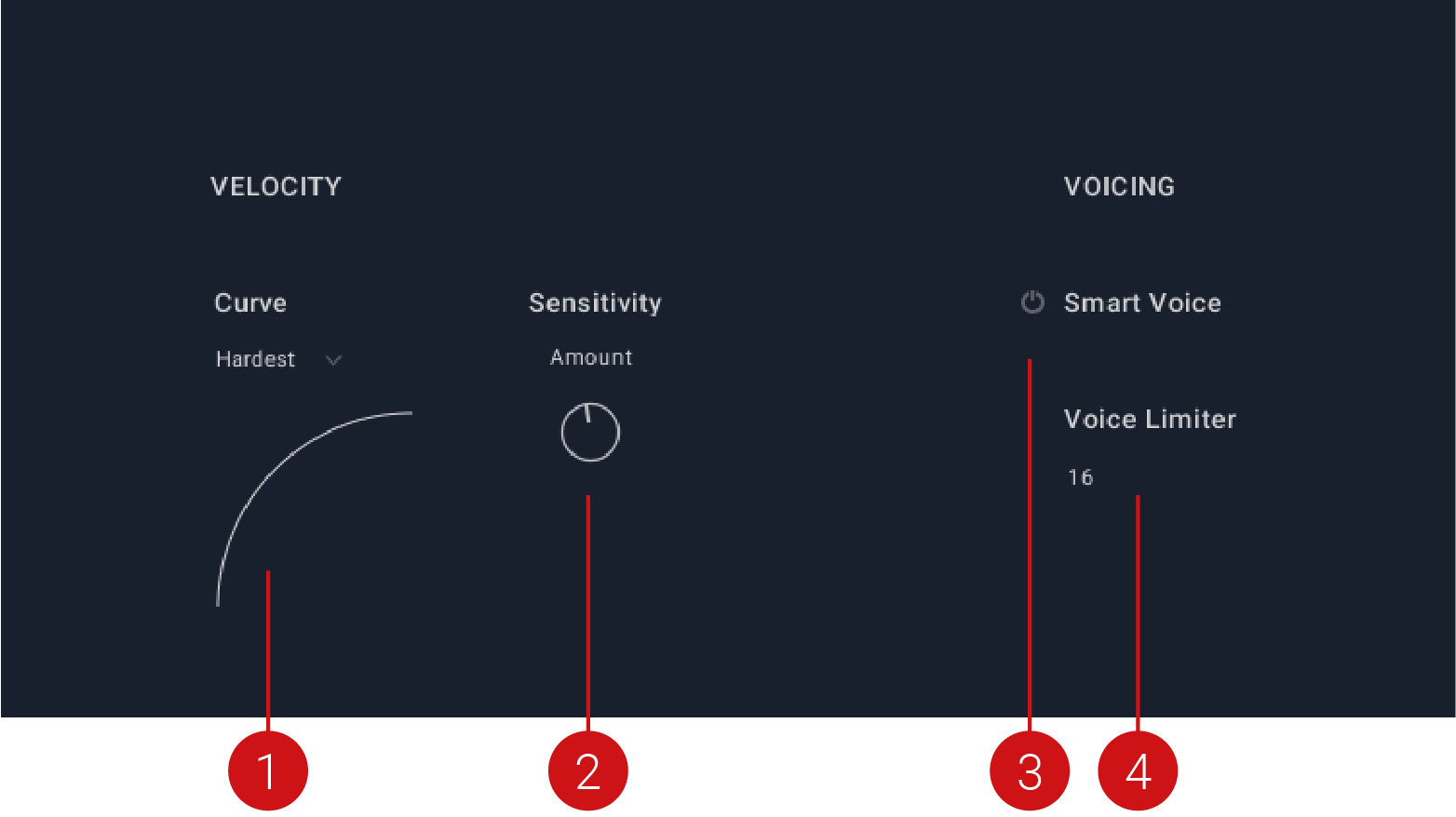
Curve: Adjusts the velocity response to your playing style. Select one of the preset curves that best suits your playing style.
Sensitivity: Adjusts the responsiveness of incoming velocity.
Smart Voice: Disperses voices amongst layers, prioritizing the highest notes first. It works intelligently to divide the Layers to avoid all notes playing all layers simultaneously.
Voice Limiter: Limits the amount of played voices. The oldest voices fade out first. If your computer is experiencing playback issues, try to reduce the number of voices.