The Inspector Panel
Modify the length, start position, volume, and tempo of any PICKED NYLON pattern using the Inspector Panel.
The Inspector Panel provides access to various parameters that will modify the length, start position, volume, and tempo of any pattern. The values of the Inspector Panel will always refer to the selected pattern. In other words, if you select a different pattern, the Inspector Panel will adapt its content according to the new pattern.
To show or hide the Inspector Panel:
Click on the wrench icon button.
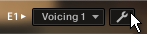
The Inspector Panel opens.
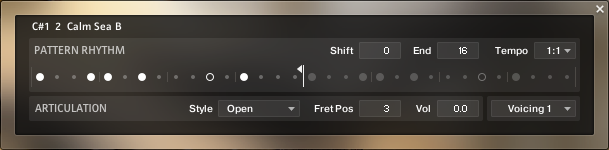
The Inspector Panel contains the following settings and controls:
Shift: Edit this value to shift the selected pattern's start (entry) position. Alternatively, you can drag the pattern's rhythm display left or right.
End: Edit this value to reduce the selected pattern's length so that it will loop earlier. Alternatively, you can drag the terminating flag left or right.
Tip
You can use the End Step feature very creatively. For example, you can trim a 4/4 signature pattern by eight 16th snippets, so that it will perfectly fit a 3/4 signature. You can also trim any pattern to odd signatures, such as 5/8 or 7/8. Combined with the Start Shift feature, you have very powerful tools to create whole new patterns and feels (e.g., start-shift a constant eighths pattern from on-beats to off-beats, etc.). Be creative!
Tempo: With the three tempo choices in the drop-down menu, you can switch the selected pattern's tempo from normal (1:1) to half time (1/2) or double time (×2). Please note that there is also a global time scaling feature on the Playback page (see The Playback Page). Its tempo factor will be multiplied by each pattern's individual tempo factor.
Tip
With slow host tempos, switching a pattern to half time may not work if the actual relative tempo falls below the limit of ca. 65 bpm.
Style (available for picking patterns only): From this drop-down menu, you can select three different playing techniques: open, muted and flageolet, each played with fingernails. For some of the patterns, you can also choose a pre-defined mixture of them (mixed).
Fret Pos (available for picking patterns only): Change this value to make the virtual guitarist play in higher fret positions, which typically results in a more mellow tone.
Vol: Change this value to adjust the volume of the selected pattern, ranging from -24 dB up to +24 dB in 0.1 dB increments.
Voicing: Choose from one of five included voicing presets for the selected pattern. The number of notes contained in the voicing may affect the rhythmical structure of the pattern. If you press only one single key, you will hear the unaltered voicing preset. If you press thirds, sixths, seventh, and/or other options, the voicing preset will be adapted accordingly. This way, you can easily convert a major to a minor chord or vice versa. To deactivate the voicing generator, choose As played. The voicing will then be an exact representation of the incoming MIDI notes. If you want to permanently stick to the As played mode for all patterns and songs, select OFF from the menu.