Tips and Tricks
Learn about various tips and tricks from the developers of PICKED NYLON, to create realistic, yet polished sounds.
Last, but not least, the developers would like to share a couple of tips to help you get the most out of PICKED NYLON:
Use the Melody Instrument to enhance the Pattern Playback
The new melody feature makes it possible to add melodic fills to spice up an otherwise repetitive performance: Load the Melody.nki and switch the default mode on the Playback page to Pattern. Now, you can perform patterns just like in the regular instrument, but holding down a melody keyswitch will enable you to add monophonic or polyphonic fill-ins or variations to the pattern performance. The instrument will create smooth transitions between patterns and melody notes, if possible. If As played is selected in the voicing drop-down menu, the voicing will be an exact representation of the incoming MIDI notes. This way, playback in melody mode and pattern mode will be based on the exact same notes, which helps create smooth transitions between patterns and melodies.
Vary the number of played notes in Picking Patterns
Most picking patterns contain a lot more variability than meets eye: Depending on the number of notes contained in a voicing, the rhythmic structure, as well as the distribution of the incoming notes varies significantly. To get a general idea of a pattern’s possibilities, it is advisable to listen to its included voicings. For maximum flexibility, however, try deactivating the voicing feature by selecting As played in the voicing drop-down menu. Now, you can smoothly transition between the different variations of a pattern, simply by altering the number of notes you play simultaneously.
Create Natural Transitions between Chords
To create realistic sounding transitions between chords, do not quantize your keyboard performance. Instead, make sure that all chord and pattern changes are played as early as possible. This way, PICKED NYLON can anticipate that a chord change or pattern change is about to take place and perform the transitions between patterns and chords in the most natural way. Depending on the chord progression, an appropriate fret noise is added automatically. These natural transitions would be impossible if you quantized your MIDI data. Don’t worry about the timing, triggering the patterns before the beat will not make the performance sound out of time, as the timing is bound to the internal metronome of your sequencer. Also make sure that chords do not overlap, because an overlap would technically mean that two chords are played at the same point in time.
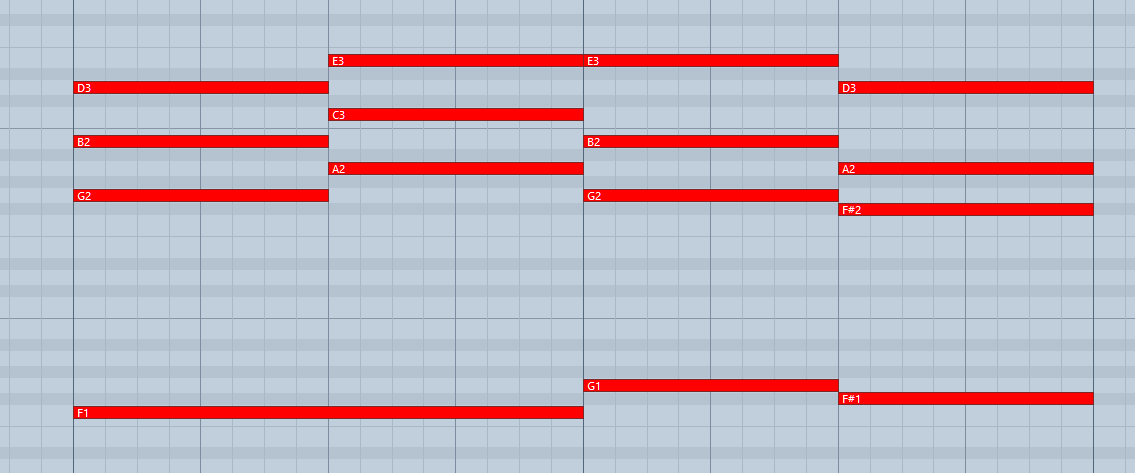
Bad: Quantized MIDI data will cause the chord changes to happen too late for the fret noises to be played back; this will not create realistic transitions.
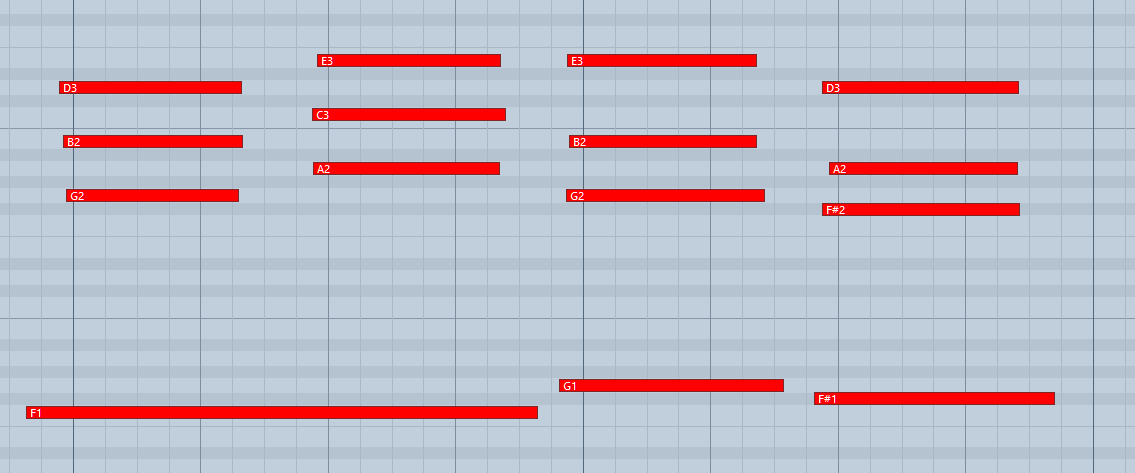
Good: MIDI notes placed ahead of the quantized position will result in realistic sounding transitions. Note that the keyswitches are also triggered slightly before the actual chords.
Combine Patterns Creatively
We spent a lot of time to make transitions between patterns and chords as smooth and natural as possible. Therefore, if you switch between patterns that have a similar playing style but different rhythms, the transitions will very likely sound as smooth as if the resulting rhythm would have actually been performed this way. So instead of sticking to a single repetitive pattern for a long time, you can enhance realism by switching back and forth between patterns to add variations here and there. In most cases, adding minor rhythmical changes at the end of the second bar does the trick.
Create Custom Groove Variations
If you'd like to add variations to spice up a pattern using the technique described above, you might find yourself in a situation where the beginning of a pattern contains the bit of rhythmical variation you'd like to use at the end of another pattern. To move the variation into place, click the wrench button (refer to The Inspector Panel for more information) to open the Inspector Panel and shift the pattern to the desired position. Another way to get there is to use the End Step feature: Shorten the pattern to e.g., 4 steps (= one-quarter note). Although the resulting pattern will be very short and thus will sound pretty repetitive in itself, it will contain a predictable strumming pattern that you can switch to anytime to add a variation to another pattern.
Use Authentic Humanization
The Humanize knob does not add random offsets to create some kind of fake realism. Instead, it recreates the exact timing of the guitarist as he recorded all the patterns in the studio. That means, although the differences may be subtle, the Original setting feels much more like a real guitarist because it delivers the actual timing of a real guitarist. To our ears, adding a shuffle value of around 5–15% on top of the humanization creates very appealing results.
Use the Impact Slider as a Drama Controller
When moving towards a quiet passage in your song, move the impact slider to the left. As you approach the chorus, slowly move it to the right. If applied correctly, this makes the virtual guitarist play towards a certain musical event, e.g. the chorus or a break. You can also use the pitch wheel to smoothen the transition between patterns which are played at different volumes to a certain degree.
Use Multiple Session Guitarist Instruments Simultaneously
Instead of using just one single pattern at a time, try the following: Open two instances of PICKED NYLON. While instance one plays the regular chord progression of the song in a low voicing, instance two plays only an empty fifth chord as a pedal point in a higher register. Combining several different guitars and/or patterns in this manner can really help to open up your arrangement. Try creative panning and/or doubling settings.