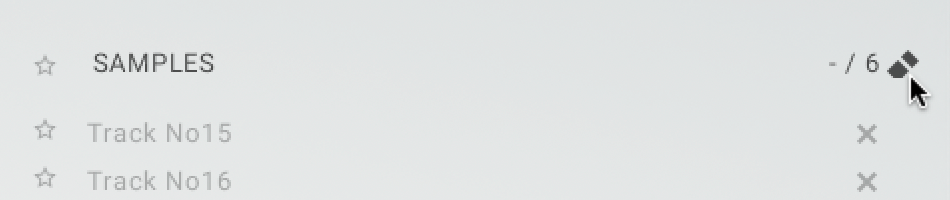Importing and managing samples
Playbox enables you to import and manage your own samples that you can use to populate the Sample Matrix. The Sample browser offers five User Slots for organizing your samples:
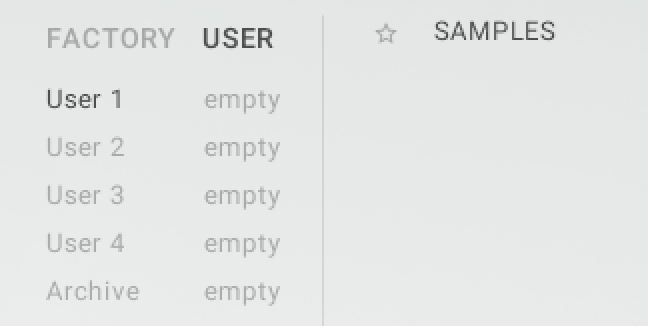 |
User 1 - 4: Used to import and organize your own samples. Each User Slot can hold up to 90 samples.
Archive: Collects imported samples that are used in the Sample Matrix and saved as part of User presets and Sample Sets. Samples show up in this User Slot when loading the respective User preset or Sample Set after closing and opening PLAYGROUND. The Archive User Slot can hold up to 90 samples.
The User Slots are available in the Category selector on the Samples page, so you can randomize the Sample Matrix based on your own samples. The contents of the User Slots can be saved as part of your DAW project. Alternatively, you can use Kontakt Snapshots or NKI files to save and recall the contents of the User Slots.
Importing samples
To import your own samples into Playbox:
Open the Samples browser by clicking on the magnifying glass icon that appears when moving the cursor over a cube in the Sample Matrix on the Sample page.
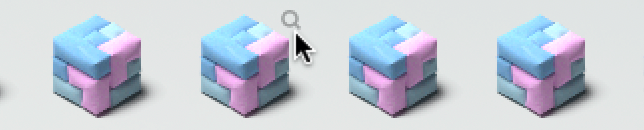
Click USER in the Category selector.
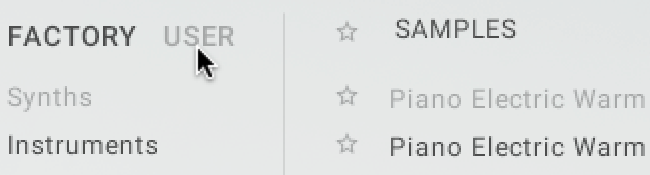
Click the User Slot you want to import your samples to.
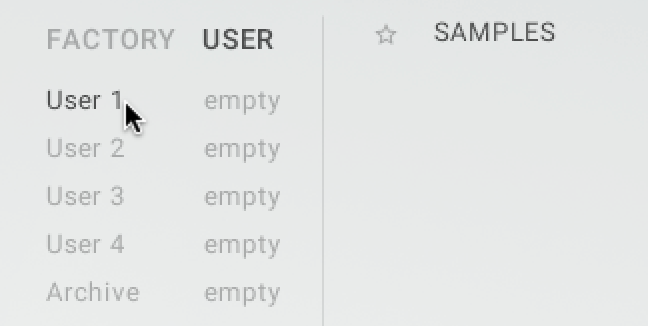
Drag your samples from the file system to the Sample list in the Sample browser.
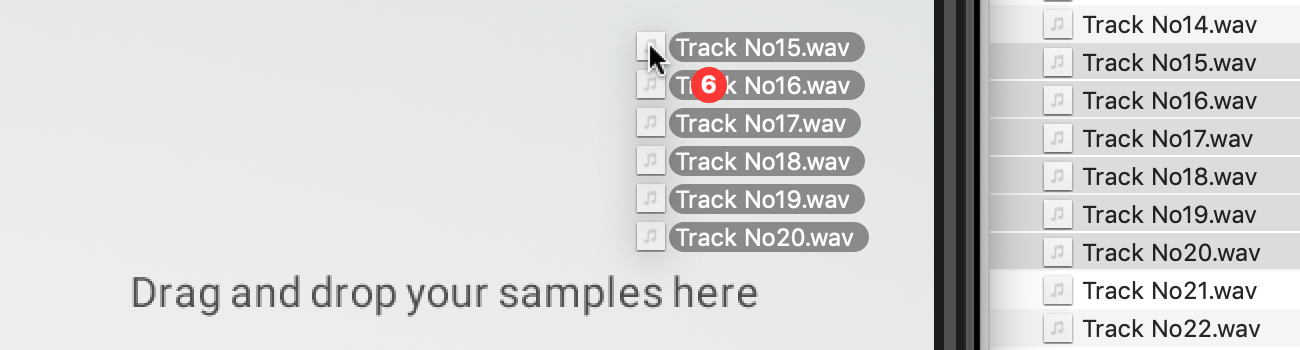
Wait until Playbox has finished analyzing your samples.
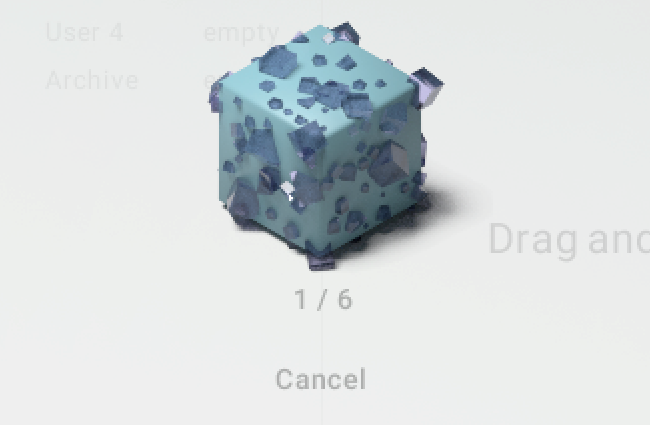
Your samples are imported to the selected User Slot. You can now use them to populate the Sample Matrix.
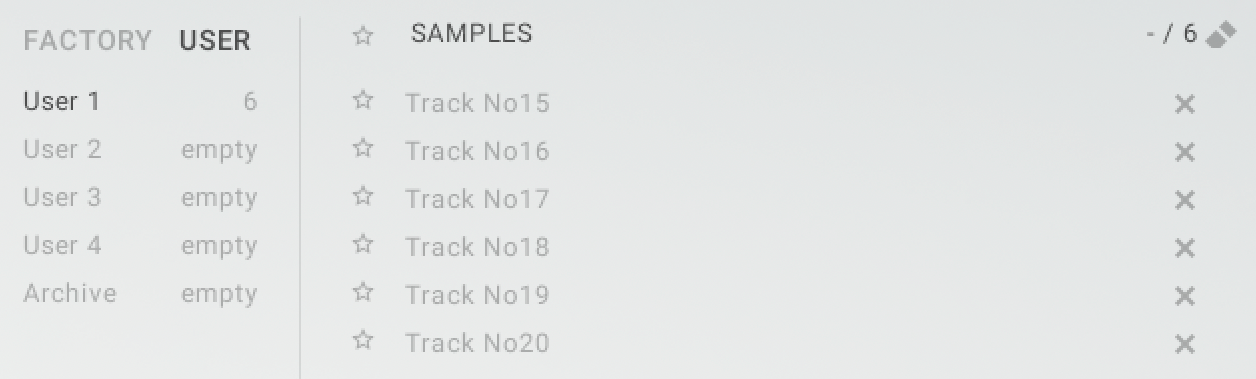
Caution
The contents of User Slots are not automatically recalled when closing and opening Playbox. You have to either save them as part of the DAW project, or use Kontakt Snapshots or NKI files for save and recall.
Editing samples
The Sample selector in the Sample Browser provides additional options when selecting an imported sample.
The following additional options are available:
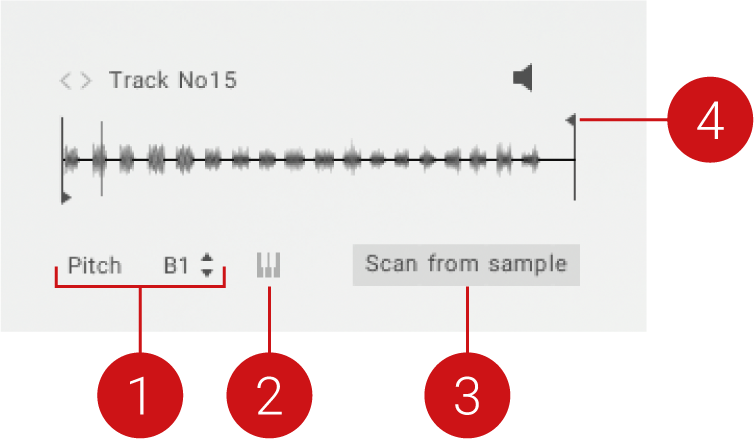 |
Pitch: Sets the root key of the selected sample. You can change the key by clicking and dragging up and down, and change the octave by clicking on the up and down arrow buttons.
Audition: Switches MIDI playback to a basic piano sound that can be played across the entire keyboard. You can use this mode to play different pitches and compare them with the sample.
Scan from sample: Sets the root key of the selected sample according to the analysis performed by Playbox.
Truncate: Adjusts the start and end points of the sample.
Deleting samples
You can delete individual samples, or all samples contained in a User Slot.
To delete an individual sample, click the X icon next to the corresponding entry in the Sample list.
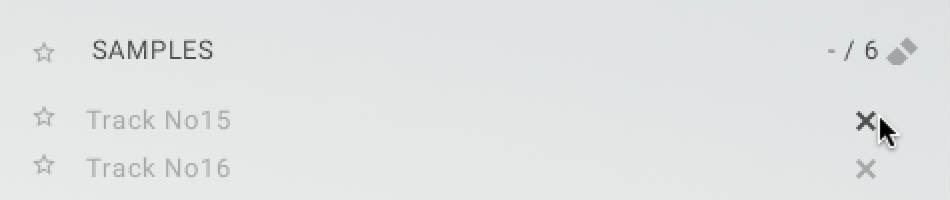
To delete all samples contained in the selected User Slot, click the eraser icon in the header of the Sample list.