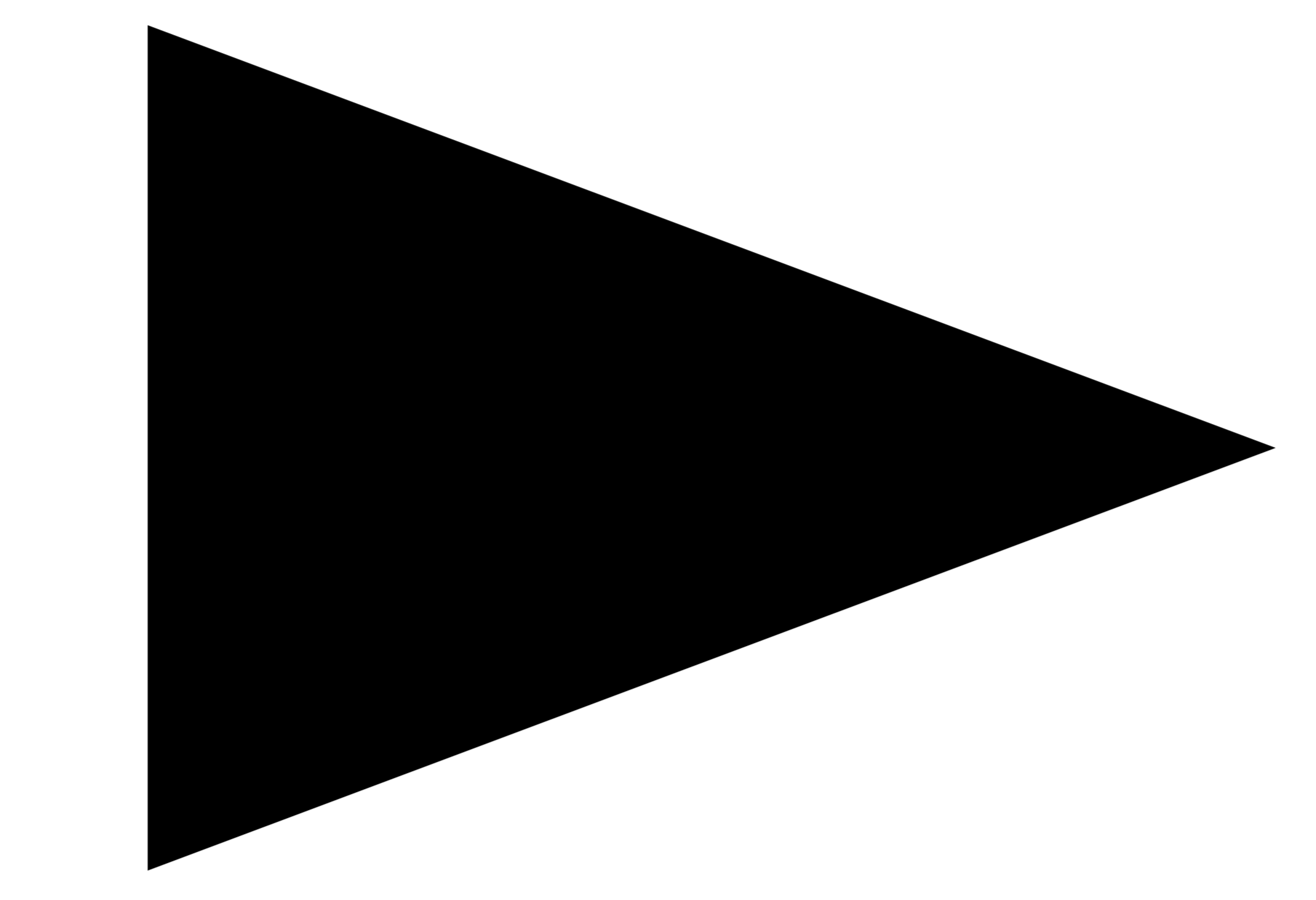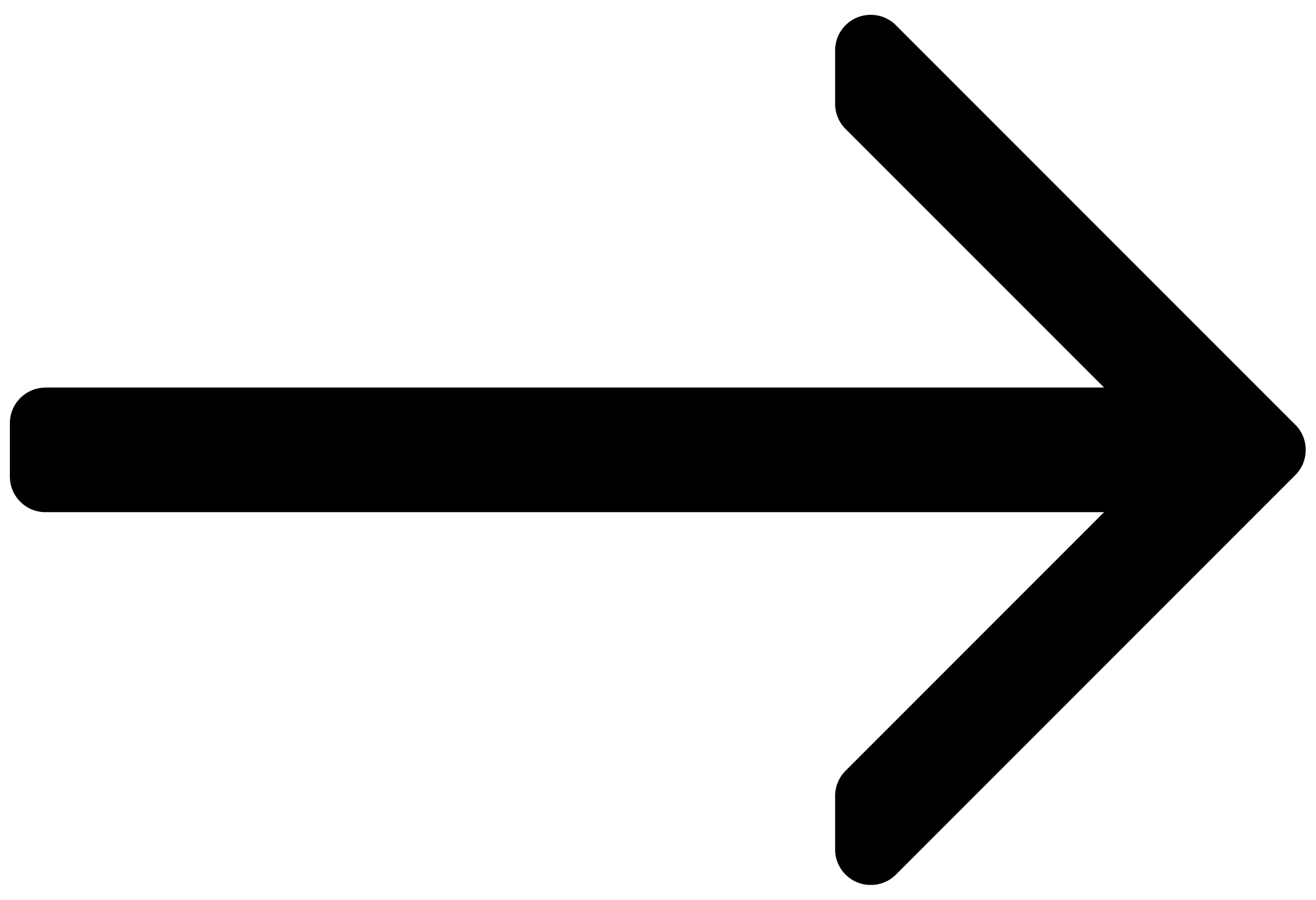Welcome to Valves Pro
Welcome to the Valves Pro online user manual. Find out how to use all features in detail and create your own sounds and articulations.
Valves Pro makes it easy to create evolving brass ensembles consisting of Flugelhorn, French Horn, Trombone, Euphonium, and Tuba, using sounds meticulously recorded with leading session players. It comprises of three different instrument variants for both solo and ensemble performances, delivering lush and evolving tones and textures for cinematic scores and contemporary productions.
Valves Pro includes the following three instrument variants:
Valves Pro Player: Build your own looping phrases by placing articulations, including long, short, dynamic, motives, and noise, on a tempo-synced grid across all five instruments.
Valves Pro Solo: Craft intricate solo melodies with any of the five instruments. Choose between 62 articulations for full flexibility, or activate Virtuoso mode to automatically select articulations depending on velocity and expression.
Valves Pro Ensemble: Build authentic and expressive ensemble performances, with the freedom to select your own articulations across all five instruments. The Auto Divisi feature assigns the most accurate instrument to each note of a chord.
This document shows you how to install and setup Valves Pro, and describes each instrument's features in detail, starting with the basic overview.
Thanks for choosing Valves Pro, we hope you enjoy it!
Document Conventions
In this document the following formatting is used to highlight useful information:
Italics | Indicates paths to locations on your hard disk or other storage devices | |
Bold | Highlights important names, concepts, and software interface elements. | |
[Brackets] | References keys on a computer’s keyboard | |
| Single item instructions are represented by a bullet icon. | |
| Results in procedures are represented by an arrow icon. |
The following three icons represent different types of information:
Tip
The light bulb icon indicates a useful tip, suggestion, or interesting fact.
Notice
The information icon highlights important information that is essential for the given context.
Caution
The warning icon alerts you of serious issues and potential risks that require your full attention.