Scale View
YANGQIN features a selection of scales that provide a great starting point for musical ideas. The Scale page includes controls for loading, editing, and customizing scales.
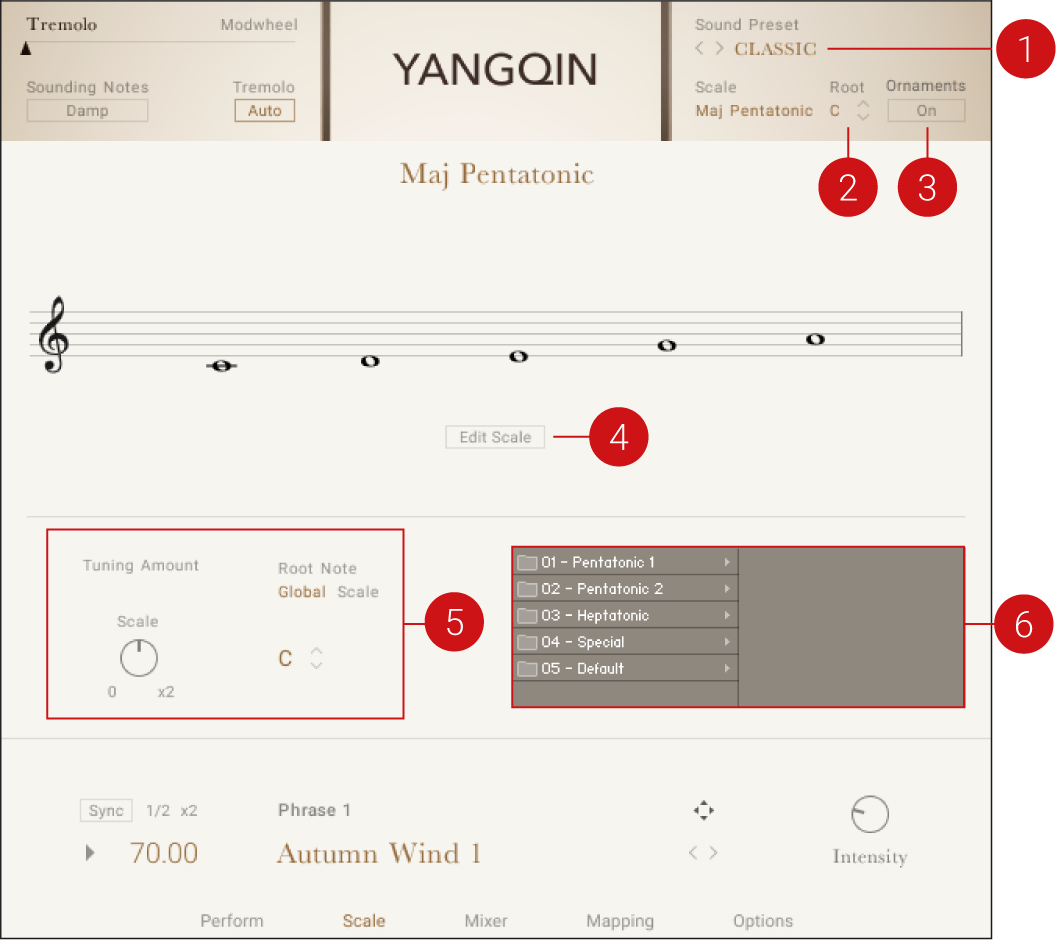 |
The Scale view
The following features are included on the Scale view:
Scale: Changes scale presets. For more information, refer to Scale Preset, Root, and Ornament Controls.
Root: Changes the root key of the active scale. For more information, refer to Scale Preset, Root, and Ornament Controls.
Ornament: Activate the Ornament button to play all notes with their designated ornament type. For more information, refer to Scale Preset, Root, and Ornament Controls.
Scale Editor: Edit the active scale’s notes, ornaments, and tuning. For more information, refer to Scale Editor.
Tuning Amount and Root Note : Adjusts the tuning and root note of the scale. For more information, refer to Tuning Controls and Root Note.
Scale Browser: Navigate and load a scale from the YANGQIN scale selection. For more information, refer to Scale Browser.
Scale Preset, Root, and Ornament Controls
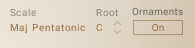 |
Scale Preset, Root, and Ornament controls
Scale: Click the Scale name to display the list of scale presets included in YANGQIN.
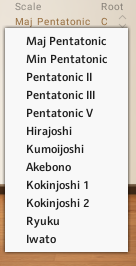
Root: The Root indicator displays the root note of the scale. Use the up and down arrows to change the root note of the scale up or down in one semitone increments.
Ornament: Activate the Ornament button to play all notes with their designated ornament type.
Note
When the Ornament button is deactivated, notes are not remapped and all non-scale notes can be played (for instance, the full chromatic range).
Scale Editor
EAST ASIA includes a selection of preset scales, but you can also customize these scales to your liking with the Scale Editor.
Click the Edit Scale button to open the Scale Editor.

The Scale Editor opens, enabling you to adjust the scale.
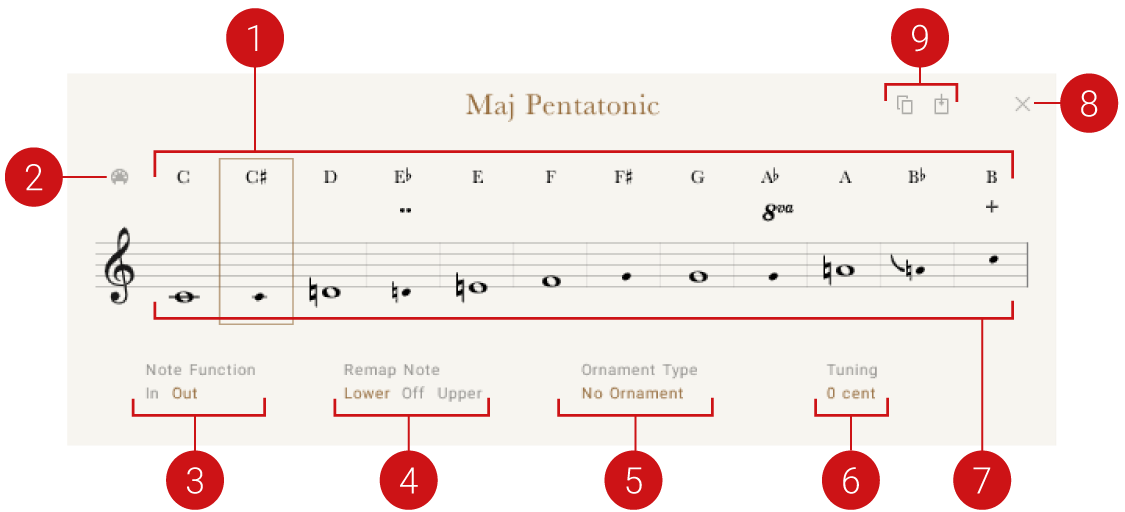 |
The Scale Editor
The Scale Editor includes a number of options for adjusting each scale degree in terms of note remapping, ornaments, and tuning.
Input Note Display: Displays the note that is played on the MIDI keyboard.
Select by MIDI: Selects the played scale degree automatically when the respective MIDI note is played. Deactivate to keep the scale degree options locked in at the selected note
Note Function: Changes the note function between a scale note and a non-scale note.
Remap Note: Remaps the note to either the lower or upper scale note when a non-scale note is played.
Ornament Type: Assigns an ornament to each degree of the scale. Select an ornament for the specified note. An ornament symbol is displayed for every active ornament assignment, either between the note name and the stave or near the notehead.
Tuning: Adjusts the tuning of each degree of the scale. Drag to set the tuning of the specified scale degree in cents.
Staff: Displays each note of the scale on horizontal lines. Whole notes depict scale notes, while cue sized notes depict either non-scale notes or remapped notes.
X: Exits the Scale Editor.
Copy and Paste Scale: Copy and pastes scale settings. Use these buttons to copy scale settings between different scale preset slots.
Remapping and Ornament Controls
The Scale Editor’s note remap controls can be useful for customizing the scales as well as expanding the playability of each scale. This section provides a few examples of how the remap and ornament controls can be used.
To use C Maj Pentatonic as an example:
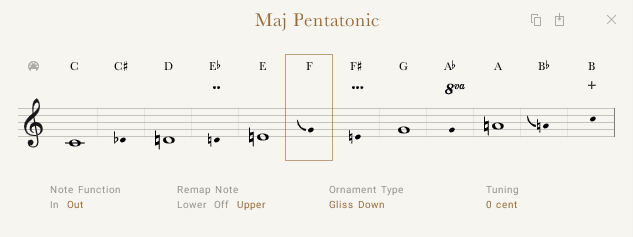 |
C Major Pentatonic Scale
The upper row of notes of the Scale Editor implicates the note that is played on the MIDI keyboard. The notes belonging to the C Maj Pentatonic scale are C, D, E, G, and A.
When a C note is played on the MIDI keyboard, this is played back as C, which is the root note of the C Maj Pentatonic Scale
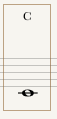 |
The next note on the MIDI keyboard is C. As C is not part of the C Maj Pentatonic scale, EAST ASIA’s Scale Editor controls allow multiple ways for the instrument to interpret a C note played on the keyboard.
Remap
Use the Remap controls to play the C input note in the C Maj Pentatonic scale, either by remapping the note to the lower scale note (C) or higher scale note (D).
Select the C note by clicking it.
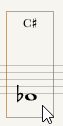
Click Note Function Out .

Click the Upper or Lower button to remap the note into a scale note.
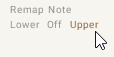
Depending on the chosen option, the C note played on the MIDI keyboard is played back as either a lower scale note (C) or a higher scale note (D).
Note
The first note of the scale (the root note) can not be remapped.
Ornaments
Ornaments are used to decorate and add authenticity to a musical performance by adding extra notes or using other expressive techniques. EAST ASIA includes many different ornaments. For more information on the available ornaments for each instrument, refer to Keyswitches.
The C in the aforementioned example can also be used for playing ornaments.
Select the C note by clicking it.
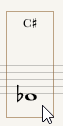
Click the Ornament selector to select an ornament.
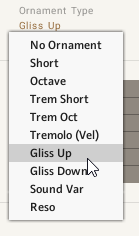
The C note played on the MIDI keyboard is played with the selected ornament.
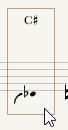
Note
The Ornaments button must be switched on in order for the ornaments to be played. When the Ornament button is deactivated, notes are not remapped and all non-scale notes can be played (for instance, the full chromatic range).
Ornaments can also be activated using keyswitches. To learn more about keyswitches and their locations, refer to Mapping. For a full list of keyswitches, refer to Keyswitches.
Tip
Remap and Ornament controls can also be used simultaneously. For example, you can remap the C MIDI note to be played as a lower scale note C, with an ornament, as well as with a custom tuning using the Tuning control.
EAST ASIA’s Scale Editor provides many ways to build and customize your own scales. Here is an example where a C MIDI note has been remapped to be played as a lower scale note C, with a Gliss Up ornament and a +17 cent custom tuning.
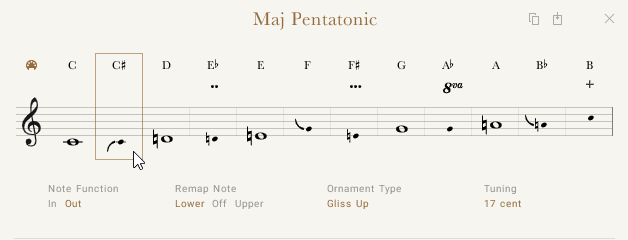 |
Tuning Controls
Use Tuning to change the tuning of the specified scale degree in cents.
Click and drag the Tuning control up or down to change the tuning of the scale degree.

The Tuning control can be used to change the tuning offset of all notes in the scale.
In the middle position, the scale tuning as set in the scale page is applied.
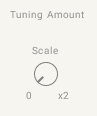
Turn the Tuning Amount control all the way to the right to double the tuning offset of the tuning amount set on the scale editor. For example, if the amount for a note is set to +13 cents and the Tuning Amount is set to 2x, the total amount of tuning offset of note will be +26.
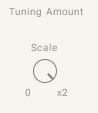
Turn the Tuning Amount control to the left to decrease the amount of tuning offset. When turned all the way to the left, no tuning offset is applied to the scale notes.
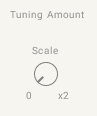
Root Note
Change the root note of the scale by using the up and down arrow keys.
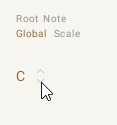
Alternatively, click the root note to display and select the root note of the scale.
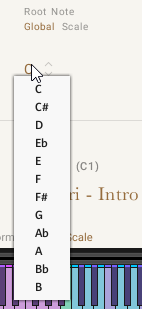
Click the Global button to apply the displayed root note to all scales, or the Scale button to apply the root note only to the selected scale.

Scale Browser
Use the Scale Browser to load scales from the selection provided with YANGQIN.
Click a folder within the Scale Browser to display the scales in the respective scale type group.
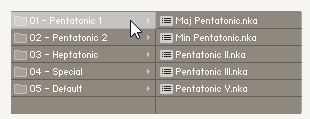
Double-click a scale to load it into the selected Scale Preset slot.
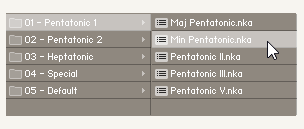
The loaded scale is also indicated in the Scale preset selector.
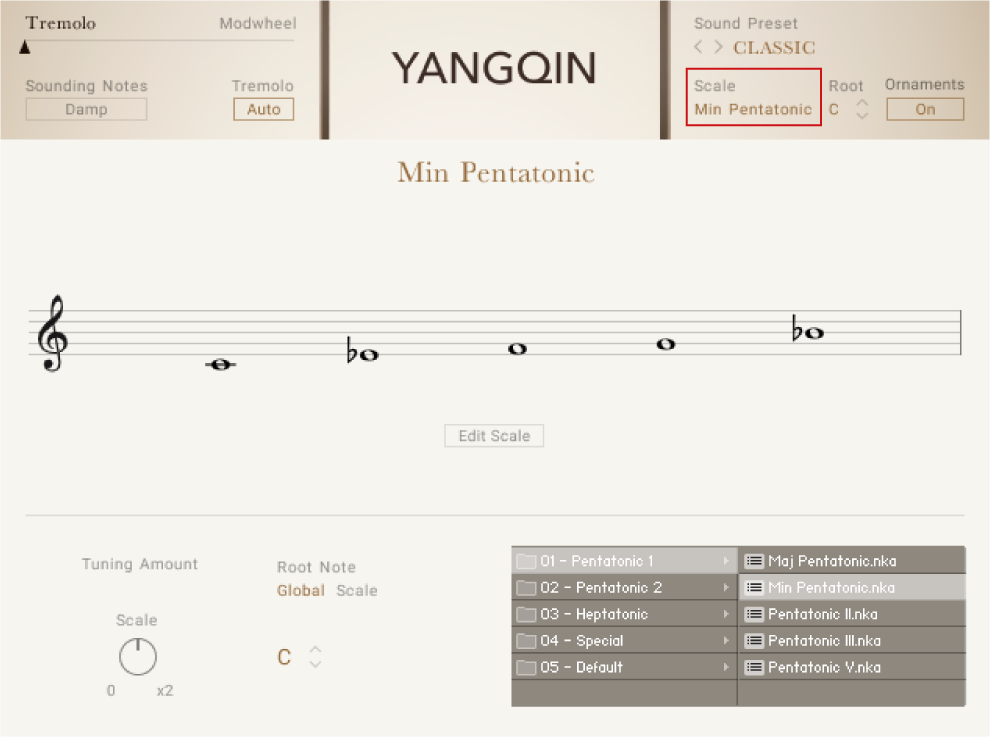
Copy and Paste Scale
Use the Copy and Paste buttons to copy scale settings between different Scale Preset slots.
Click Copy when viewing the scale you want to copy to another Scale Preset slot.
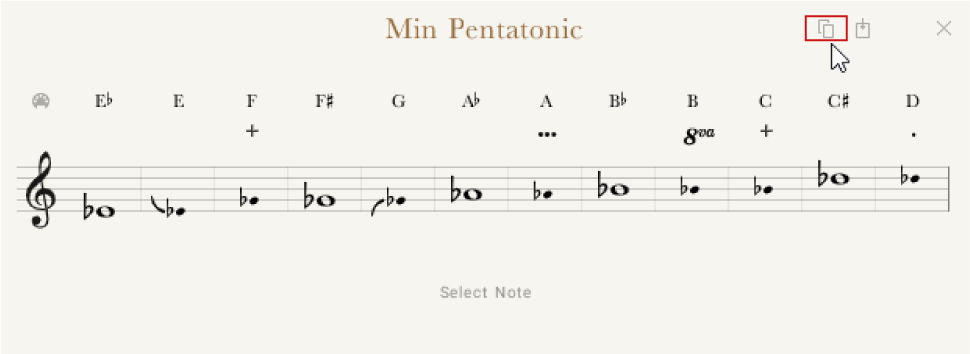
Click the Scale Preset drop-down selector to select a Scale Preset slot you want to load the scale into.
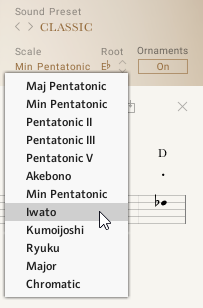
Click Paste to copy the Scale from the clipboard into the active Scale Preset slot.
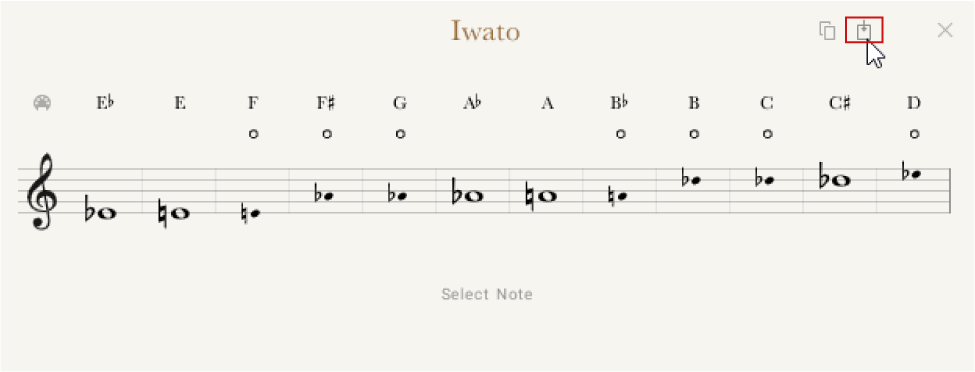
The Scale Preset is replaced with the copied scale, along with all earlier changes made into the copied scale.