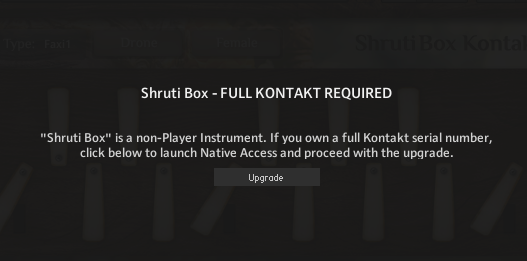Loading Instruments
Learn how to load a compatible instrument in Kontakt Player.
In order to add an Instrument to your Rack either in Kontakt format (.nki) or in one of the supported third-party formats, first locate the Instrument file within the Browser. To load the instrument you can use the following options:
Drag it into a blank space of the Rack to add it to the Multi.
Drag it onto an Instrument that is already in the Rack to replace that Instrument with the new one.
Select the Load command from the Files menu; a file selection dialog will appear that lets you locate and select any Instrument, Multi, or Instrument Bank file on your system.
If you have activated the Browser: Double click loads instrument option in the Options dialog, you can also load Instruments by double-clicking them in the Browser.
After the Instrument has been loaded successfully, it will appear in the Rack. If required, Output and MIDI channel assignments can be changed in the Instrument’s Header. Once these are correctly set, the Instrument can be played via your MIDI keyboard or the virtual On-Screen Keyboard. For more information, refer to Instrument Header.
Loading a Kontakt Instrument
Once installed, you can start using your Kontakt Player Instruments. First open an instance of Kontakt Player:
Open Kontakt Player as a plug-in in your host software (DAW), or as stand-alone application.
Locate the Kontakt Player Instrument in the Browser, on the left side of the user interface.
Click Instruments to open the product's content.
Double-click the .nki file to load the instrument.
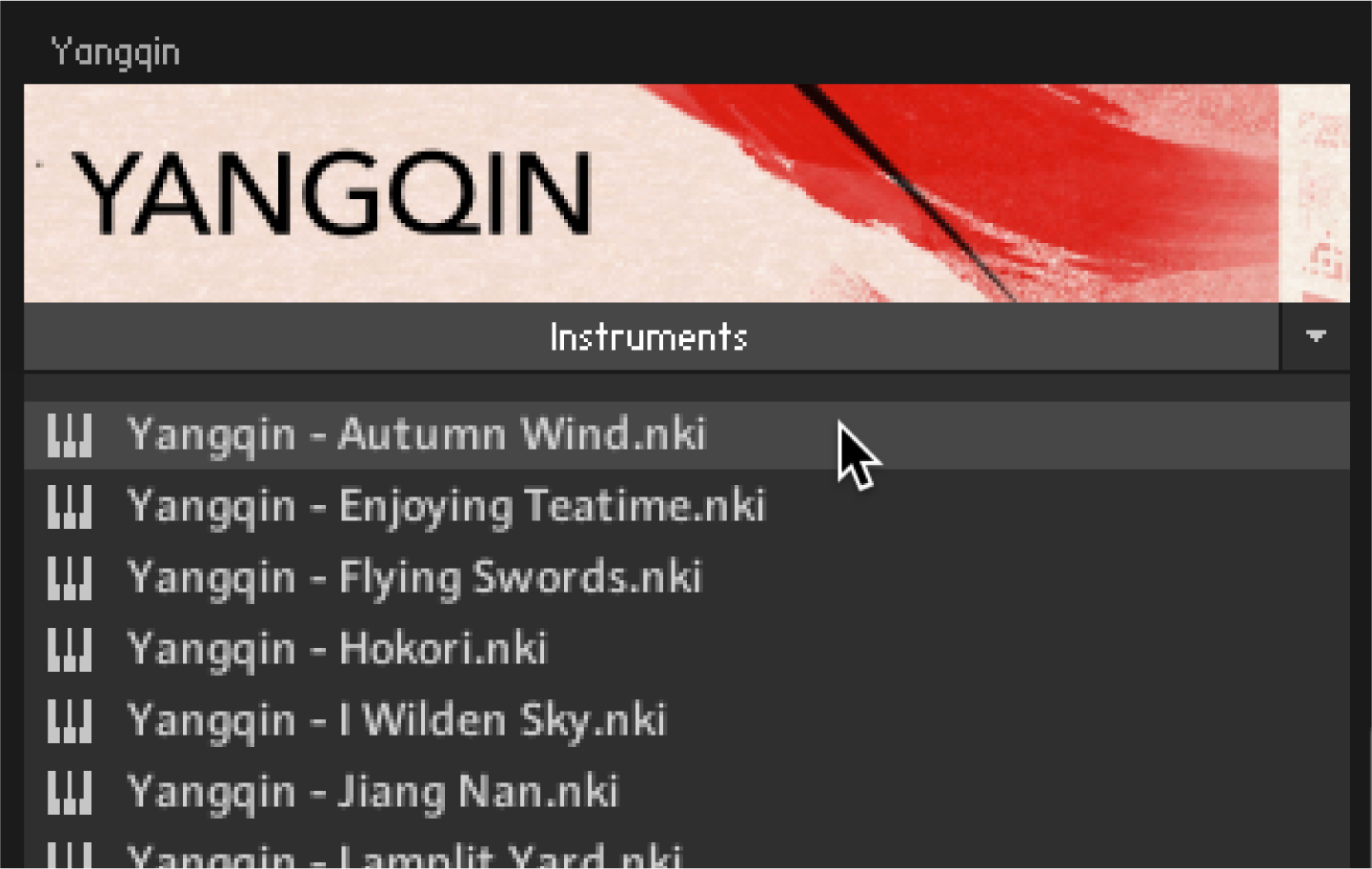
The instrument is loaded into the Kontakt Player rack.
Non-Activated and Non-Licensed Libraries
When loading an instrument from a non-activated or non-licensed library, the instrument will go into a 15- minute demo mode.
Non-Activated Library
A non-activated Library is one which has not yet been installed or activated via Native Access. When an instrument from a non-activated library is loaded in Kontakt Player, the following NOT ACTIVATED error message will appear:
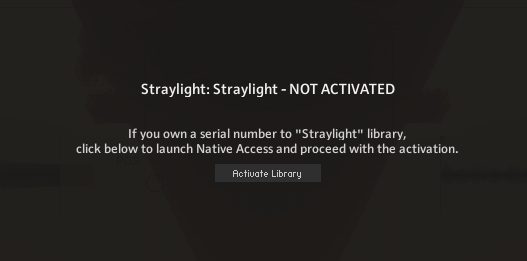 |
If this message appears, click the Activate Library button to open Native Access, and activate the library.
Note
Kontakt automatically detects if an installed library has been moved; the library box will display options to either manually locate the library or remove the library box from the Libraries tab.