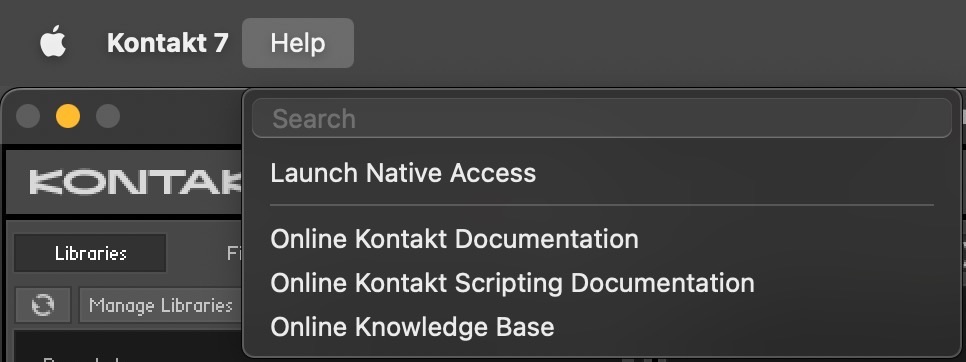Overview of Kontakt Player
Gain an overview of Kontakt Player's main window and its customization options here.
Kontakt Player's main window can be configured in a variety of ways to best suit your needs and preferred workflows. The main elements of the user interface include:
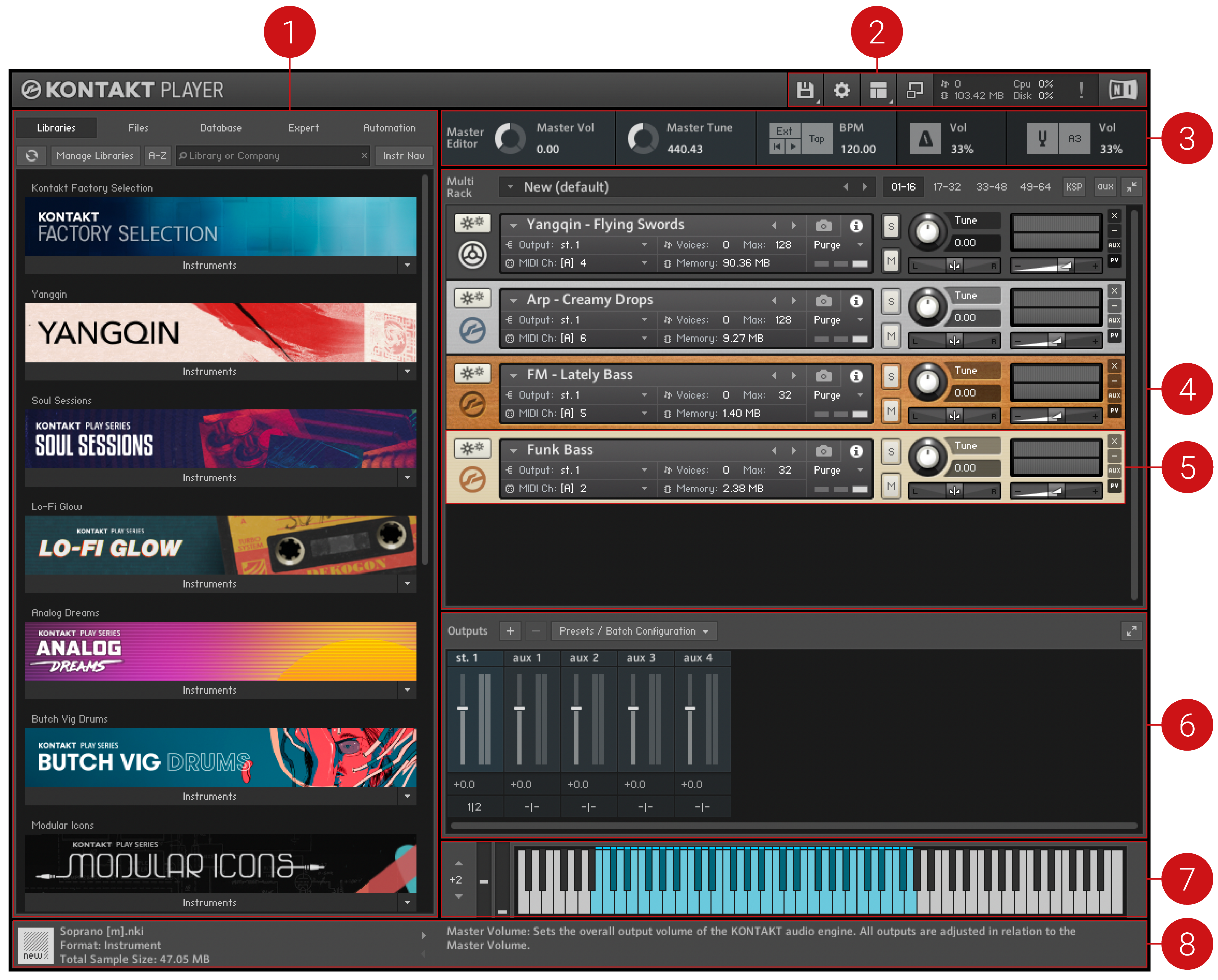 |
Main Control Panel: Provides access to the Library Browser, alongside options that toggle the display of various optional interface parts, such as the Side pane; it also includes the file drop-down menu and access to the global functions and options, as well as some status meters. For more information, refer to Main Control Panel.
Side Pane: Provides functions for managing your collection of Kontakt-relevant files. In the screenshot, it’s currently switched to the Libraries tab, which contains easy access to your Kontakt libraries. For more information, refer to Side Pane.
Master Editor: Contains global controls that affect the behavior of all Instruments in your Multi, as well as some common utility functions. For more information, refer to The Master Editor.
Rack: Displays all Instruments in the current Multi. The Rack area is where one or more Instruments are loaded into the Multi. For more information, refer to The Rack Multi Instrument Mode.
Instrument Header Contains the Instrument’s name and various parameters, such as MIDI input channel, output level, panning position, and tuning. For more information, refer to Instrument Header.
Outputs Section: Displays a channel strip for each configured Output Channel, plus four Aux Channels. For more information, refer to The Outputs Section.
On-Screen Keyboard: Displays a virtual On-Screen Keyboard that you can use to play instruments with your mouse, and visualize key ranges. For more information, refer to The On-Screen Keyboard.
Info Pane: Displays details of the selected Instrument file below the Side Pane, and a brief explanation of the control at the mouse position below the Rack. For more information, refer to Info Pane.