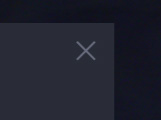Key Mapping Page
SCHEMA: DARK's Key Mapping page shows you how to control SCHEMA: DARK from your MIDI keyboard.
The Key Mapping page shows you how to control SCHEMA: DARK from your MIDI keyboard.
To open the Key Mapping page, click the Keyboard button in the top right corner of the instrument.
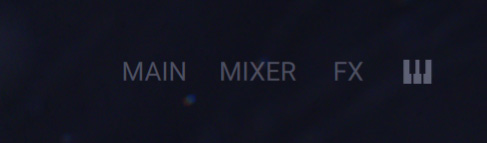
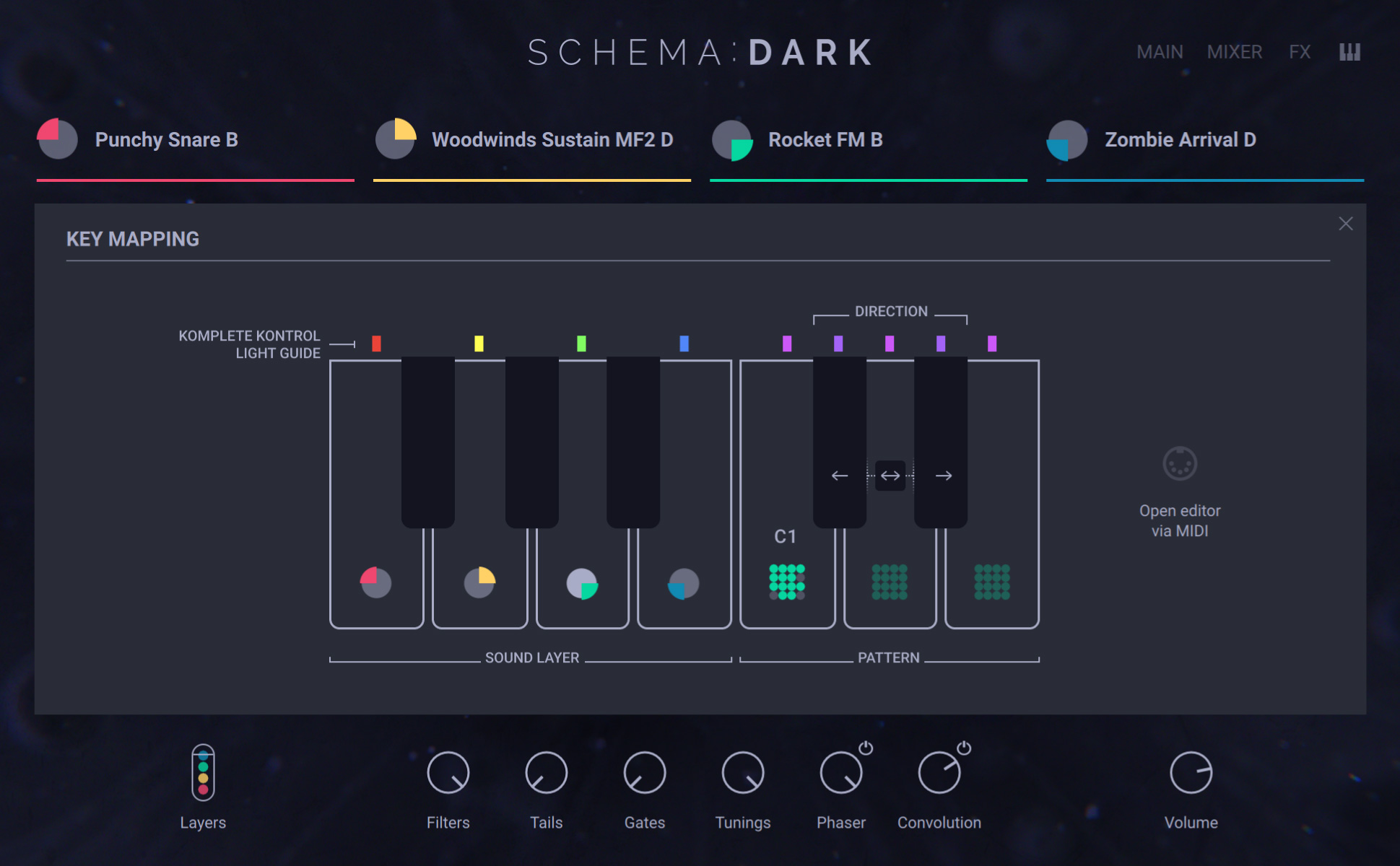
The Key Mapping page shows you how to use the following keys on your MIDI keyboard to control SCHEMA: DARK:
F0, G0, A0, B0: Select layer 1 to 4 for editing. This determines which layer will be affected by the selection of a pattern slot or a play direction using the C1–E1 keys (see below). Additionally, if the Open editor via midi button is enabled on the right, pressing either F0–B0 key opens the corresponding Layer Edit page in the Instrument.
C1, D1, E1: Select pattern slot 1 to 3 for the layer previously selected via F0–B0. For more information about pattern selection, refer to Selecting a Pattern.
C#1, D#1: Select the forward or backward play direction for the layer previously selected via F0–B0. Pressing both C#1 and D#1 keys simultaneously selects the PingPong mode instead. For more information about the play direction, refer to Layer Settings.
KOMPLETE KONTROL S-Series Keyboards: Additional Info on the Light Guide
On KOMPLETE KONTROL S-Series keyboards, the Light Guide above the keys provides you with useful additional info:
Layer selection: The LEDs above F0, G0, A0, and B0 reflect the color of each layer. The LED for the selected layer is brightly lit.
Pattern selection: The LED for the selected pattern slot (C1, D1 or E1 key) is brightly lit.
Play direction selection: The LED for the selected Play Direction (C#1 or D#1 key) is brightly lit; if PingPong mode is selected, both keys are brightly lit.