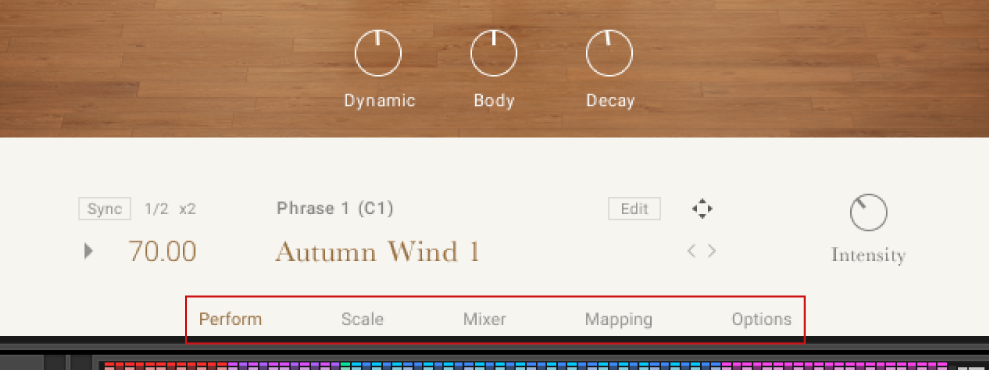Overview of EAST ASIA
YANGQIN offers a comprehensive yet intuitive interface suitable for both intricate performances as well as quick-starting ideas. The instrument’s interface and features are divided into five views: Perform, Scale, Mixer, Mapping, and Options, which can be accessed via the Navigation bar visible in the Main View.
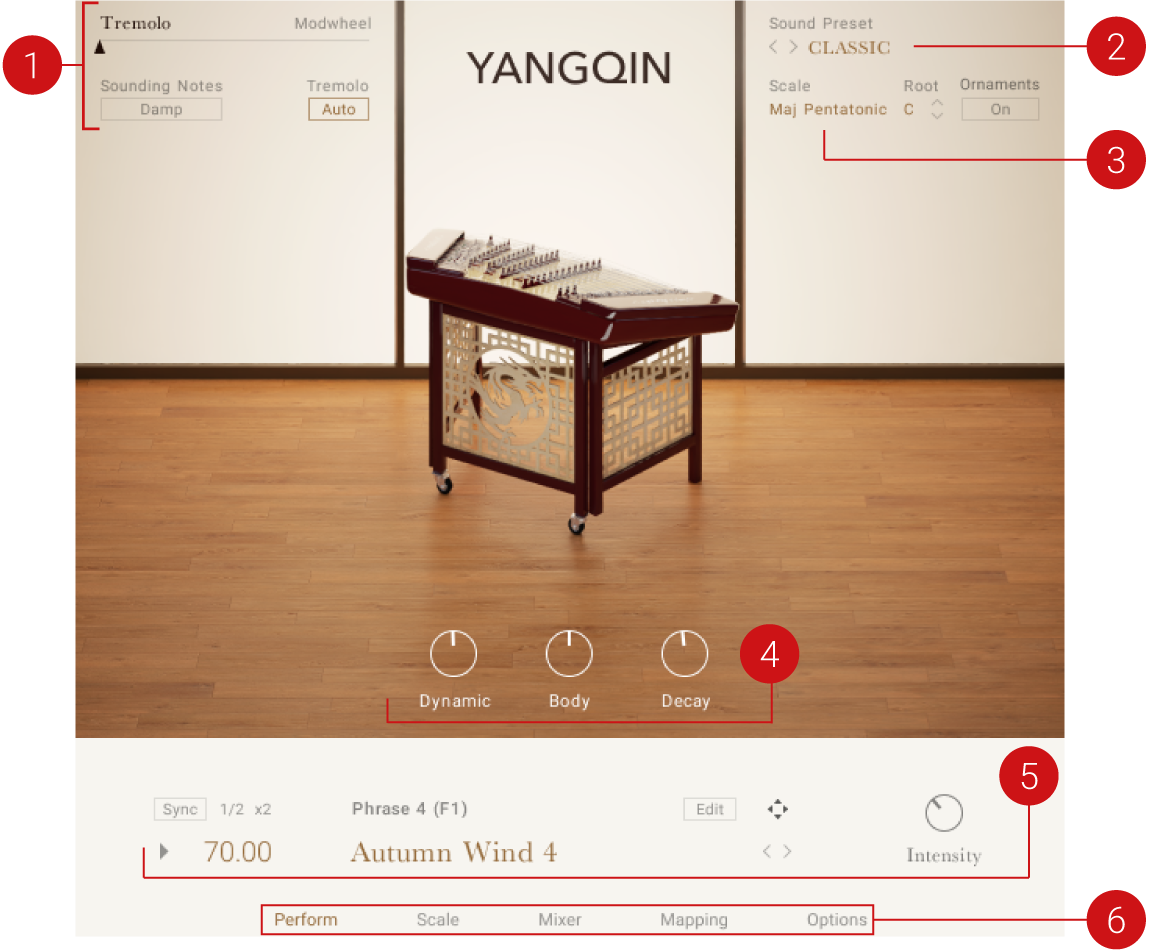 |
The Main View of YANGQIN
The following controls can be seen in the Main View of YANGQIN:
Tremolo and Damping: The Tremolo and Damp controls are used to control the amount of tremolo of the instrument as well as damping the notes that are currently being played. For more information, refer to Tremolo and Damping.
Sound Preset: The Sound Preset selector can be used to browse between different preset sounds included in YANGQIN. For more information, refer to Sound Presets.
Scale Control: The Scale control is used to browse between different scales. For more information, refer to Scale.
Instrument Controls: Use the Instrument Controls to adjust the dynamic, body, and decay of the instrument. For more information, refer to Instrument Controls.
Phrases: Use the Phrase controls to browse and edit the musical phrases included in YANGQIN, as well as adjust the intensity of the played phrase. For more information, refer to Phrases.
Navigation: The bottom panel is used to navigate between different control pages of the instrument. For more information, refer to Navigation.
Tremolo and Damping
A Yangqin is played by striking the strings with hammers, traditionally made of bamboo wood. As the sound of a single hammered note dies off rather quickly, the sound can be sustained by playing multiple notes in succession.
This technique is called Tremolo. YANGQIN includes controls for adjusting the intensity of the Tremolo, as well as a separate control for damping the sustained notes.
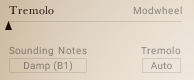
The Tremolo slider controls the loudness of the tremolo articulation.
Tremolo Slider: Changes the amount of tremolo applied to the instrument. When the slider is on the left side, no tremolo is added to the performance. Move the slider to the right to increase the intensity of the tremolo effect. The value can also be adjusted with the mod wheel (default control: CC1) of your MIDI keyboard.
Sound Notes Damp: Dampens all notes that are currently playing. Damping can also be performed by using the keyswitch B1.
Tremolo Auto Enables you to play all notes as tremolo when the Tremolo slider is slightly above minimum.
YANGQIN includes four tremolo articulations in total. The Tremolo slider can be used to control the sustained Tremolo articulation. The Tremolo slider does not affect the remaining three tremolo articulations (Trem Short, Trem Oct, and Trem Velo), but they can be assigned to specific scale notes using the Scale Editor. For more information, refer to Scale Editor.
Note
The tremolo articulation has to be triggered either by using a keyswitch, or alternatively enabling the Tremolo Auto control. To read more about keyswitches and their mapping, refer to Mapping.
Sound Presets
To the top right of the interface, you will see the Sound Preset menu. From here, you can browse through presets that affect the mix of the Instrument. The presets are useful for different mix applications, such as making the instrument play only in mono or using an ambient setting to push the instrument further back in the mix.
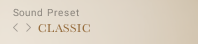
The Sound Preset menu
You can select a Sound Preset in one of two ways:
Menu
To select presets using the Sound Preset menu:
Click on the menu to view all available Sound Presets.
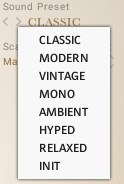
Click on a Sound Preset.
The selected Preset is loaded and the sound of the Instrument will change.
Buttons
To select presets using the buttons:
Click on the buttons to the left of the menu to cycle through the Sound Presets one at a time.

The previous or next preset is loaded immediately, each time the arrow is clicked.
Scale and Ornament
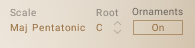
Scale and Ornament controls
This section contains the following controls:
Scale: YANGQIN includes a selection of scales that are typically used with the instrument. Click the Scale name to display the list of scale presets included in YANGQIN.
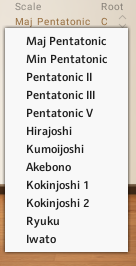
Root: Selects the root note of the scale. Use the up and down arrows to change the root note of the scale up or down in one semitone increments.
Ornament: Activates the Ornament button to play all notes with their designated ornament type.
Note
To read more about editing scales and ornaments, refer to the Scale chapter.