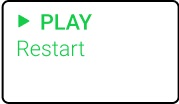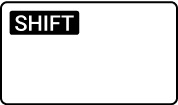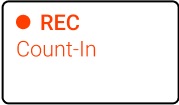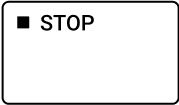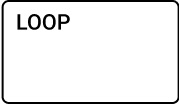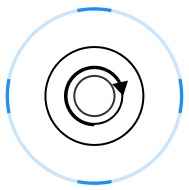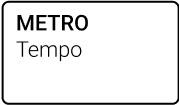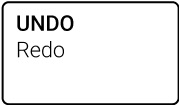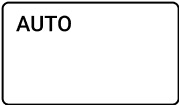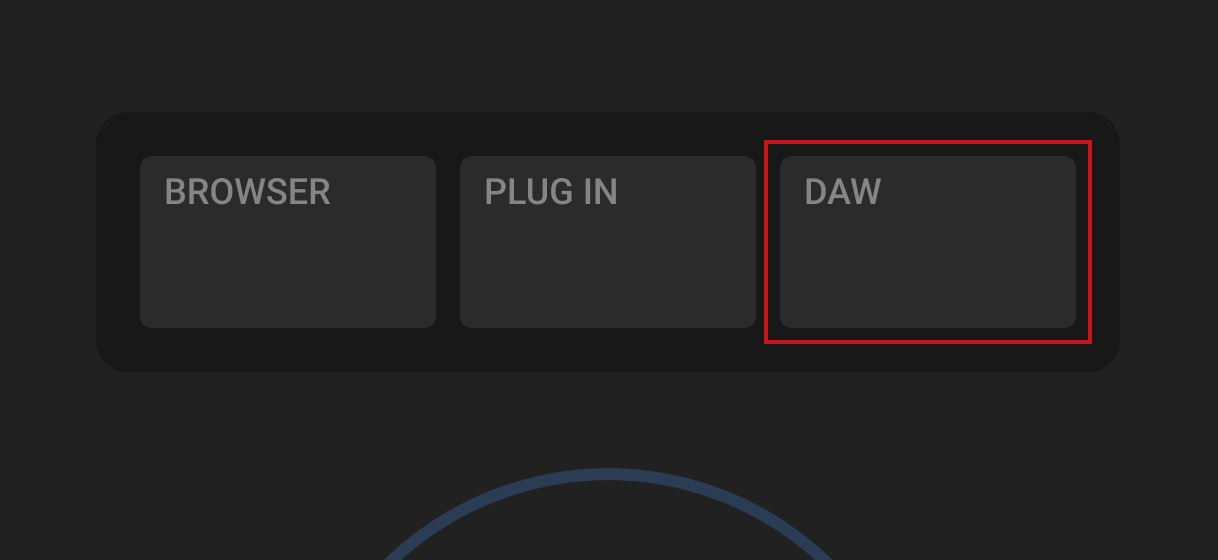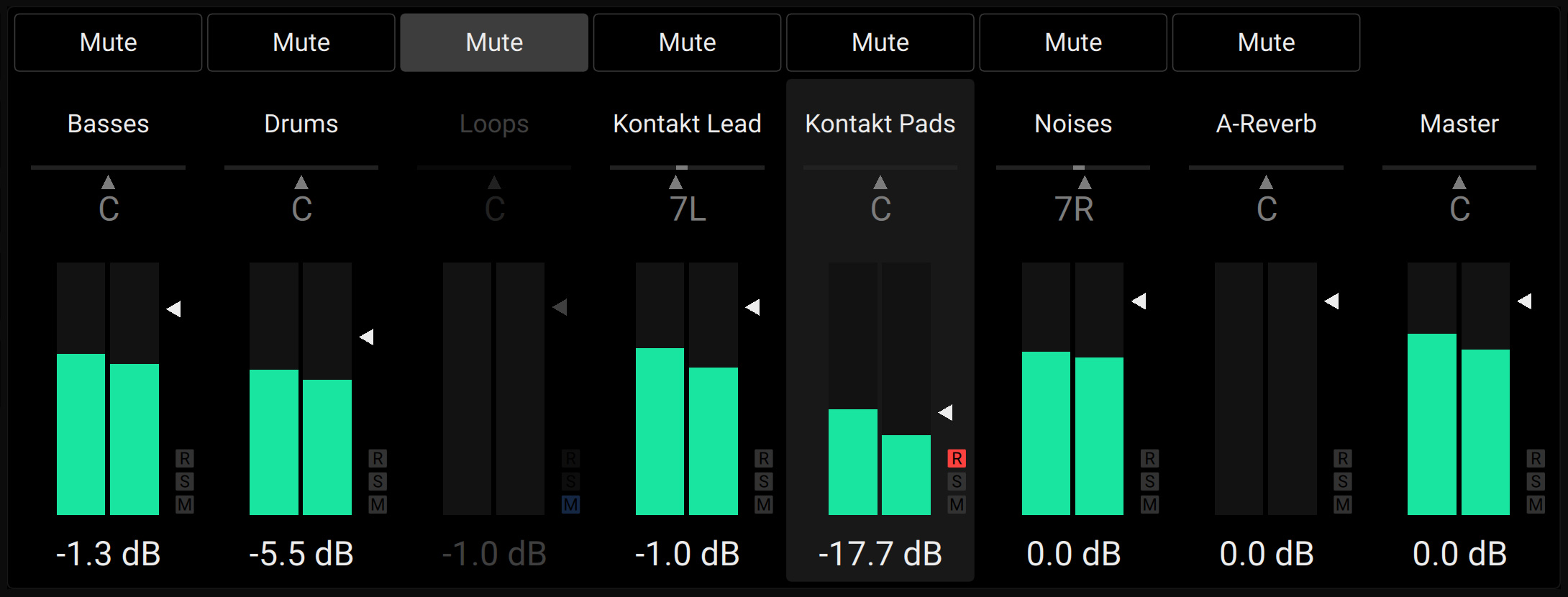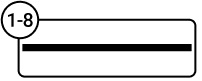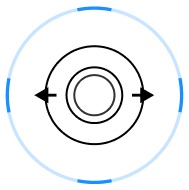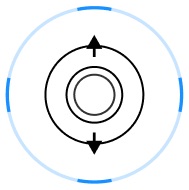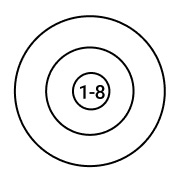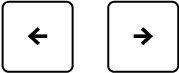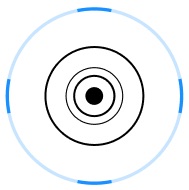DAW Control
The Kontrol S-Series MK3 keyboard integrates with a number of DAWs, enabling you to control the transport, track selection, and mixer in your DAW directly from the keyboard.
The Kontrol MK3 keyboard integrates with a number of DAWs, enabling you to control the transport, track selection, and mixer in your DAW directly from the keyboard’s Control section. Therefore, you can keep your focus on the keyboard when recording and do not need to turn to your computer.
Note
Before using the keyboard with your DAW, you must set up DAW control. For more information, refer to Setting Up DAW Control.
The Kontrol MK3 keyboard directly integrates with the following DAWs:
Apple Logic Pro: For information about using the keyboard with Apple Logic Pro, refer to DAW Integration in Apple Logic Pro.
Ableton Live: For information about using the keyboard with Ableton Live, refer to DAW Integration in Ableton Live.
Steinberg Cubase: For information about using the keyboard with Steinberg Cubase and Nuendo, refer to DAW Integration in Steinberg Cubase and Nuendo.
Tip
For information about integration with other DAWs, refer to the following article in our Knowledge Base: How to Integrate Your Kontrol Keyboard with Your DAW
DAW Integration in Apple Logic Pro
When using Apple Logic Pro, you can control the following functions in the DAW directly from the Kontrol MK3 keyboard.
Transport
DAW Function | Keyboard Control | ||
|---|---|---|---|
Start playback When recording, punch out |
| ||
Restart playback When recording, punch out |
| ||
Start recording When playing, punch in |
| ||
Activate/deactivate count-in |
| ||
Stop playback/recording at current position When stopped, relocate play head to song start |
| ||
Activate/deactivate loop playback |
| ||
Move loop in increments of one loop |
| ||
Activate/deactivate metronome |
| ||
Tap tempo |
| ||
Move play head position |
|
Edit
DAW Function | Keyboard Control | ||
|---|---|---|---|
Undo last action |
| ||
Redo last action |
| ||
Quantize to grid value |
| ||
Toggle automation mode between read and touch |
|
Mixer
DAW Function | Keyboard Control | ||
|---|---|---|---|
Mute/unmute track |
| ||
Solo/unsolo track |
| ||
Select previous/next track |
| ||
Switch between volume and panorama control |
| ||
Adjust volume/panorama of selected track |
| ||
Adjust volume/panorama of respective track |
| ||
Fine adjust volume/panorama of respective track |
| ||
Move track focus in banks of eight |
|
DAW Integration in Ableton Live
When using Ableton Live, you can control the following functions in the DAW directly from the Kontrol MK3 keyboard.
Transport
DAW Function | Keyboard Control | ||
|---|---|---|---|
Start playback When playing/recording, restart playback/recording |
| ||
Start clip recording |
| ||
Start arrangement view recording |
| ||
Stop playback/recording at current position When stopped, relocate play head to song start |
| ||
Activate/deactivate loop playback in arrangement view |
| ||
Activate/deactivate metronome |
| ||
Tap tempo |
| ||
Move play head position |
|
Edit
DAW Function | Keyboard Control | ||
|---|---|---|---|
Undo last action |
| ||
Redo last action |
| ||
Quantize to grid value |
| ||
Toggle automation on/off for selected track |
|
Mixer
DAW Function | Keyboard Control | ||
|---|---|---|---|
Mute/unmute track |
| ||
Solo/unsolo track |
| ||
Select previous/next track |
| ||
Switch between volume and panorama control |
| ||
Adjust volume/panorama of selected track |
| ||
Adjust volume/panorama of respective track |
| ||
Fine adjust volume/panorama of respective track |
| ||
Move track focus in banks of eight |
|
DAW Integration in Steinberg Cubase and Nuendo
When using Steinberg Cubase/Nuendo, you can control the following functions in the DAW directly from the Kontrol MK3 keyboard.
Transport
DAW Function | Keyboard Control | ||
|---|---|---|---|
Start playback |
| ||
Start recording When playing, punch in |
| ||
Activate/deactivate count-in |
| ||
Stop playback/recording at current position |
| ||
Activate/deactivate loop playback |
| ||
Move loop in increments of one bar |
| ||
Activate/deactivate metronome |
| ||
Move play head position |
|
Edit
DAW Function | Keyboard Control | ||
|---|---|---|---|
Undo last action |
| ||
Redo last action |
| ||
Quantize to grid value |
| ||
Toggle automation write on/off |
|
Mixer
DAW Function | Keyboard Control | ||
|---|---|---|---|
Mute/unmute track |
| ||
Solo/unsolo track |
| ||
Select previous/next track |
| ||
Switch between volume and panorama control |
| ||
Adjust volume/panorama of selected track |
| ||
Adjust volume/panorama of respective track |
| ||
Fine adjust volume/panorama of respective track |
| ||
Move track focus in banks of eight |
|