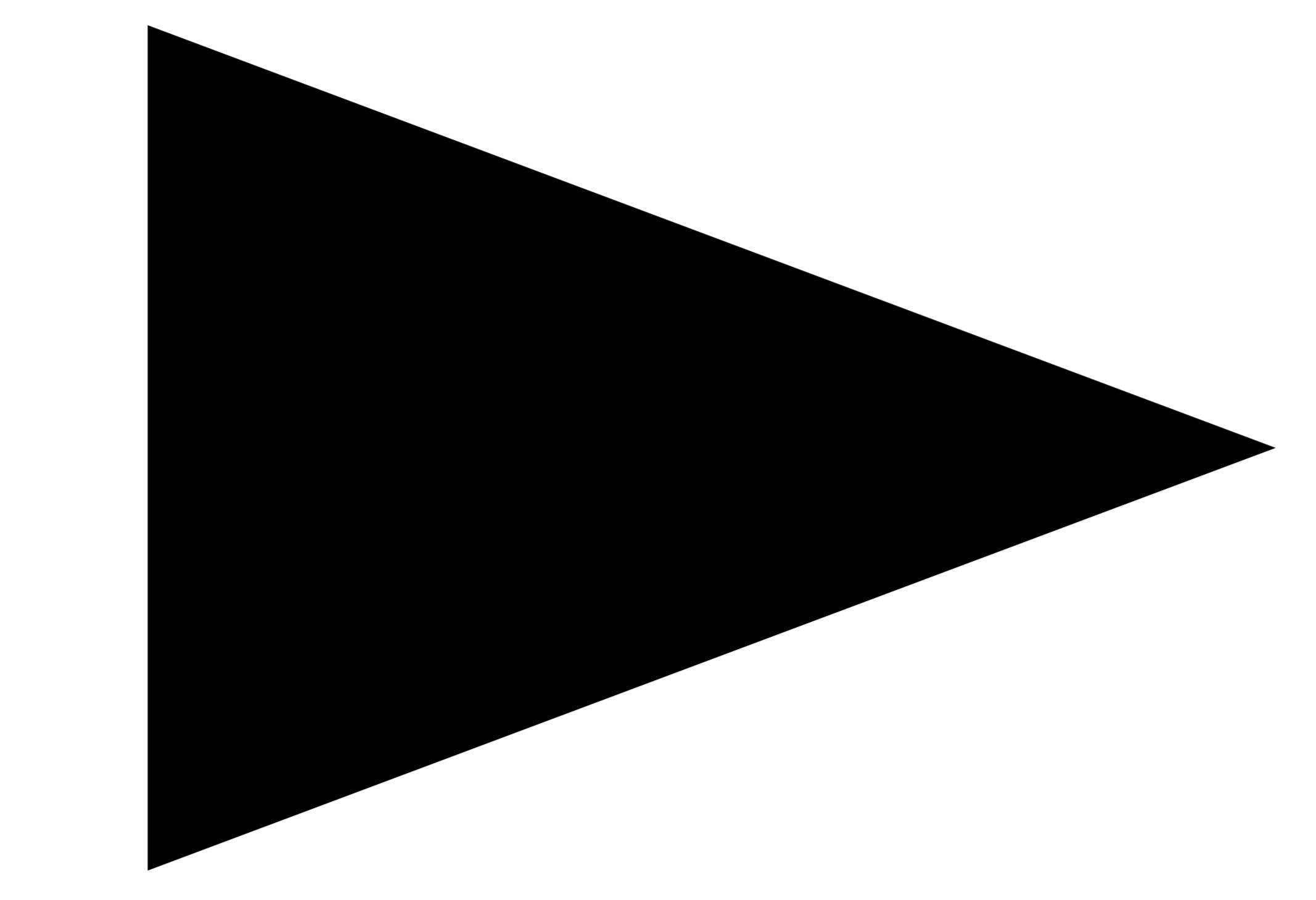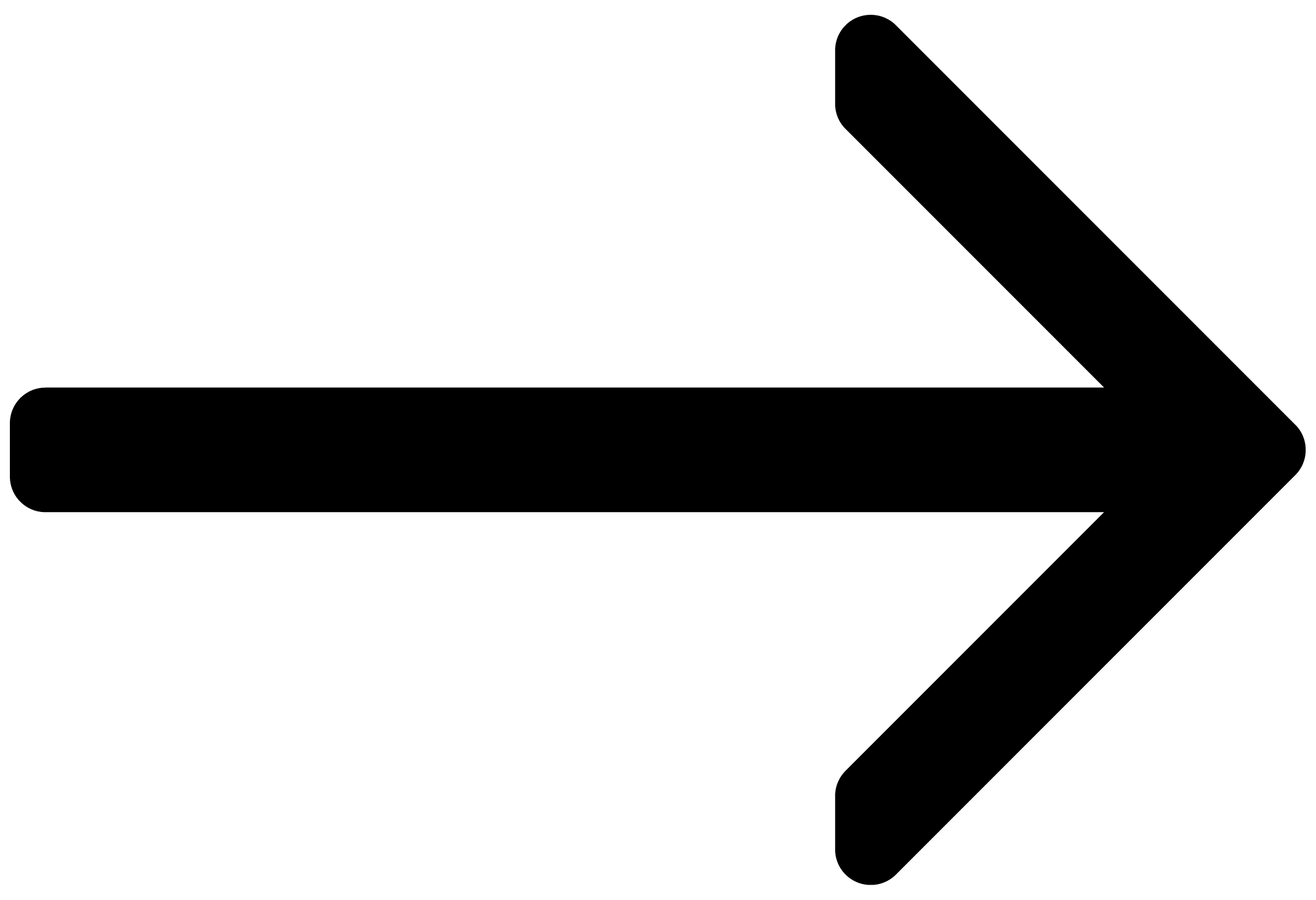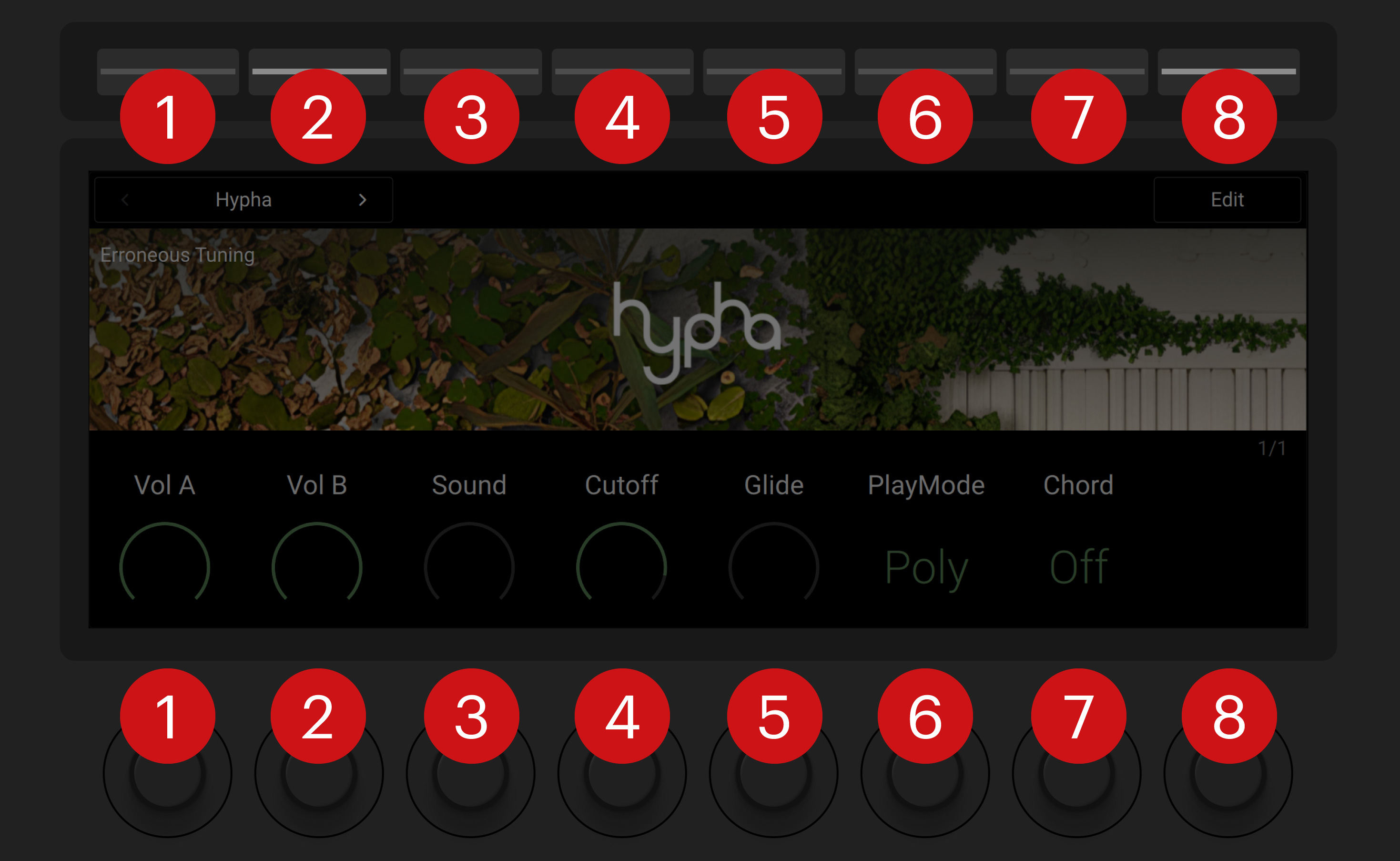Welcome to Kontrol MK3
Welcome to the Kontrol S-Series MK3 online user manual. Learn how to use the key controls and workflows to start making music with Native Instruments’ leading keyboard controller.
Kontrol S-Series MK3 is an advanced MIDI keyboard controller that deeply integrates with Kontakt, Komplete Kontrol, and your DAW, facilitating an intuitive connection to instruments, effects, and your recording workflow.
You can find sounds quickly with intuitive on-screen navigation, and adjust them thanks to intelligent auto-mapping using next-generation NKS technology. This direct connection means no interruptions to your workflow with not just NI instruments but thousands of partner sounds, instruments, and effects.
The keyboard's polyphonic aftertouch enables you play sound parameters expressively with the slightest pressure on individual keys. The Light Guide shows you key switches, key zones, scales, and more, and Play Assist makes it easy to create a chord progression by playing single keys, or map the white keys to a specific scale.
This document shows you how to set up your keyboard and describes all features in detail, starting with the keyboard overview.
Thank you for choosing Kontrol. We hope you enjoy it!
Note
This document describes the Kontrol S-Series MK3 keyboard and how to use it with Kontakt and Komplete Kontrol. For information about the Komplete Kontrol software, refer to the Komplete Kontrol manual.
Document Conventions
In this document the following formatting is used to highlight useful information:
|
Italics |
Indicates paths to locations on your hard disk or other storage devices. |
|
|
Bold |
Highlights important names, concepts, software interface elements, and hardware controls. |
|
|
[Brackets] |
References keys on the computer keyboard. |
|
|
Denotes a single step instruction. |
|
|
Denotes the expected result when following instructions. |
The following three icons denote special types of information:
Tip
The light bulb icon indicates a useful tip, suggestion, or interesting fact.
Notice
The information icon highlights essential information in a given context.
Caution
The warning icon alerts you of potential risks and serious issues.