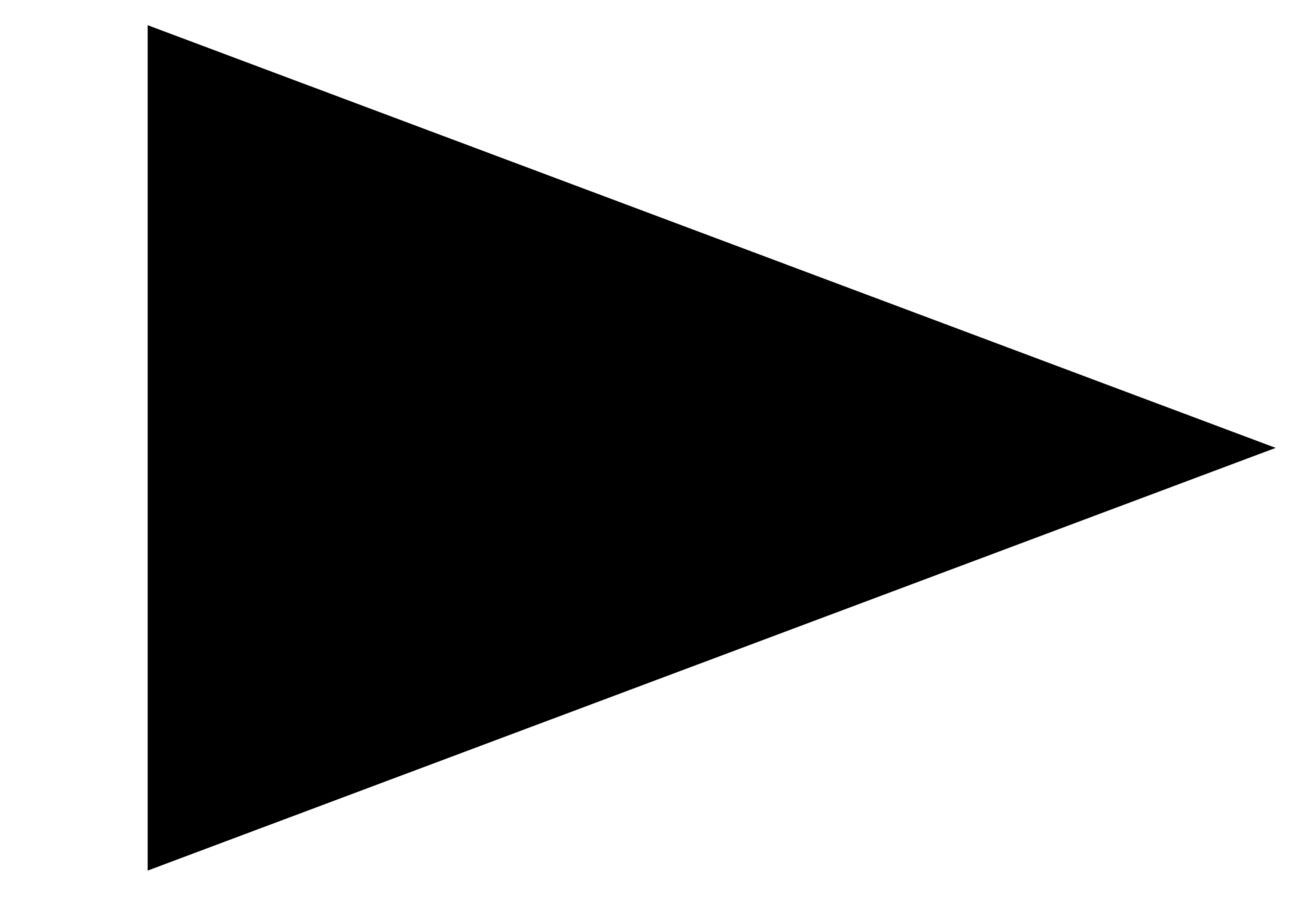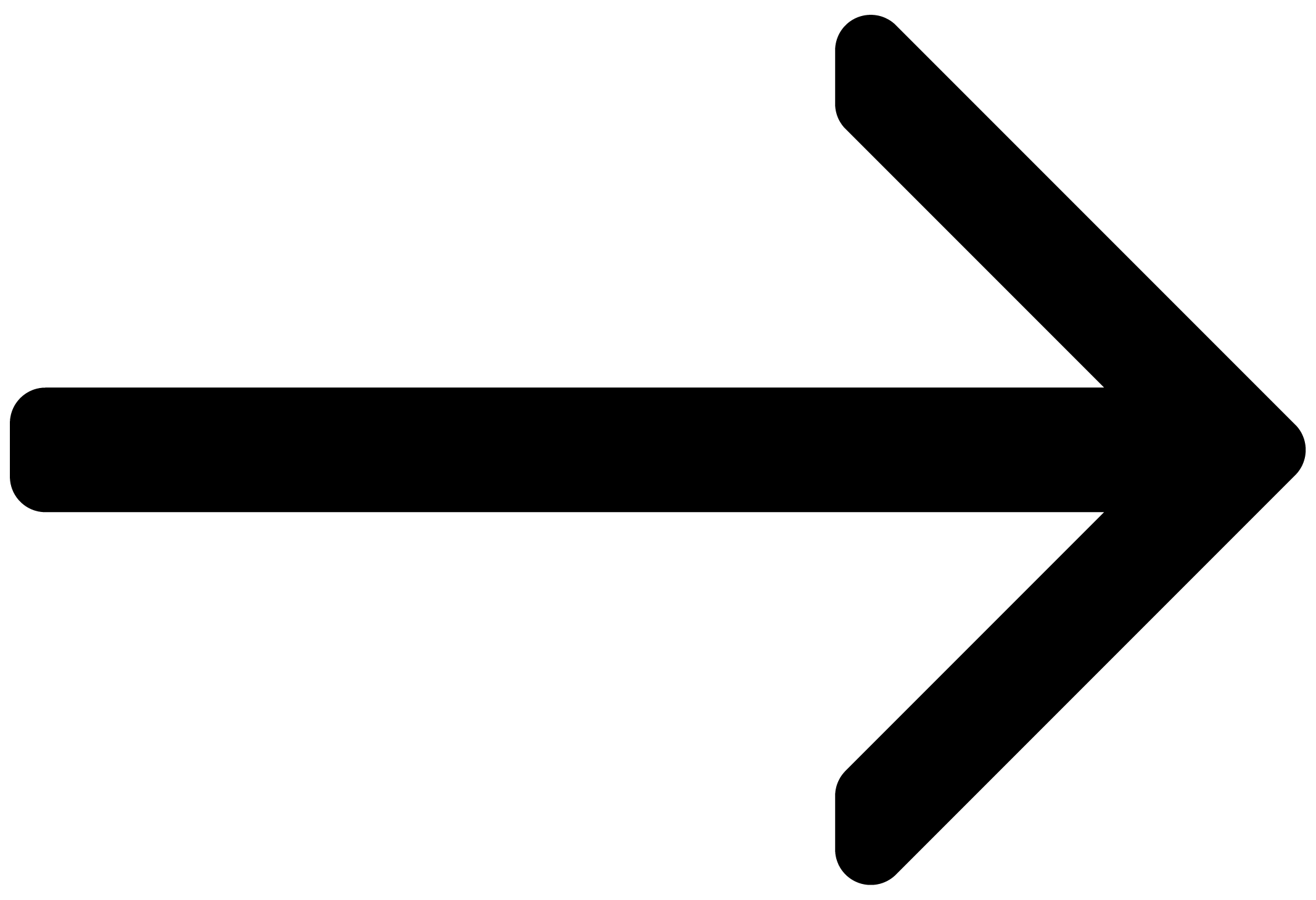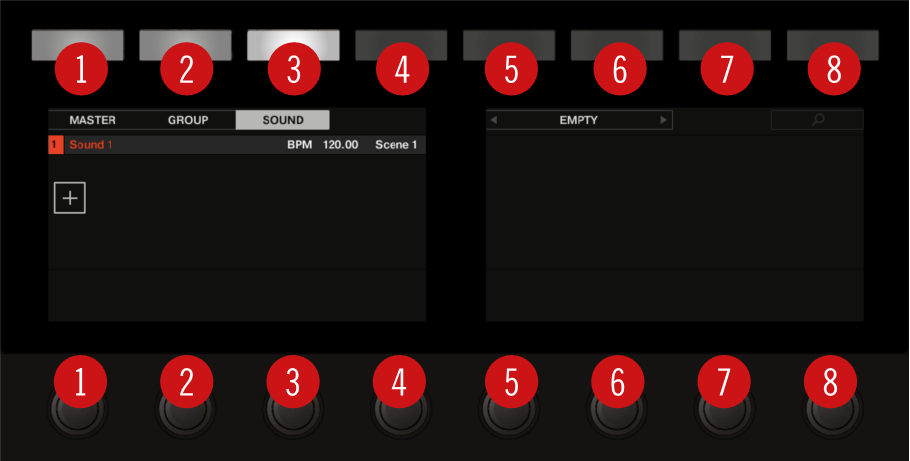Welcome to Maschine MK3
The Maschine MK3 Manual provides you with a comprehensive description of all features. Read this manual to learn how to use your Maschine MK3.
Notice
Please check the Native Instruments website regularly for up-to-date and localized versions of these documents.
Document conventions
In this document the following formatting is used to highlight useful information:
Italics | Indicates paths to locations on your hard disk or other storage devices. | |
Bold | Highlights important names, concepts, software interface elements, and hardware controls. | |
[Brackets] | References keys on the computer keyboard. | |
| Denotes a single step instruction. | |
| Denotes the expected result when following instructions. |
The following three icons denote special types of information:
Tip
The light bulb icon indicates a useful tip, suggestion, or interesting fact.
Notice
The information icon highlights essential information in a given context.
Caution
The warning icon alerts you of potential risks and serious issues.