Global Page
Learn how to use the Global page, which lets you adjust global settings regarding the sound and the control of your instrument.
The Global page lets you adjust global settings regarding the sound and the control of your instrument.
Click GLOBAL at the bottom of the instrument to open or close the Global page:

The Global page contains the following areas:
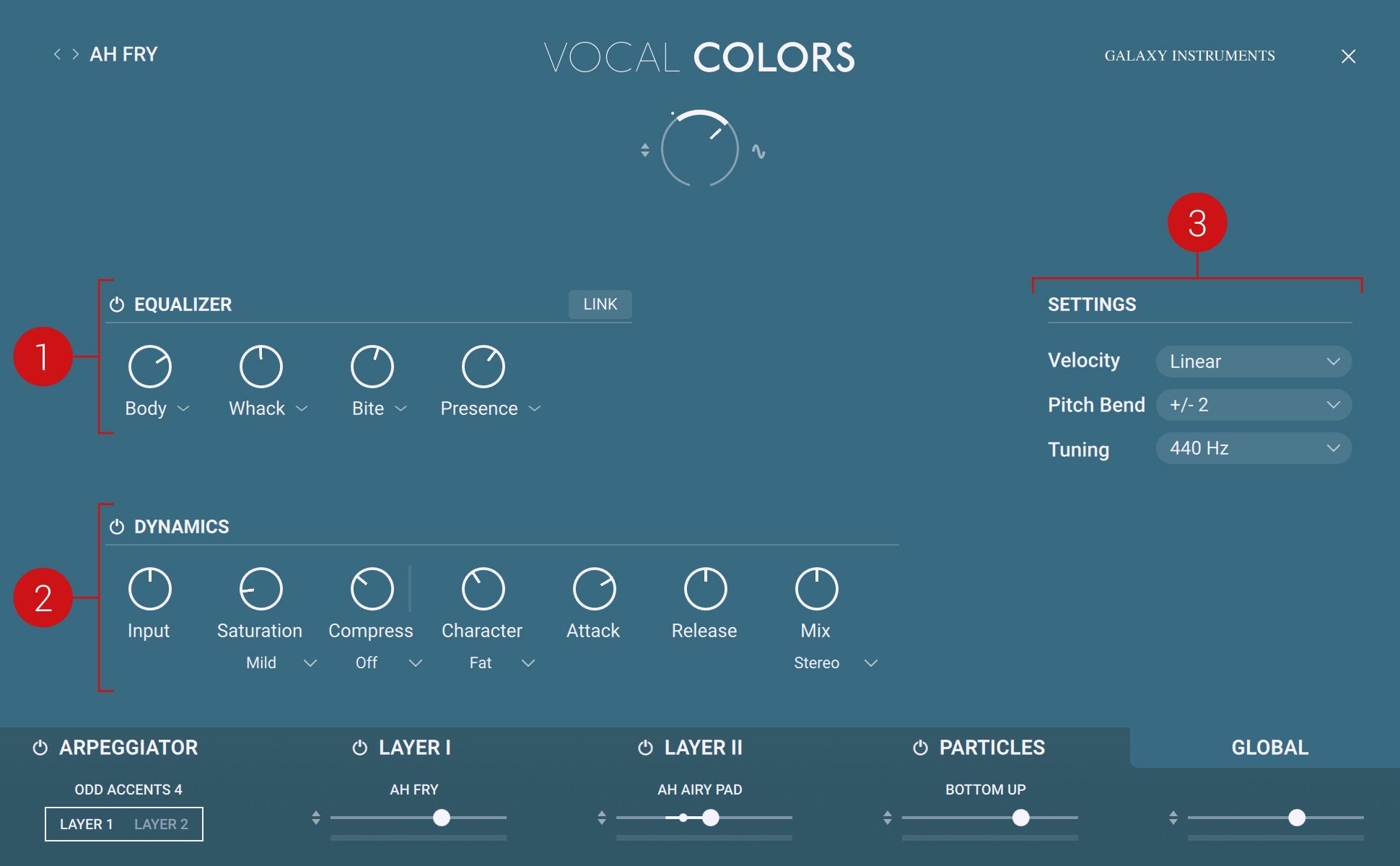
EQUALIZER: Applies equalization to the overall sound of your instrument. For more information, refer to Equalization.
DYNAMICS: Applies compression to the overall sound of your instrument. For more information, refer to Compression.
SETTINGS: Adjusts the behavior of the instrument in reaction to your playing on the keyboard. For more information, refer to Settings.
Equalization
The EQUALIZER area of the Global page allows you to apply a 4-band equalization to the audio output of your instrument.
The EQUALIZER area contains the following controls:
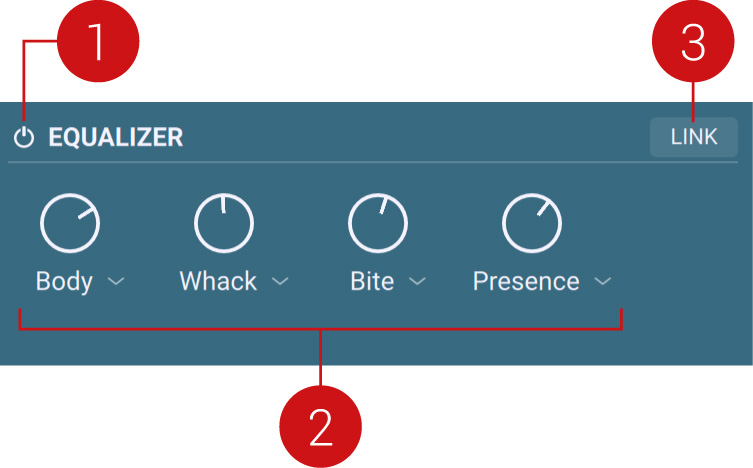 |
EQUALIZER On/Off: Turns the equalizer on or off.
Gain knobs: Adjust the levels of the four frequency bands. From left to right, the knobs control lower to higher frequency bands. The frequency bands are described in musical terms, as shown by the labels under the knobs. You can customize the frequency band of each gain knob to your needs, refer to below for more information.
LINK: If you have adjusted the gain knobs in a certain way and switch on LINK, all gain knobs will change proportionally as you adjust one of them, keeping the sound or style of your custom EQ setting.
Adjusting the Frequency Bands and Response Curves
You can adjust the frequency band and response curve of each gain knob. To do this:
Click the label under a gain knob.
A pop-up panel appears underneath with two parameters allowing you to adjust the knob’s frequency response.
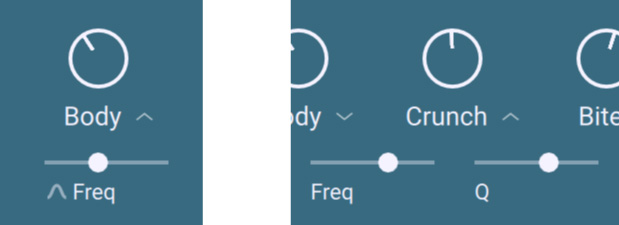 |
Frequency band pop-up panels
The two parameters in the popup panel depend on which gain knob you are configuring:
For all four knobs, the Freq slider controls the center frequency of the band. As you adjust the frequency, the musical term under the gain knob changes accordingly.
For the two knobs in the middle, a Q slider controls the sharpness of the bandwidth: The higher Q is, the narrower the band is.
For the outer two knobs, a Bell button lets you switch the frequency band between shelf (button off) and bell (button on).
Compression
The DYNAMICS area of the Global page allows you to apply compression to the audio output of your instrument.
The DYNAMICS area contains the following controls:
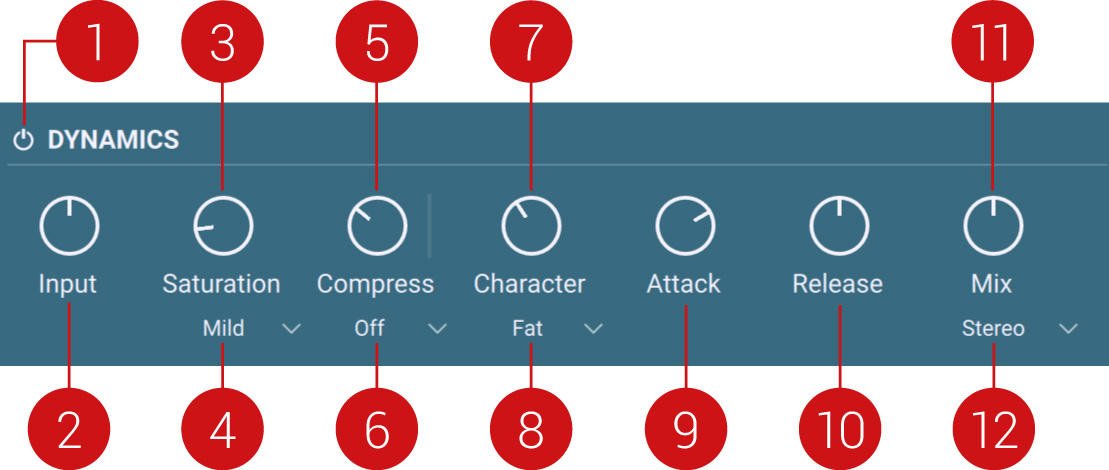 |
On/Off: Turns the compressor on or off.
Input: Adjusts the level of the input signal entering the compressor.
Saturation: Adjusts the amount of saturation. Increase the Saturation value to add dirt, warmth and loudness to your sound.
Saturation Mode: The compressor offers three different Saturation modes you can use to shape your signals. Mild mode is a nice way of coloring signals while retaining a clean sound, while Moderate mode will tastefully add more noticeable harmonics. Switch to Hot mode for maximum saturation and audible distortion.
Compress: The more you turn the Compress knob clockwise, the more the compression will be applied to the input signal while retaining an even loudness level. Note that in order to make this work you need to set the input level correctly by adjusting the Input knob (2). The amount of applied compression is indicated in real-time by the vertical bar right of the Compress knob.
High-Pass Filter: You can prevent the compressor from reacting primarily to low-frequency signal peaks by using the high-pass filter. When on, the high-pass filter will cut the internal detector signal below the selected frequency. Switch between the two cutoff frequencies (100 Hz or 300 Hz) to figure out which one works best.
Character: Use the equalizer controlled by the Character knob to fatten signals lacking substance or smoothen signals too aggressive due to heavy saturation.
Character Mode: Provides access to three character modes, with Fat mode emphasizing low and high frequencies, and Warm mode rolling off some highs while enhancing the lower frequency spectrum. Bright mode enhances the top end and attenuates the bottom end of the signal, which is great for making boomy instruments stand out in the mix.
Attack: Adjusts how fast the compressor reacts to incoming signals.
Release: Adjusts the length of the compressor’s release phase, that is, the time it takes for the compressor to return to its standby state.
Mix: Adjusts parallel compression. The uncompressed (dry) signal will be mixed with a compressed version of the same signal. It gives the excitement of a compressed signal without losing its dynamic and transients. If the Mix knob is at full right, you only hear the compressed signal. With the Mix knob at full left, you only hear the dry signal. Every setting in-between is a mix of both signals.
Settings
The SETTINGS area of the Global page lets you adjust how the instrument reacts to your playing.
The SETTINGS area contains the following controls:
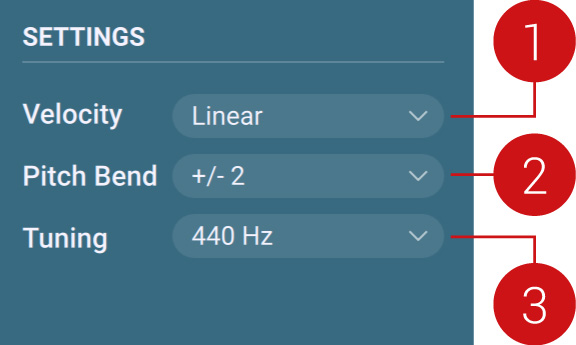 |
Velocity: Selects from a list of velocity curves in order to customize the instrument’s velocity response to your keyboard and your way of playing.
Pitch Bend: Selects the pitch range available on the Pitchbend wheel, in semitones.
Tuning: Selects the instrument’s basic pitch, also called “concert pitch,” from 436 Hz to 444 Hz.