Modulation Page
The Modulation page allows you to modulate your sound with a variety of sources, including LFOs, envelopes, aftertouch, and external MIDI controllers.
The Modulation page allows you to modulate your sound with a variety of sources, including LFOs (Low-Frequency Oscillators), envelopes, aftertouch, and external MIDI controllers.
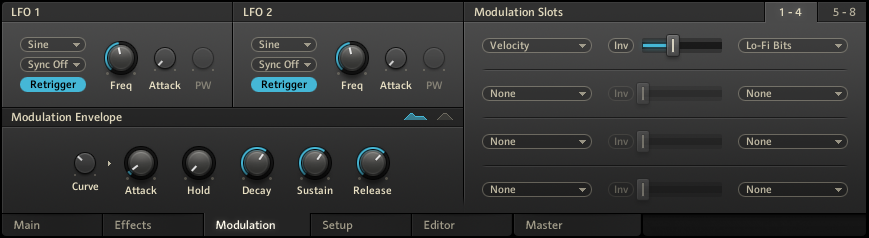
The Modulation page in the Edit area.
This can not only add dynamics and color to a patch, but in conjunction with a software sequencer host, it can automate functions that add dramatic, real-time changes. Since these modulation sources can also be MIDI controllers, it’s possible to feed signals from external hardware MIDI fader boxes and manipulate the sound as a real-time performance. If you record these signals in a sequencer, you can have the best of both worlds: real-time improvisation and signal warping, recorded as automation data for later playback.
LFO 1 and LFO 2
The LFOs (Low-Frequency Oscillators) provide a periodic modulation effect.
The LFO 1 and LFO 2 modules contain the following settings and options:
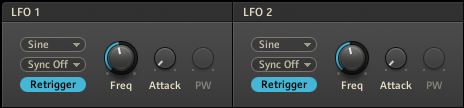
The LFO modules.
Waveform selection menu: Selects from sine, saw, pulse, or random waveforms.
Sync selection menu: Syncs the frequency to BATTERY's internal tempo, or to your host's tempo when using BATTERY as a plug-in in sync mode (refer to Sync in Header). In the latter case, Freq indicates note values rather than an absolute rate.
Retrigger: Retriggers the LFO cycle on each incoming note.
Freq: Varies the LFO modulation rate.
Attack: Sets the time over which the LFO signal fades in after triggering.
PW: Adjusts the waveform’s duty cycle. For example, it can continuously vary the square waveform’s width.
Modulation Envelope
When triggered, the envelope adds a modulation signal that varies over time in a non-periodic way.
The Modulation Envelope module contains the following settings and options:
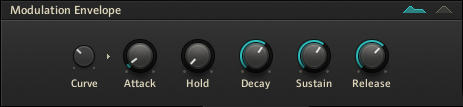
The Modulation Envelope module.
Envelope mode selection menu: The two envelope symbols on the right side of the module header let you choose between two basic types of volume envelopes:
AHDSR (left): An AHDSR (Attack, Hold, Decay, Sustain, Release) envelope. Typically the AHDSR envelope is for samples with a significant sustain time (especially when played from a MIDI keyboard).
AHD (right): A simple AHD (Attack, Hold, Decay) envelope. This envelope is well suited for one-shot sample playback.
Curve knob: Adjusts the shape of the envelope curves from concave to linear (0) to convex.
Attack knob: Adjusts the time it takes for the envelope to reach its maximum level.
Hold knob: Adjusts how long the envelope will remain at its maximum level. Set this to 10-30ms to add punch to a signal.
Decay knob: Adjusts the time it takes for the envelope to fall from the held level to the sustain level.
Sustain knob: Adjusts the level maintained in the sustain phase as long as the incoming MIDI note is held. The Sustain control is not available in AHD mode.
Release knob: Adjusts the time it takes to return to zero level after receiving a MIDI note-off command (for instance, the MIDI trigger ends). Release control is not available in AHD mode.
Modulation Slots
This module provides up to eight modulation paths on two pages (1 - 4 and 5 - 8), each selected by a corresponding drop-down menu.
A modulation path consists of a modulation source and a modulation destination. The amount slider determines the amount of modulation.
Note
Note that certain modulation sources cannot be routed to specific targets. Therefore, these targets will not be available from the corresponding modulation destination selection menu on the right side.
The Modulation Slots module contains the following settings and options:
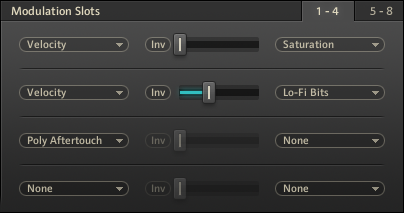
The Modulation Slots module.
Modulation Source selection menu: Selects the modulation source.
Inv. button: Changes the amount of the Modulation Amount slider into a negative value.
Modulation Amount slider: Determines the depth of the effect on the modulation destination. The range is from 0% to 100%. If any combination of modulations exceeds an effect level of 100%, the value will be limited to the maximum value.
Modulation Destination selection menu: Selects the modulation destination.
Tip
If the modulation intensity is not sufficient for some reason, you can route several modulation strips to one destination!