Preferences
The Preferences panel lets you specify various default settings for BATTERY.
The Preferences panel lets you specify various default settings for BATTERY.
To open the Preferences panel:
Click on the application menu button in BATTERY's Header, select Edit, then Preferences....
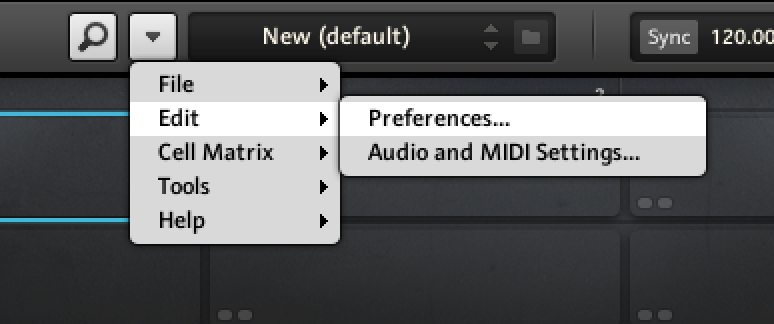
The following pages are available in the Preferences panel:
General: Contains several options related to BATTERY's appearance and how you can interact with it. For more information, refer to General.
Library: Allows you to edit the locations of all BATTERY's library files (both factory and user) that appear in the Browser.
Engine: Determines a combination of BATTERY's settings, such as multiprocessor performance, audio outputs, reverb settings, and defining the directory for edited samples. For more information, refer to Engine.
Loading: Provides various options for opening kits and samples in Battery. For more information, refer to Loading.
Cell Rendering: Determines BATTERY's MIDI and Audio rendering settings. For more information, refer to Cell Rendering.
Usage Data: Sets the option to track and send anonymous usage data. For more information, refer to Usage Data.
General
The General page contains several options related to BATTERY's appearance and how you can interact with it. Here you can also find the MIDI input transpose settings for working with MIDI keyboards with a smaller key range.
The General tab contains the following settings and options:
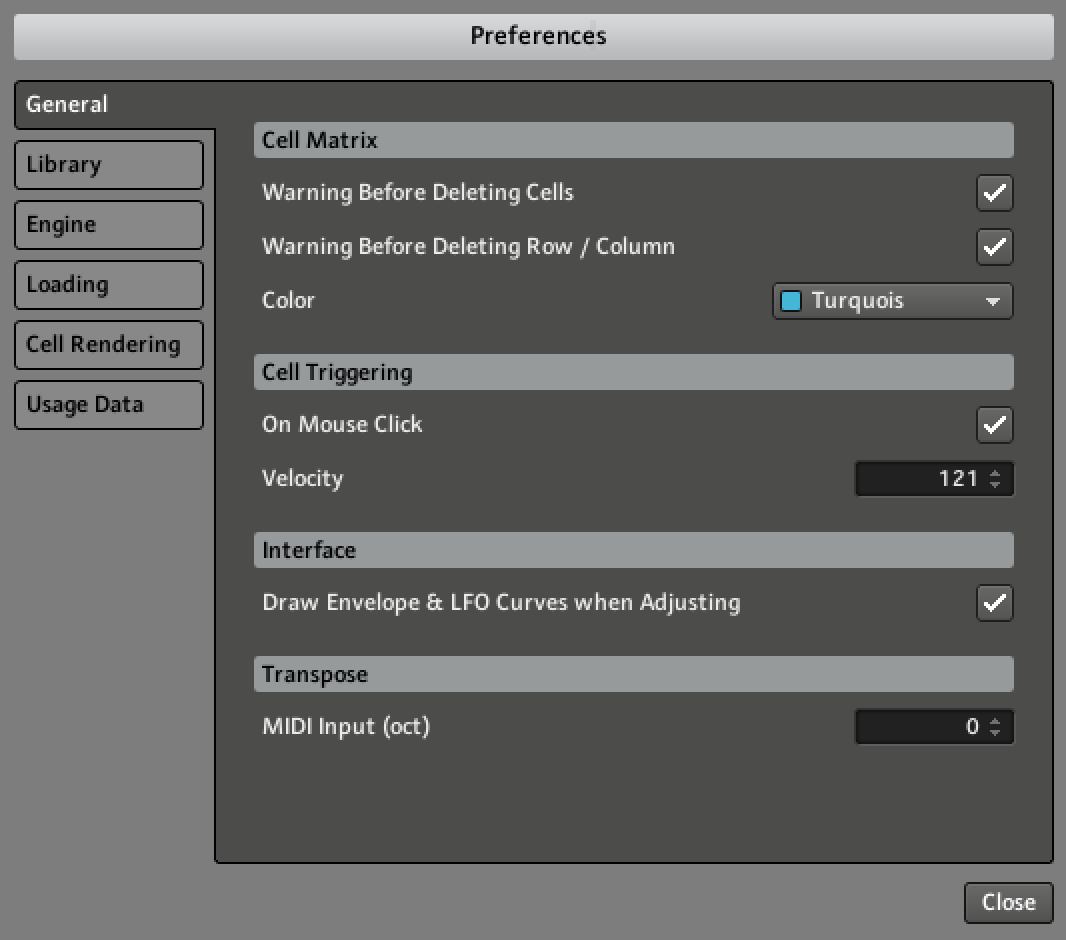 |
Preferences – General page
Cell Matrix:
Warning Before Deleting Cells: Check this option to display a warning before deleting a cell(s) from the Cell Matrix.
Warning Before Deleting Row / Column: Check this option to display a warning before deleting a row or column of cells from the Cell Matrix.
Default Color: Selects the default color to be used for cells in the Cell Matrix. All cells set to Use Default Color in their context menu will use the color specified in this menu.
Cell Triggering:
On Mouse Click: Check this option to trigger cells via mouse click.
Velocity: Sets the velocity trigger level for cells when triggered via mouse click.
Interface:
Draw Envelope & LFO Curves when Adjusting: Enables envelope drawing and LFO curves in the Waveform Control (refer to also Quick Access Area).
Transpose:
MIDI Input (oct): Transposes the MIDI input by octaves. This can be helpful when working with MIDI keyboards of a smaller key range.
Library
The Library page allows you to edit the locations of all BATTERY's library files (both factory and user) that appear in the Browser.
The Library tab contains the following settings and options:
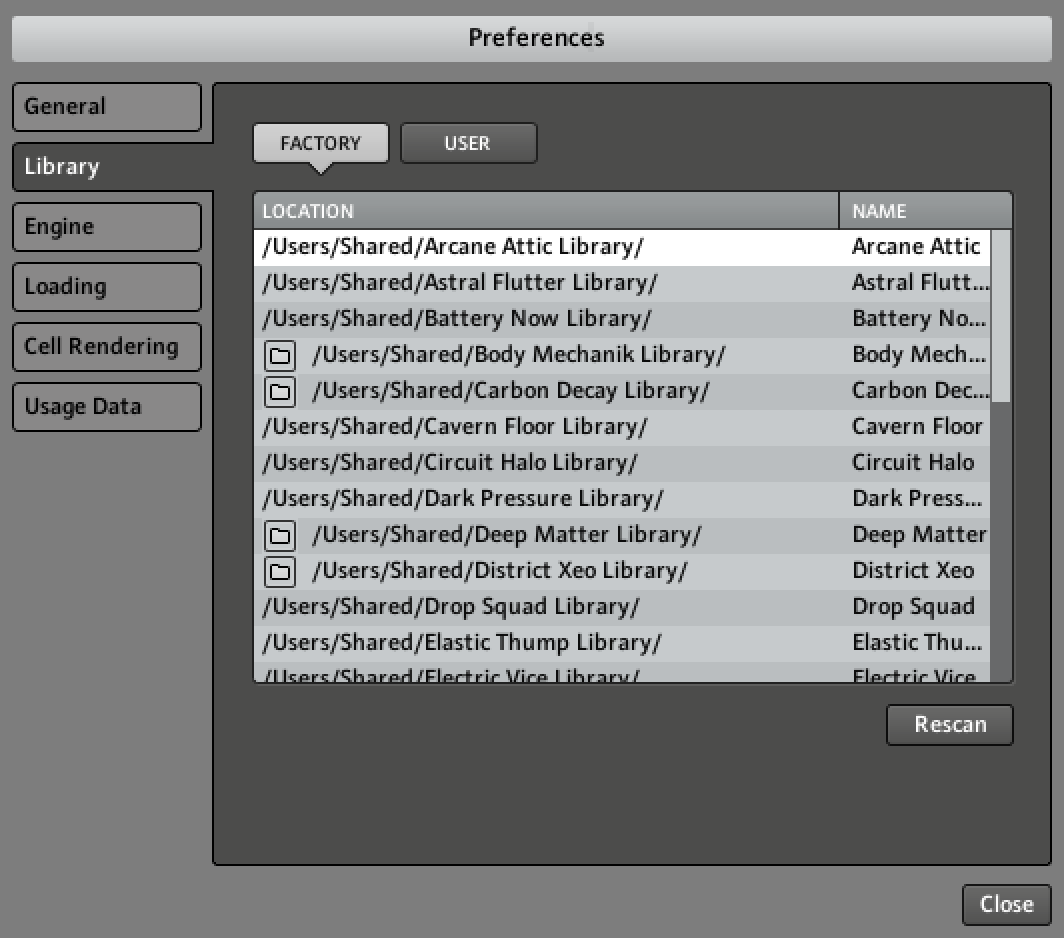 |
Preferences – Library page
Factory: Sets the location of BATTERY's Factory Library.
User: Sets the location of your additional user libraries. Use the Add and Remove buttons to add and remove entries.
Rescan: Rescans the currently highlighted library folder in the list.
Engine
The Engine page determines a combination of BATTERY's settings, such as multiprocessor performance, audio outputs, reverb settings, and defining the directory for edited samples.
This Engine tab contains the following settings and options:
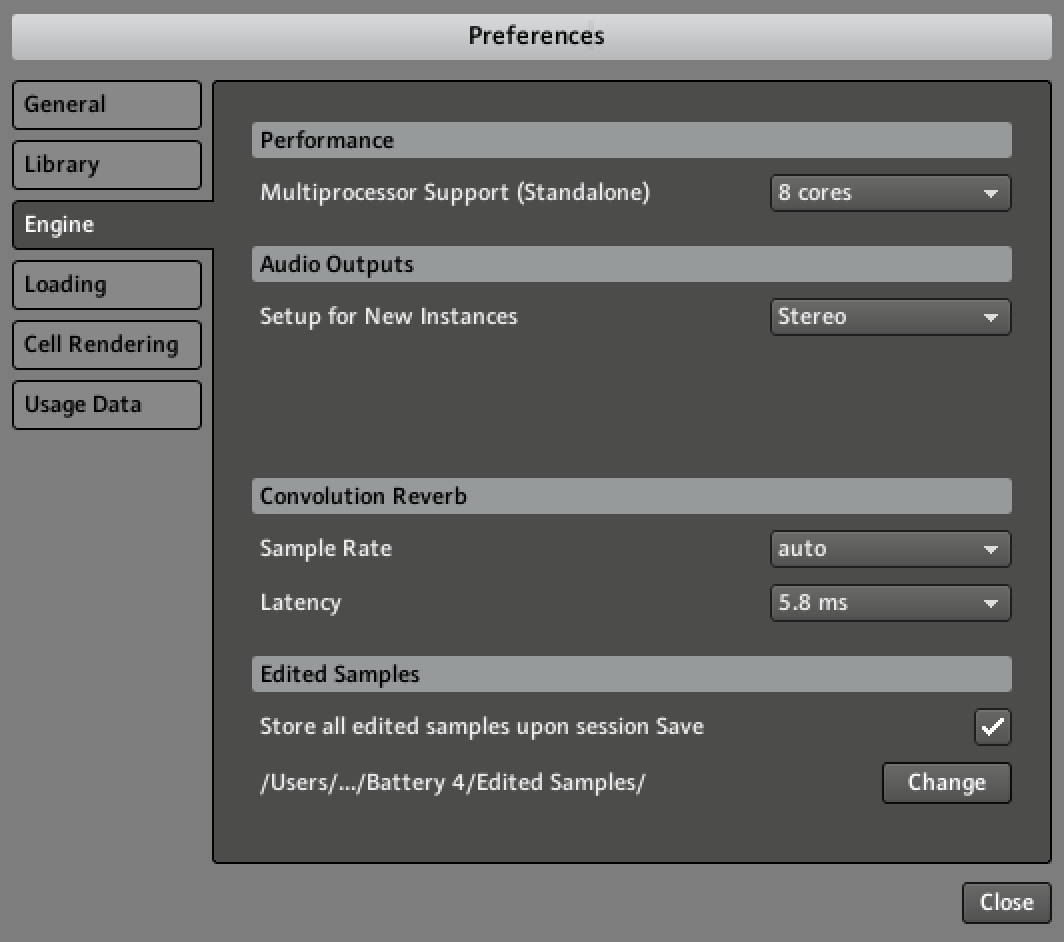 |
Preferences – Engine page
Performance:
Multiprocessor Support (Standalone): Sets the number of CPUs to be utilized by BATTERY in stand-alone mode. When using BATTERY as a plug-in, multiprocessor support will be handled by your host software.
Audio Outputs:
Setup for New Instances: Sets the type and amount of outputs for each new BATTERY instance. The default setting is a 16 channel stereo output configuration.
Convolution Reverb:
Sample Rate: Sets the sample rate for the convolution reverb mode of the Reverb module on the Master page. Experiment with the settings to see which ones provide the best results for you.
Latency: Sets the latency for the convolution reverb mode of the Reverb module in the Master page. Experiment with the settings to see which ones provide the best results for you.
Edited Samples:
Store all edited samples upon session save: Saves a copy of edited samples to the selected directory. For information about editing samples, see Wave Editor.
Change: Sets the directory where edited samples are saved.
Loading
The Loading page provides various options for opening kits and samples in Battery.
The Loading tab in the Preferences contains the following settings and options:
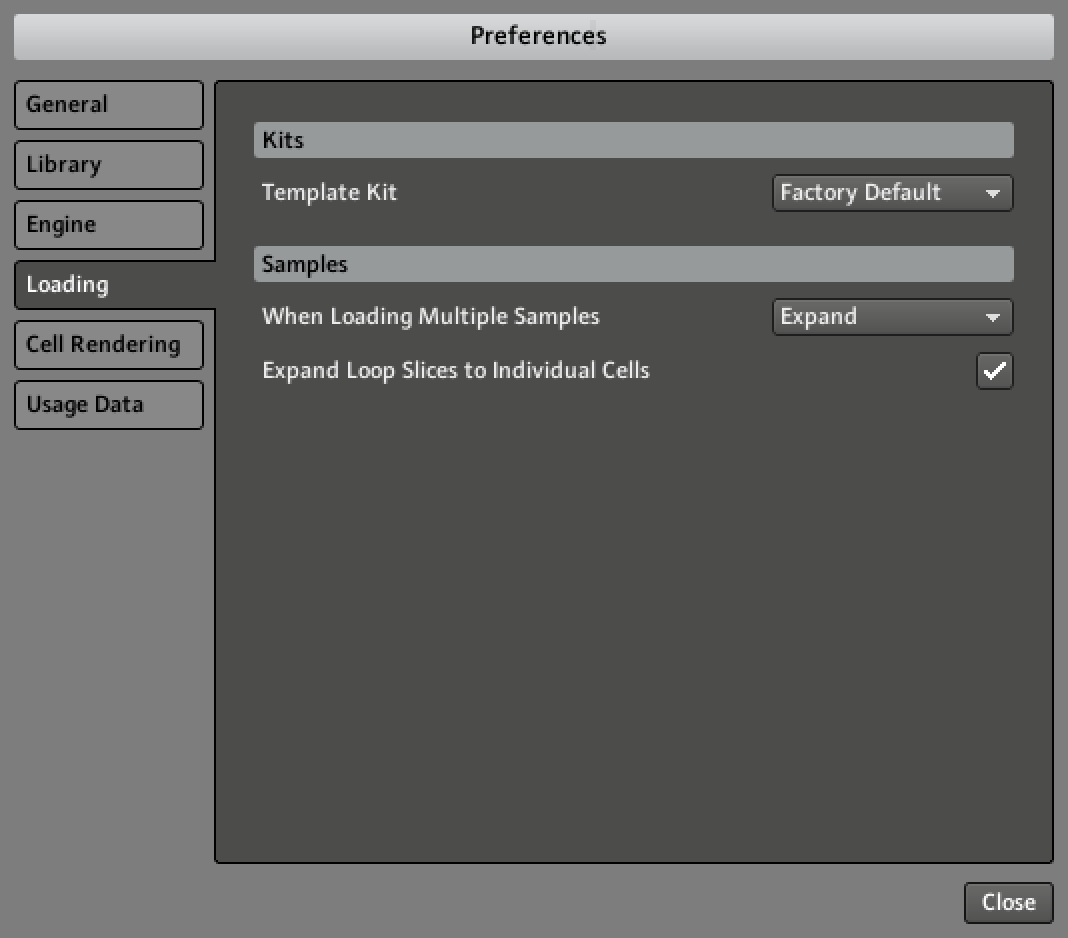 |
Preferences – Loading page
Kits:
Template Kit: Sets a Kit for BATTERY to start each new instance with. You can select the Factory Default Kit, or the Kit currently loaded to be used as BATTERY's default Kit.
Samples:
When Loading Multiple Samples: Sets whether loading multiple samples at once results in all samples becoming sample layers of one cell (refer to also Editor Page), or if they are being spread out across multiple cells in the Cell Matrix.
Expand Loop Slices to Individual Cells: Imports each slice to an individual cell when loading a loop file. Certain file types (such as REX files, ACID wav files, and Apple Loop files) contain information about individual loop slices in the file.
Load Files Ignoring Original Loop Points: Ignores the loop points upon loading loop files. The files will then behave like an ordinary audio file, and will not be influenced by BATTERY's or the host application's tempo. Certain file types (such as REX files, ACID wav files, and Apple Loop files) contain information about individual loop slices in the file.
Cell Rendering
The Cell Rendering page determines BATTERY's MIDI and Audio rendering settings.
The Cell Rendering tab in the Preferences contains the following settings and options:
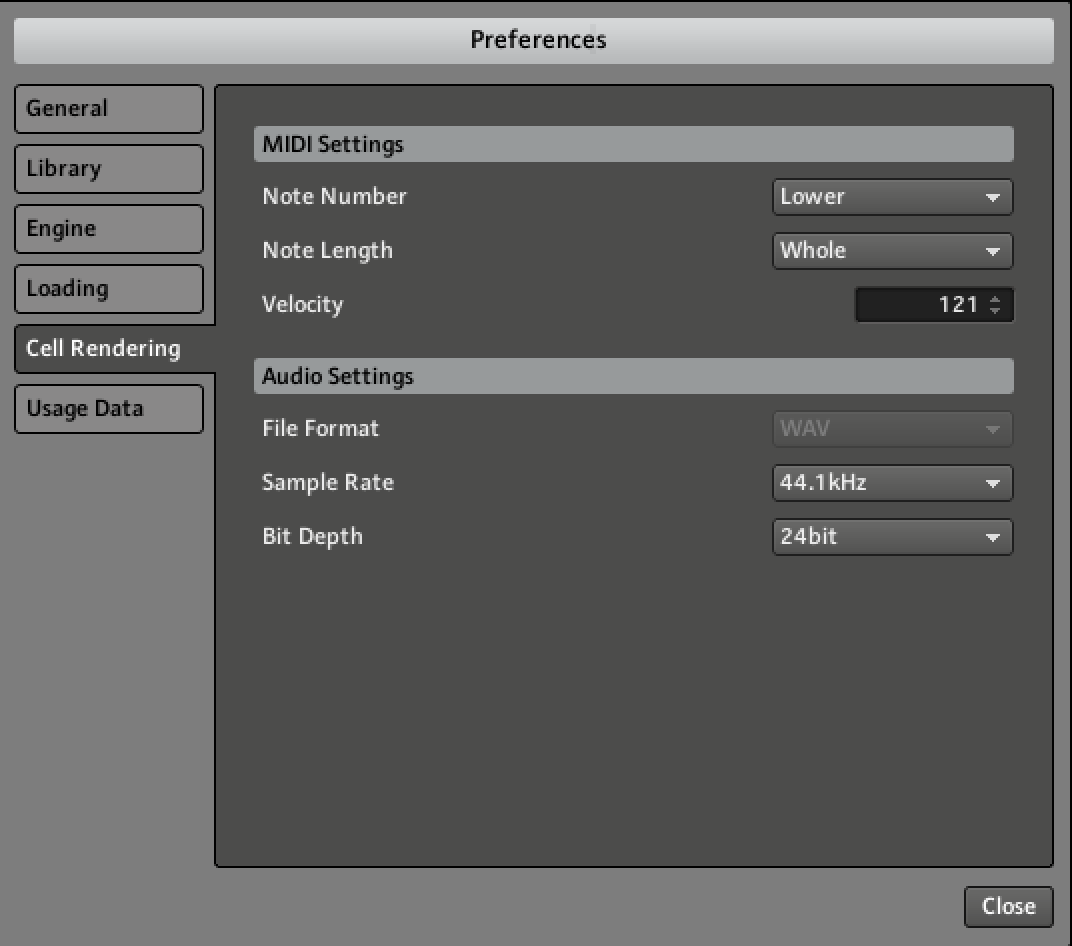 |
Preferences – Cell Rendering page
MIDI Settings: This section determines the characteristics of the rendered cell based on the settings of the cell to be rendered during conversion.
Note Number: Determines the Key Range. If the Key Range for a given cell is wider than one note (refer to Quick Access Area), and Key Track is activated in the Setup page's MIDI Input module (refer to Setup Page), the rendered cell will be tuned according to this setting; for example, when you have a bass sample playing in half-note steps from C1 to C2, and the Note Number is set to Upper, the rendered cell will be tuned according to the tuning of the bass sample on C2.
Note Length: Determines the length of the rendered cell, which happens based on BATTERY's tempo set during conversion.
Velocity: Determines the level of the rendered cell based on the velocity of the cell to be rendered during conversion.
Audio Settings: This section determines the Battery's audio settings.
File Format: Selects the file format for rendered cells from here.
Sample Rate: Selects the sample rate for rendered cells from here.
Bit Depth: Selects the bit depth for rendered cells from here.
Usage Data
Sets the option to track and send anonymous usage data. When activated, this data is sent to Native Instruments, helping us improve our products.
The Usage Data tab contains the following option.
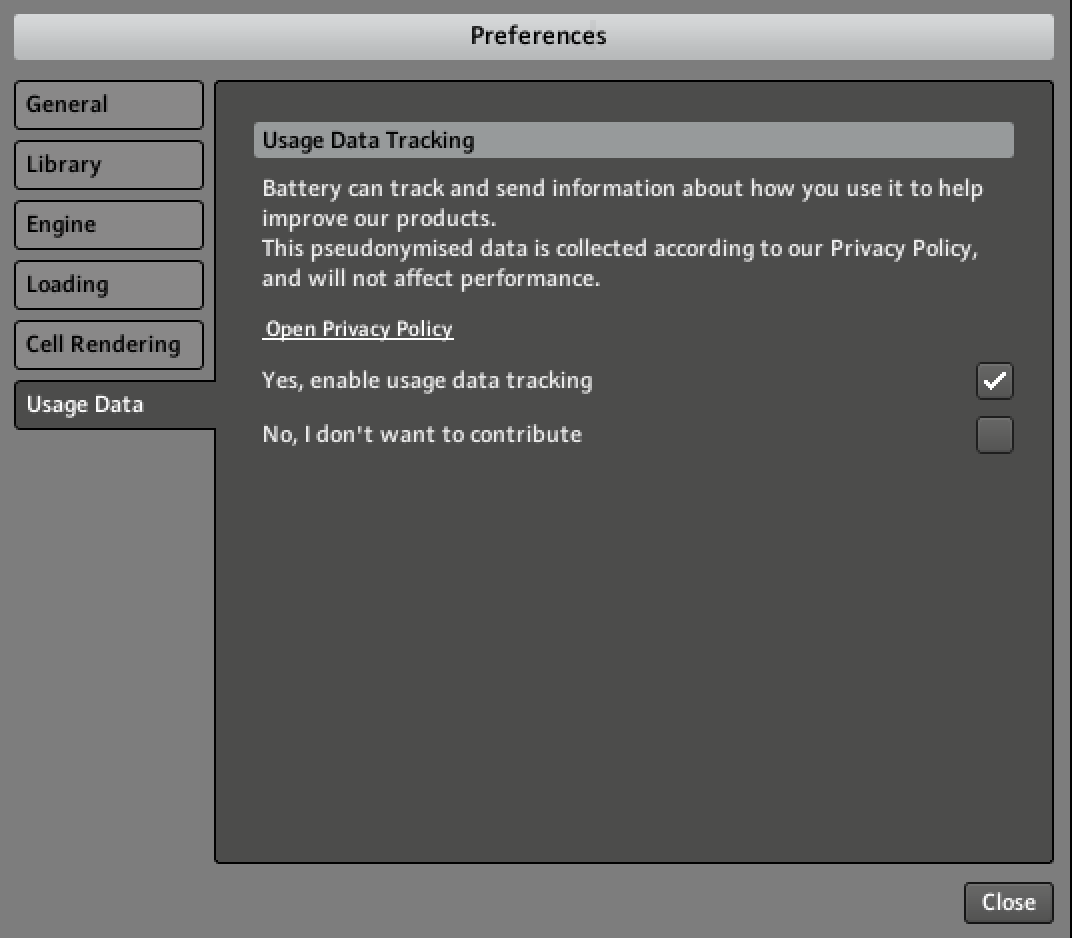 |
Preferences – Usage Data page
Usage Data Tracking: Sets the option to track and send anonymous usage data. When activated, this data is sent to Native Instruments, helping us improve our products.