Band Collection
Find everything you need to create music for rock, funk, jazz or soul in the Band collection.
Whether it’s rock, funk, jazz, or soul, you can find the authentic sounds you need in the Band collection with a range of acoustic and electric sounds, from guitars and basses to organs, horns, and e-pianos. Choose from different articulations and playing styles, and dial in extra character with a range of controls, including vibrato and sustain. The collection also has a range of drum kits, which come with preset grooves that can be exported with MIDI drag and drop.
Melodic Instruments in the Band Collection
Melodic Instruments feature different sets of parameters that enable you to explore sound variations and create a variety of articulations and musical gestures.
The Main page consists of the following parameters:
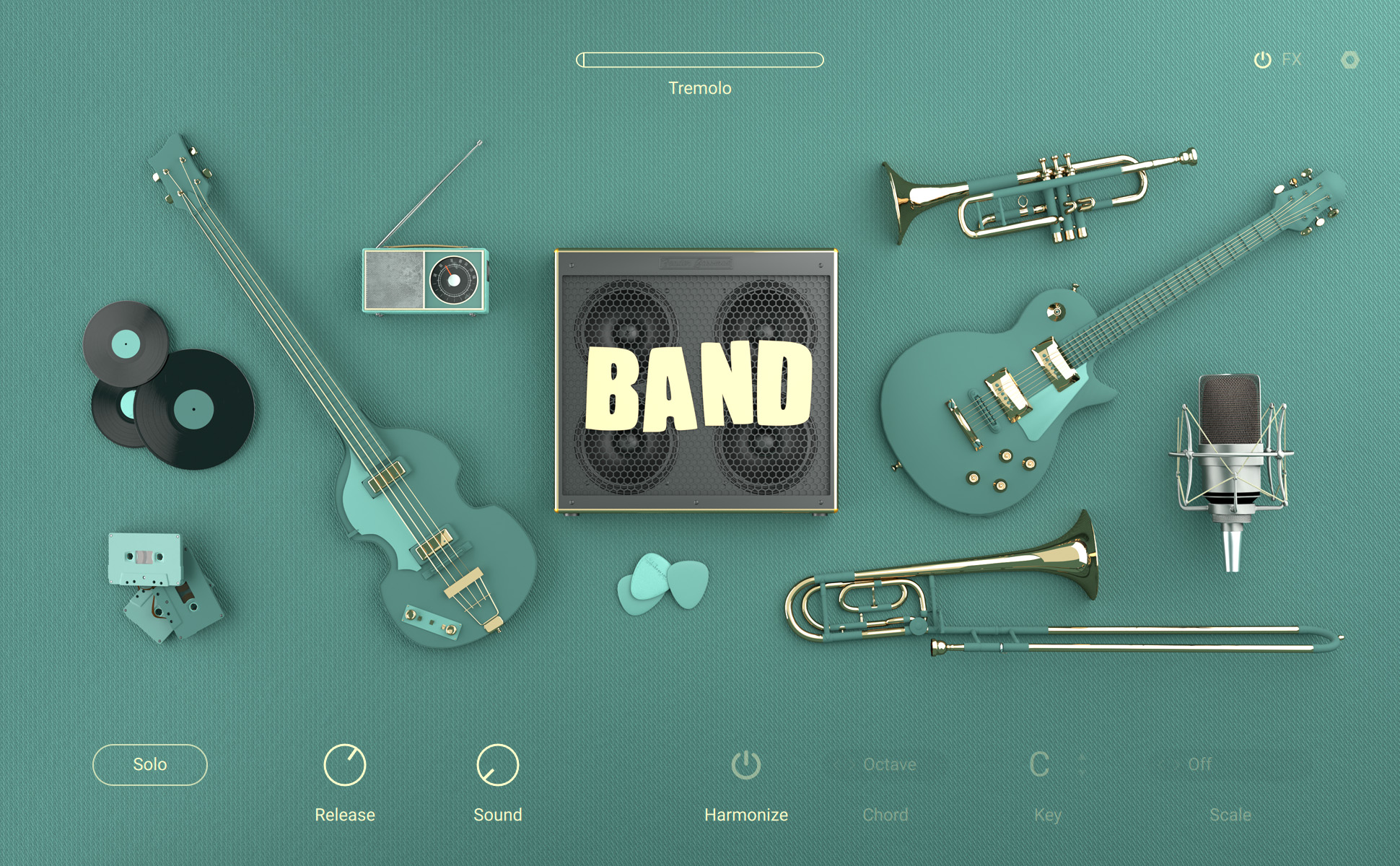
Mod wheel: Displays and adjusts the parameter controlled by the modulation wheel. Each instrument in this collection features one of the following parameters:
Dynamics: Adjusts the intensity of the sound both in terms of level and timbre.
Tremolo: Adjusts the amount of the tremolo effect.
Vibrato: Adjusts the amount of the vibrato effect.
Wah: Adjusts the intensity of the wah-wah effect, which produces a vowel-like sound. In order to use this control, the Wah selector at the bottom right of the Main page needs to be set to Modwheel.
Spread: Adjusts the width of the stereo image.
Instrument Parameters: Enable you to adjust the sound and behaviour of the Instrument. For more information, refer to Instrument Parameters in the Band Collection.
Instrument Parameters in the Band Collection
Each Instrument in this collection provides parameters that enable you to adjust the sound and behavior of the Instrument.
Basic Controls
The following parameters relate to the basic behavior of the Instrument.
Solo: Switches the Instrument to monophonic mode, and enables automatic triggering of samples for realistic legato performances.
Legato Type: Switches between different types of legato behaviour. When Off is selected, no legato will occur. You can open the drop-down menu by clicking on the name and select an entry from the list. Alternatively, you can use the left and right arrow buttons to select the previous or next entry, respectively.
Mode: Switches between three different modes for the lower keyboard section. When Normal is selected, regular guitar samples are available in the range from C1 to C4. When Muted is selected, muted guitar samples are available in the range from C1 to G#2. When Manual Bass is selected, individual bass note samples are available in the range from C1 to E2, even if Pattern is activated. You can open the drop-down menu by clicking on the name and select an entry from the list. Alternatively, you can use the left and right arrow buttons to select the previous or next entry, respectively.
Pattern/Stroke Mode: Switches between two basic modes for playing the instrument. In Pattern mode, you can play chords in the range from C1 to B3, and select patterns in the range from C4 to B5. In Stroke mode, you can select chords in the range from C1 to B3, and play different types of strokes in the range from C4 to B5.
Sound Controls
The following parameters relate to the sound of the instrument.
Spread: Activates a subtle stereo effect that distributes voices across the left and right stereo channels.
Percussion: Activates the percussive sound layer. The following additional parameter is available:
Perc Harm: Selects whether the percussive sound layer is playing on the second or third harmonic.
Vib/Chorus: Switches between different types of vibrato and chorus effects. You can open the drop-down menu by clicking on the name and selecting an entry from the list. Alternatively, you can use the left and right arrow buttons to select the previous or next entry, respectively.
Vib Stereo: Switches the stereo vibrato effect on or off. The following additional parameters are available:
Amount: Adjusts the amount of stereo vibrato applied to the sound.
Speed: Adjusts the rate of the stereo vibrato effect.
Articulation: Selects the articulation used when playing the instrument. You can open the drop-down menu by clicking on the name and selecting an entry from the list. Alternatively, you can use the left and right arrow buttons to select the previous or next entry, respectively. The same articulations can also be selected using keyswitches.
Style: Switches between sound characteristics associated with different playing styles, including palm muted (Muted), artificial harmonics (Harmonic), and natural harmonics (Flag.). The natural harmonics are not mapped tonally across the keyboard, but according to their position on the guitar string. You can open the drop-down menu by clicking on the name and selecting an entry from the list. Alternatively, you can use the left and right arrow buttons to select the previous or next entry, respectively.
Position: Adjusts the playing position on the guitar's fret-board.
Tone: Emulates the tone control found on electric guitars and basses. Turing the control to the right makes the sound brighter.
Noise: Adjusts the level of the the noise produced by the instrument's mechanical parts when played by the musician.
Key Noise: Adjusts the level of the the noise produced by the instrument's keys when played by the musician.
Release: Adjusts the release time. Turning the control to the left makes the sound decay more quickly after releasing a key. Turning the control to the right make the sound decay more slowly.
Stop: Selects a fixed length for each note, ignoring incoming MIDI note length. You can open the drop-down menu by clicking on the name and selecting an entry from the list. Alternatively, you can use the left and right arrow buttons to select the previous or next entry, respectively.
Rel Reso: Activates release resonance, which affect the sound produced when releasing the keys.
Sus Reso: Adjusts the intensity of the instrument body's resonance during the sustain and release of the sound.
Sound: Morphs between different timbre settings. Turning the control fully to the left produces a neutral sound.
Pickup: Switches between different pickup settings that change the character of the sound. You can open the drop-down menu by clicking on the name and selecting an entry from the list. Alternatively, you can use the left and right arrow buttons to select the previous or next entry, respectively.
Comp: Switches the compressor effect on or off.
Palm: Adjusts the amount of muting applied with the palm of the hand.
Pick: Adjusts the amount of finger picking.
Pickup: Selects the type of the guitar pickup used to record the instrument. You can open the drop-down menu by clicking on the name and select an entry from the list. Alternatively, you can use the left and right arrow buttons to select the previous or next entry, respectively.
Rotator: Switches the classic rotary speaker effect on or off. The following additional parameters are available:
Speed: Switches between the Fast and Slow rates of the rotary speaker effect.
Balance: Blends between the low-frequency and high-frequency horns of the rotary speaker effect.
Wah: Switches between different operating modes for the wah-wah effect. When Off is selected, no wah-wah will occur. When Modwheel is selected, the wah-wah effect can be manually controlled using the modulation wheel. When Auto Fast and Auto Slow are selected, the wah-wah effect will be controlled automatically at either a fast or a slow rate. You can open the drop-down menu by clicking on the name and selecting an entry from the list. Alternatively, you can use the left and right arrow buttons to select the previous or next entry, respectively.
Drive: Adjusts the amount of saturation added to the signal.
Skream: Adjusts the amount of distortion added to the signal. The following additional parameter is available:
Tone: Adjusts the high-frequency response of the distortion effect from dark to bright.
Stereo (knob control): Adjusts the stereo width of the direct sound produced by the instrument.
Pattern Controls
The following parameters relate to the pattern used to play the instrument.
Latch: Switches key latching for the patterns on or off. When switched on, the pattern keeps playing even when the key is released.
Pattern (type): Selects a rhythmic preset for the pattern playback. You can open the drop-down menu by clicking on the name and selecting an entry from the list. Alternatively, you can use the left and right arrow buttons to select the previous or next entry, respectively.
Pattern (mode): Switches between three different modes for the pattern playback. When Off is selected, no pattern is played and the instrument can be played manually. When On is selected, patterns will be played for as long as a key is pressed. When Latch is selected, the pattern keeps playing even when the key is released. You can open the drop-down menu by clicking on the name and selecting an entry from the list. Alternatively, you can use the left and right arrow buttons to select the previous or next entry, respectively.
Rate: Switches between different tempo divisions relative to the host tempo. You can open the drop-down menu by clicking on the name and selecting an entry from the list. Alternatively, you can use the left and right arrow buttons to select the previous or next entry, respectively.
Swing: Adjusts the amount of swing added to the pattern playback.
Duration: Adjusts the note length for the pattern playback.
Preset: Selects a rhythmic preset for the pattern playback. You can open the drop-down menu by clicking on the name and selecting an entry from the list. Alternatively, you can use the left and right arrow buttons to select the previous or next entry, respectively.
Harmonize Controls
The following parameters relate to the Harmonize function featured by some of the instruments.
Harmonize: Activates the Harmonize function that enables you to play chords by pressing single keys on your keyboard. The Chord, Key, and Scale parameters are available to create different chords.
Chord: Selects the chord to be played when Harmonize is activated. You can open the drop-down menu by clicking on the name and selecting an entry from the list. Alternatively, you can use the left and right arrow buttons to select the previous or next entry, respectively.
Key: Selects the key to be played when Harmonize is activated. You can select the key by clicking on value and dragging up and down. Alternatively, you can use the left and right arrow buttons to select the previous or next value, respectively.
Scale: Selects the scale to be played when Harmonize is activated. You can open the drop-down menu by clicking on the name and selecting an entry from the list. Alternatively, you can use the left and right arrow buttons to select the previous or next entry, respectively.
Drum and Percussion Instruments in the Band Collection
Drum Instruments have a dedicated set of parameters that enable you to explore rhythmic variations by selecting different patterns and altering the playback behaviour.
Each Instrument contains a kit consisting of a number of different drum pieces. You can edit parameters on both the Main page and the Mixer page for each drum piece individually.
To select a drum piece for editing, activate Select by MIDI and play the respective note, or go to the Mixer page and use the Drum Piece selector.
The Main page consists of the following parameters:
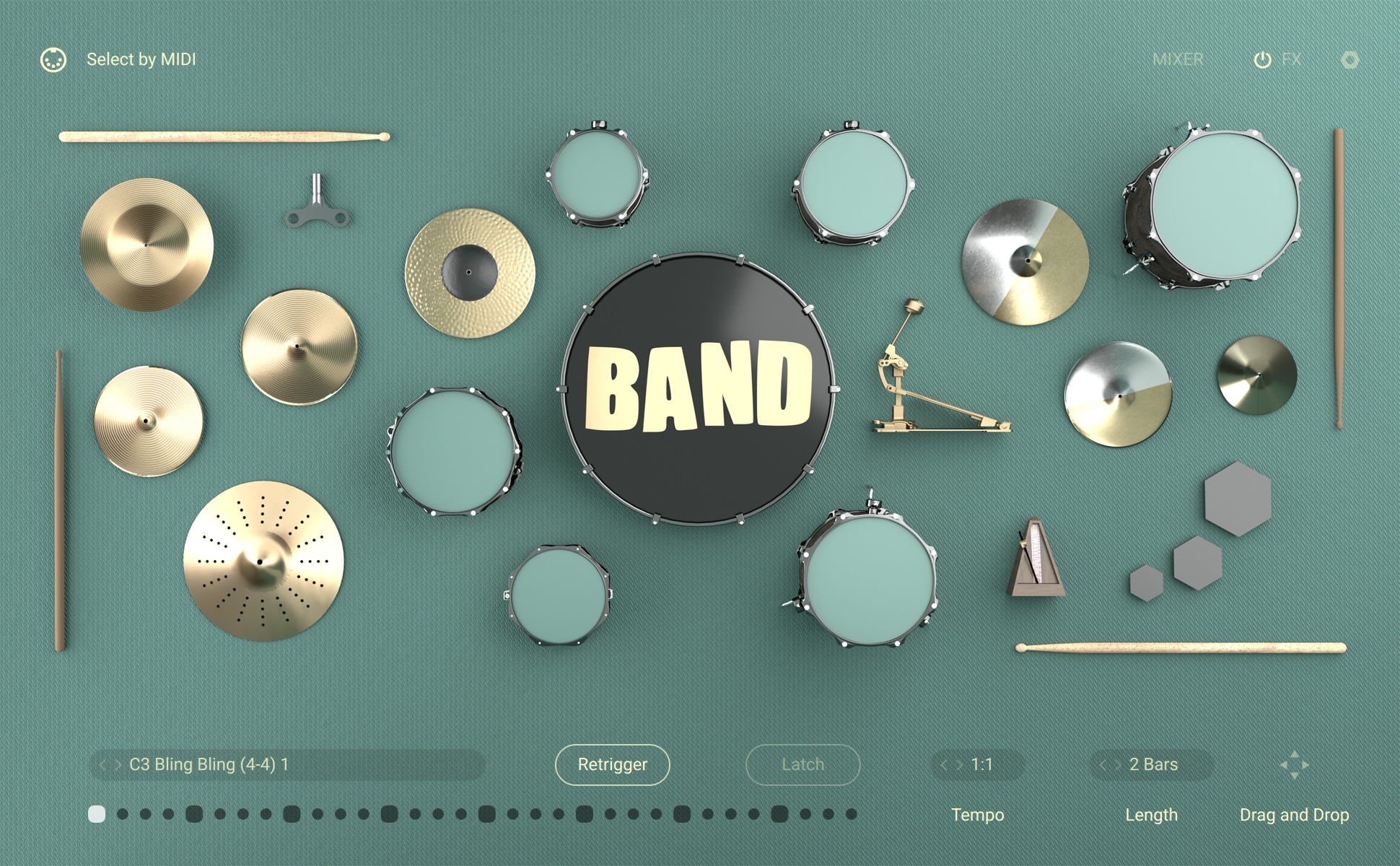
Select by MIDI: Activates selection of a drum piece for editing according to the last played note.
MIXER: Shows the Mixer page with additional sound settings. For more information, refer to Mixer Page.
Pattern Browser: Selects the rhythmic preset used for the selected pattern. You can open the Pattern browser by clicking on the name and select an entry from the list on the right side of the menu. Both the collection and the various categories can be selected on the left side of the menu. The slider in the bottom left corner adjusts preview volume. Clicking on the speaker icon switches preview on or off. To change the pattern you are editing, click on the left and right arrow buttons next to the preset name. Alternatively, you can activate Select by MIDI to change patterns from your MIDI controller.
Pattern Display: Shows the position of the playback relative to the pattern.
Retrigger: Switches pattern retriggering on or off. When switched on, pressing a second key will start playback of the new pattern from the beginning. When switched off, the new pattern will continue playing relative to the current playback position.
Latch: Switches key latching for the patterns on or off. When switched on, the pattern keeps playing even when the key is released.
Tempo: Switches between three different tempo divisions relative to the host tempo. The pattern can be played back at the host tempo (1:1), at half the host tempo (1:2), and at double the host tempo (2x). You can open the drop-down menu by clicking on the name and select an entry from the list. Alternatively, you can use the left and right arrow buttons to select the previous or next entry, respectively.
Length: Switches between two different lengths for the pattern playback, 1 Bar or 2 Bars. You can open the drop-down menu by clicking on the name and select an entry from the list. Alternatively, you can use the left and right arrow buttons to select the previous or next entry, respectively.
Drag and Drop: Exports the pattern as a MIDI file for use in your DAW. You can export the pattern simply by dragging and dropping the arrow icon into a MIDI track in your DAW.