Orchestral Collection
The Orchestral collection by Orchestral Tools' flagship Berlin Series, comprises string, woodwind, brass and percussion sections for AAA-list film, media and game composing.
The comprehensive, integrated collection of sampled string, woodwind, brass, and percussion sections in the Orchestral collection are all taken from Orchestral Tools' flagship product range, The Berlin Series. Recorded with the finest musicians, in situ, on the Teldex Scoring Stage in Berlin, these libraries are used by AAA-list film, media, and game composers.
Instruments in the Orchestral Collection
Instruments in the Orchestral collection feature different sets of parameters that enable you to explore sound variations and create a variety of articulations and musical gestures.
The Orchestral collection consists of four types of Instruments, each with their own dedicated set of parameters:
Melodic Instruments: . For more information, refer to Melodic Instruments.
Harp Instruments: For more information, refer to Harp Instruments.
Percussion Instruments: For more information, refer to Percussion Instruments.
Tonal Percussion Instruments: For more information, refer to Tonal Percussion Instruments.
Melodic Instruments
Instruments in this category share the same set of parameters that enable you to explore sound variations and create a variety of articulations and musical gestures.
The Main page consists of the following parameters:
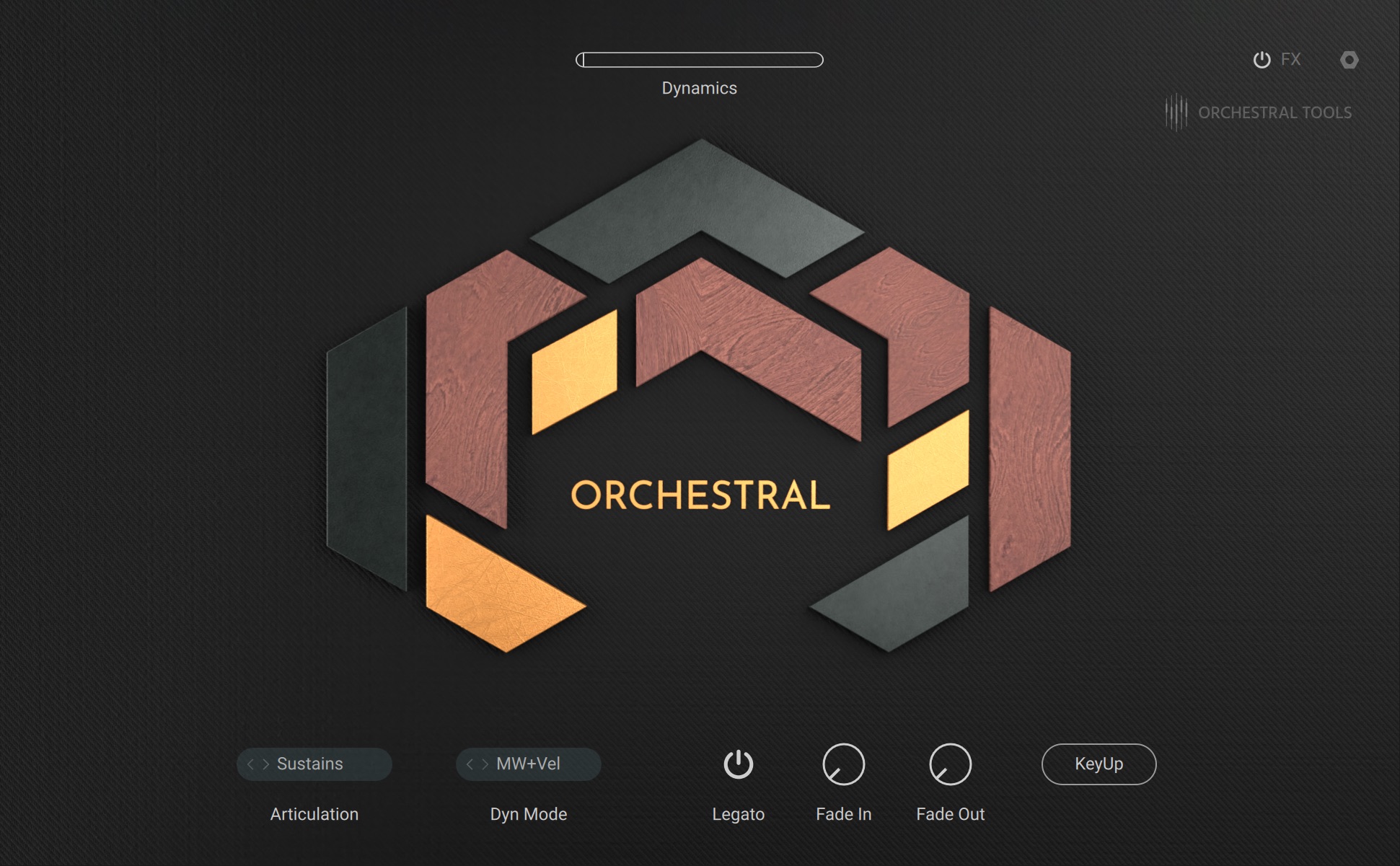
Dynamics: Adjusts the intensity of the sound both in terms of level and timbre. This parameter is controlled by the modulation wheel.
Articulation: Selects the articulation used when playing the instrument. You can open the drop-down menu by clicking on the name and selecting an entry from the list. Alternatively, you can use the left and right arrow buttons to select the previous or next entry, respectively. The same articulations can also be selected using keyswitches.
Dyn Mode: Determines whether dynamics are controlled using only note velocity (Velocity), only the modulation wheel (Modwheel), or both note velocity and the modulation wheel (MW+Vel). You can open the drop-down menu by clicking on the name and selecting an entry from the list. Alternatively, you can use the left and right arrow buttons to select the previous or next entry, respectively.
Legato: Activates Legato mode, which plays the last received MIDI note monophonically. When playing multiple notes at the same time, secondary notes can be smoothly blended in and out as set using Fade In and Fade Out. If KeyUp is activated, playback returns to the original note if it is held until the secondary note is released.
Fade In: Adjusts the time it takes for a secondary note to be fully blended in if Legato is activated.
Fade Out: Adjusts the time it takes for a secondary note to be fully blended out if Legato is activated.
KeyUp: Enables Legato mode to return to the original note when playing multiple notes at the same time and releasing the secondary note.
Harp Instruments
Instruments in this category share the same set of parameters that enable you to explore sound variations and create a variety of articulations and musical gestures.
The Main page consists of the following parameters:
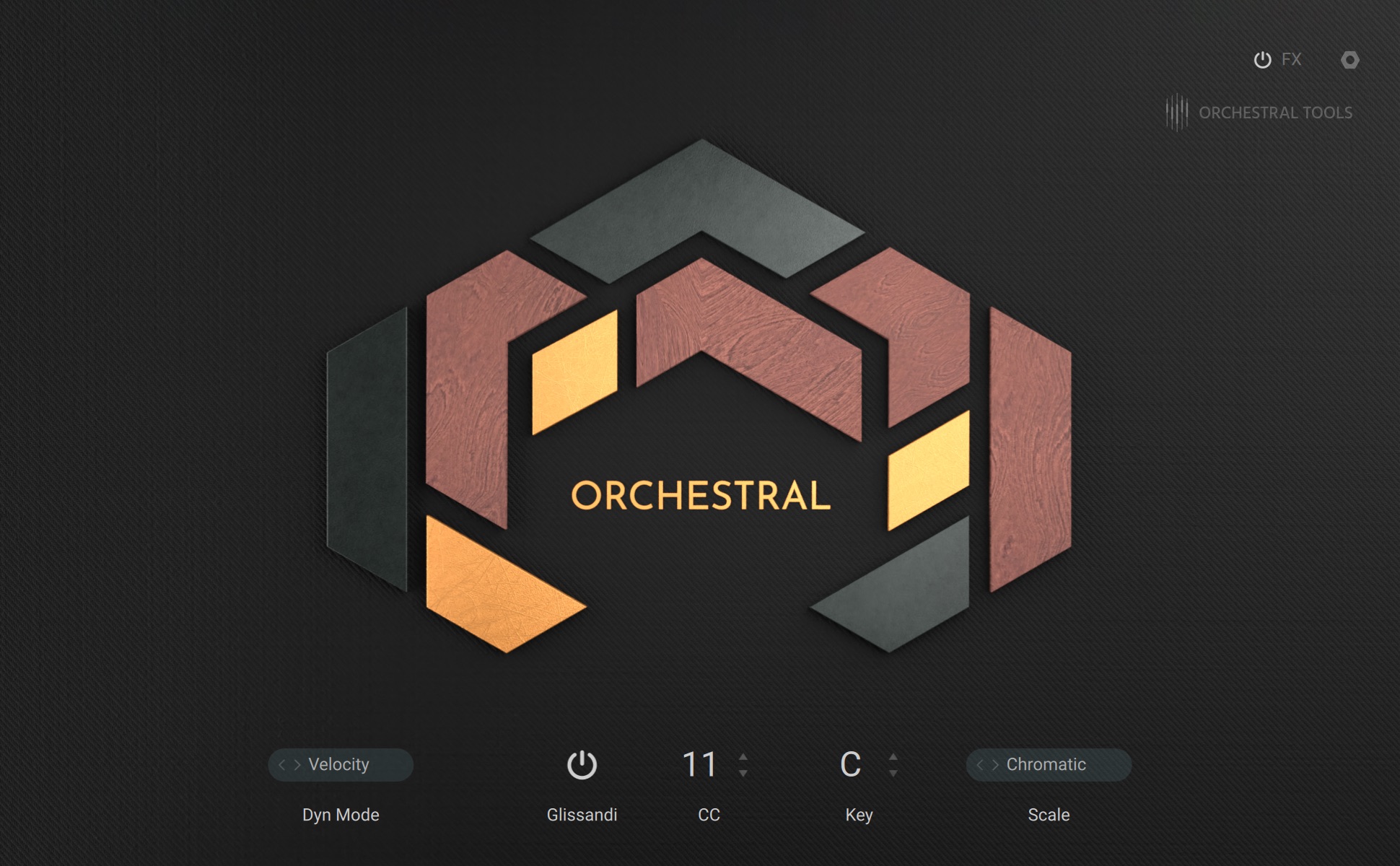
Dyn Mode: Determines whether dynamics are controlled using only note velocity (Velocity), only the modulation wheel (Modwheel), or both note velocity and the modulation wheel (MW+Vel). You can open the drop-down menu by clicking on the name and selecting an entry from the list. Alternatively, you can use the left and right arrow buttons to select the previous or next entry, respectively.
Glissandi: Enables playing glissandos by holding a note and sending MIDI CC (Control Change) messages, for example using the modulation wheel. The MIDI CC number, key and scale of the glissando can be set using additional controls.
CC: Sets the MIDI CC number used to play glissandos. The modulation wheel can be used by setting CC to 1.
Key: Selects the key for playing glissandos when Glissandi is activated. You can select the key by clicking on value and dragging up and down. Alternatively, you can use the left and right arrow buttons to select the previous or next value, respectively.
Scale: Selects the scale for playing glissandos when Glissandi is activated. You can select the key by clicking on value and dragging up and down. Alternatively, you can use the left and right arrow buttons to select the previous or next value, respectively.
Percussion Instruments
Instruments in this category share the same set of parameters that enable you to explore sound variations and create a variety of articulations and musical gestures.
The Main page consists of the following parameters:

Dyn Mode: Determines whether dynamics are controlled using only note velocity (Velocity), only the modulation wheel (Modwheel), or both note velocity and the modulation wheel (MW+Vel). You can open the drop-down menu by clicking on the name and selecting an entry from the list. Alternatively, you can use the left and right arrow buttons to select the previous or next entry, respectively.
Envelope: Adjusts the Instrument's volume envelope, which consists of attack, decay, sustain, and release stages. You can adjust each envelope stage by clicking and dragging the individual segments in the display.
Double: Creates an additional voice that can be used to create a wide stereo image using Spread.
Spread: Distributes two voices across the left and right stereo channels when Double is activated.
Roll: Enables playing drum rolls when holding a note. The rhythm can be set using Feel.
Feel: Sets the rhythm used to play drum rolls in note divisions.
Tonal Percussion Instruments
Instruments in this category share the same set of parameters that enable you to explore sound variations and create a variety of articulations and musical gestures.
The Main page consists of the following parameters:
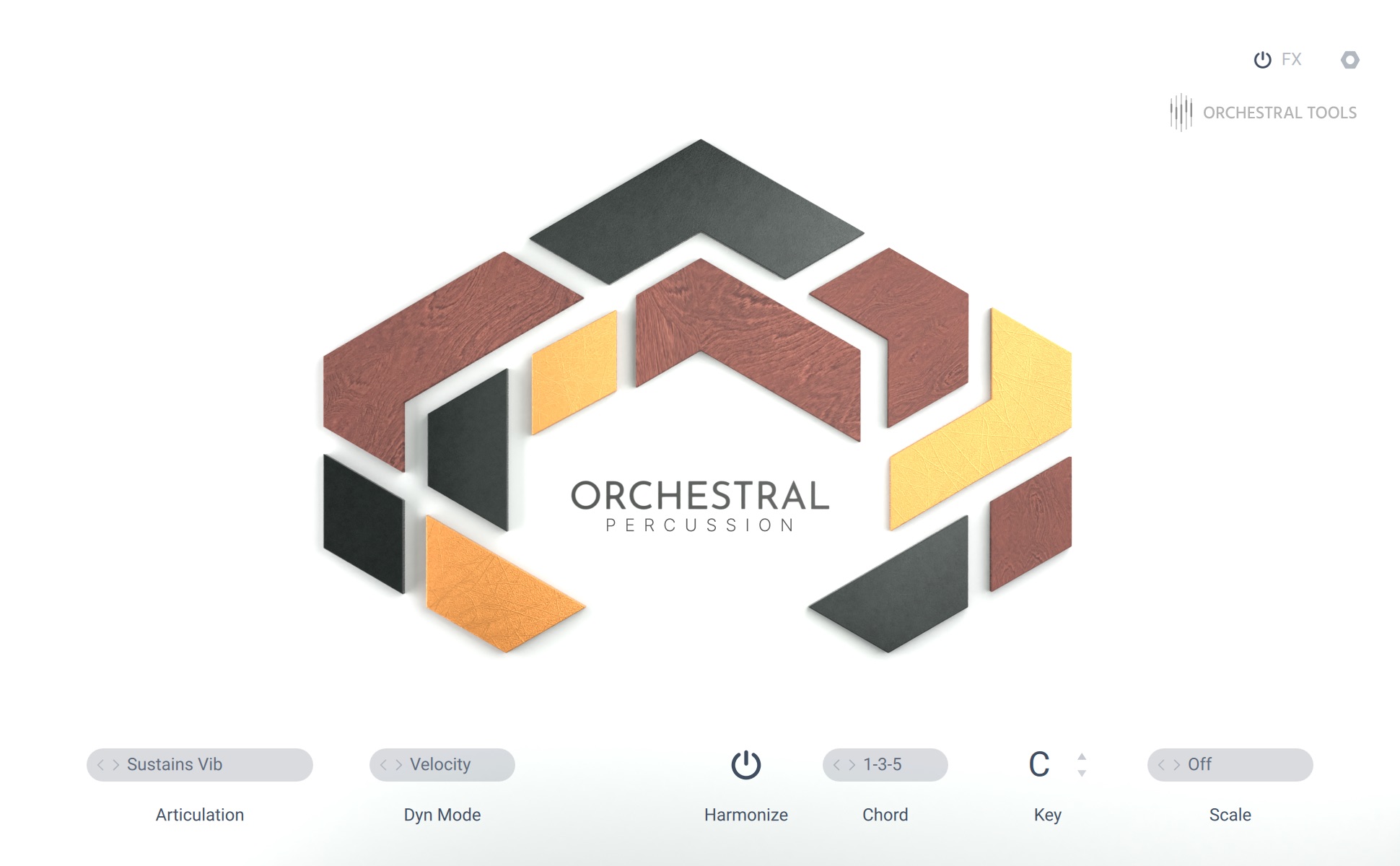
Articulation: Selects the articulation used when playing the instrument. You can open the drop-down menu by clicking on the name and selecting an entry from the list. Alternatively, you can use the left and right arrow buttons to select the previous or next entry, respectively. The same articulations can also be selected using keyswitches.
Dyn Mode: Determines whether dynamics are controlled using only note velocity (Velocity), only the modulation wheel (Modwheel), or both note velocity and the modulation wheel (MW+Vel). You can open the drop-down menu by clicking on the name and selecting an entry from the list. Alternatively, you can use the left and right arrow buttons to select the previous or next entry, respectively.
Harmonize: Activates the Harmonize function that enables you to play chords by pressing single keys on your keyboard. The Chord, Key, and Scale parameters are available to create different chords.
Chord: Selects the chord to be played when Harmonize is activated. You can open the drop-down menu by clicking on the name and selecting an entry from the list. Alternatively, you can use the left and right arrow buttons to select the previous or next entry, respectively.
Key: Selects the key to be played when Harmonize is activated. You can select the key by clicking on value and dragging up and down. Alternatively, you can use the left and right arrow buttons to select the previous or next value, respectively.
Scale: Selects the scale to be played when Harmonize is activated. You can open the drop-down menu by clicking on the name and selecting an entry from the list. Alternatively, you can use the left and right arrow buttons to select the previous or next entry, respectively.