Beats Collection
Next to 90 kits, the Beats collection comes with 288 pre-made Grooves and studio-grade effects for further customization.
Find your flow and lay down rhythmic patterns fast with the Beats collection. Choose from 288 pre-made Grooves across 90 kits, or free-play your own rhythms with a keyboard or pads. You can also use MIDI drag and drop to export the Groove patterns into your DAW for editing, and further customize your drum sounds with a range of studio-grade effects including chorus, flanger, reverb, and delay.
Instruments in the Beats Collection
Instruments in the Beats Collection feature a dedicated set of parameters that enable you to tweak the built-in effects, and the Grooves page for changing the pattern playback.
You can play single drum hits in the range from C1 to D#2, and trigger pattern playback in the range from C3 to B3.
The Main page consists of the following parameters:
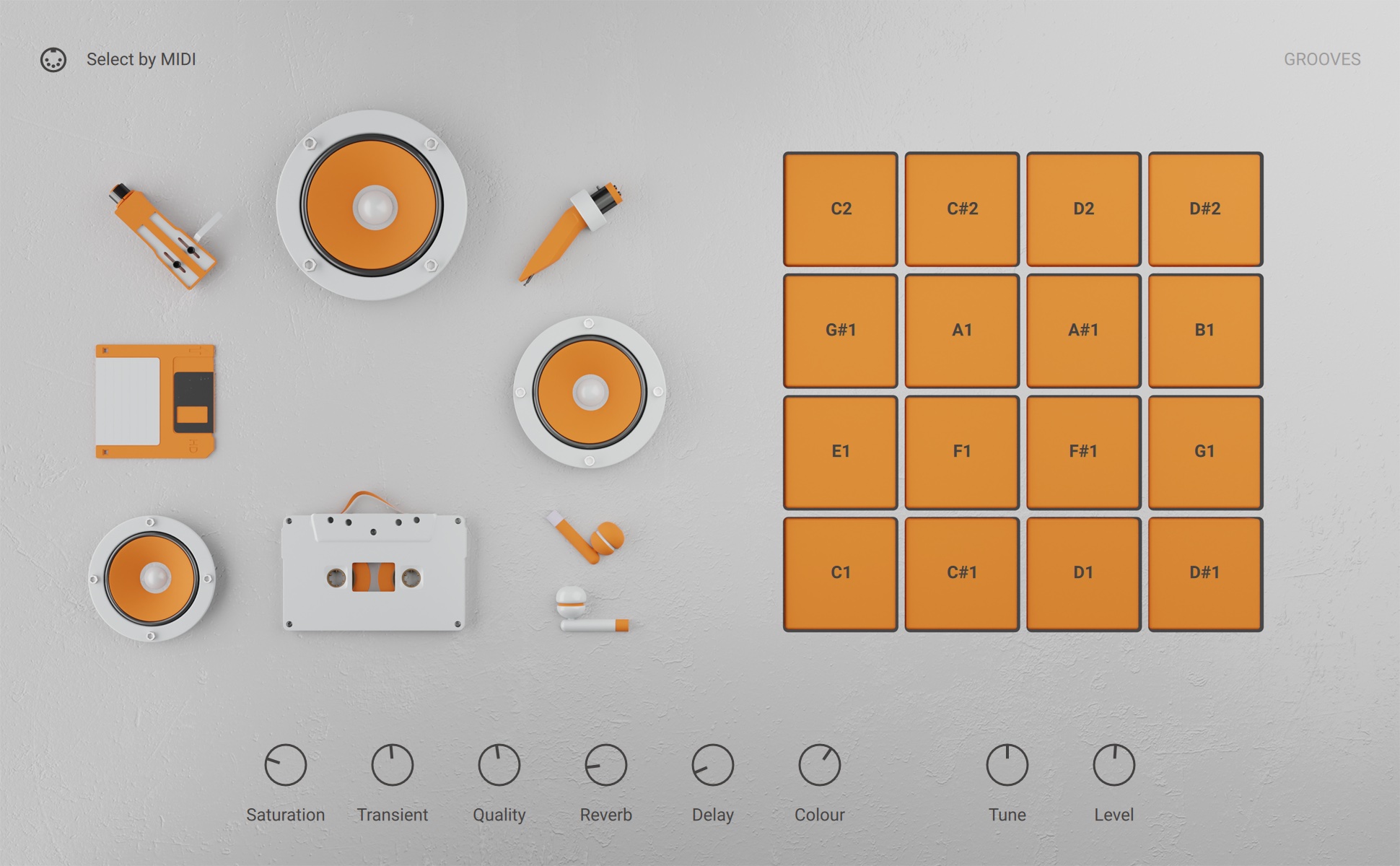
Select by MIDI: Activates selection of a pattern for editing according to the last played note.
GROOVES: Shows the Grooves page that provides access to a variety of rhythmic patterns and pattern options. For more information, refer to Grooves Page.
Sound Controls: Adjust various effect parameters that allow you to add movement, space, and texture to the sound of the instrument.
Tune: Adjusts the tuning of the Instrument in the range from -36 to +36 semitones.
Level: Adjusts the volume level of the Instrument in the range from -inf to +12 dB.
Grooves Page
The Grooves page provides access to a variety of rhythmic patterns and options to fine-tune pattern playback.
This page consists of the following menus and parameters:
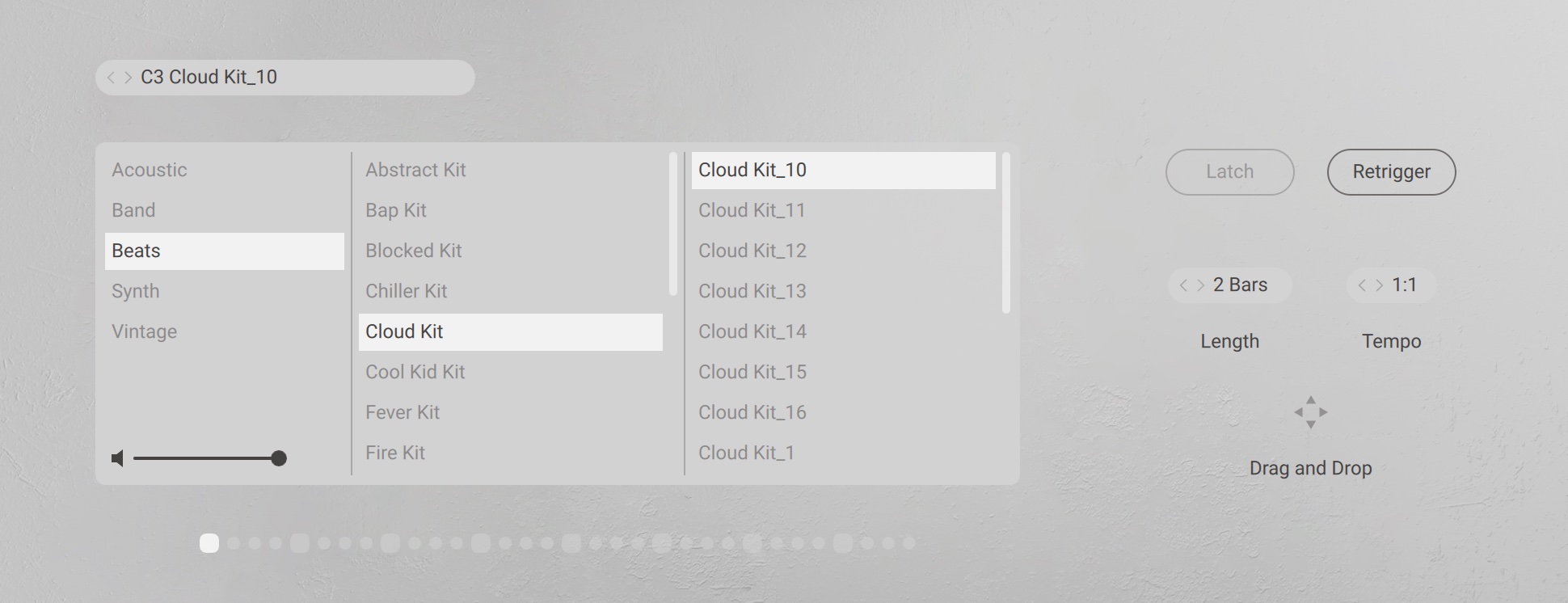
Pattern Browser: Selects the rhythmic preset used for the selected pattern. You canselect an entry from the list on the right side of the browser. Both the collection and the various categories can be selected on the left side of the browser. The slider in the bottom left corner adjusts preview volume. Clicking on the speaker icon switches preview on or off. To change the pattern you are editing, click on the left and right arrow buttons next to the preset name above the Pattern browser. Alternatively, you can activate Select by MIDI to change patterns from your MIDI controller.
Latch: Switches key latching for the patterns on or off. When switched on, the pattern keeps playing even when the key is released.
Retrigger: Switches pattern retriggering on or off. When switched on, pressing a second key will start playback of the new pattern from the beginning. When switched off, the new pattern will continue playing relative to the current playback position.
Length: Switches between two different lengths for the pattern playback, 1 Bar or 2 Bars. You can open the drop-down menu by clicking on the name and select an entry from the list. Alternatively, you can use the left and right arrow buttons to select the previous or next entry, respectively.
Tempo: Switches between three different tempo divisions relative to the host tempo. The pattern can be played back at the host tempo (1:1), at half the host tempo (1:2), and at double the host tempo (2x). You can open the drop-down menu by clicking on the name and select an entry from the list. Alternatively, you can use the left and right arrow buttons to select the previous or next entry, respectively.
Drag and Drop: Exports the pattern as a MIDI file for use in your DAW. You can export the pattern simply by dragging and dropping the arrow icon into a MIDI track in your DAW.