FX Page
The FX page in Kontakt Factory Library 2 enables you to add and tweak a number of different effects, including EQ, tape saturation, spatial effects, modulation effects, and a limiter.
The FX page enables you to add and tweak a number of different effects, including EQ, tape saturation, spatial effects, modulation effects, and a limiter.
The FX page consists of the following effects:

EQ: Allows you to shape and balance frequency content. For more information, refer to EQ.
Tape: Emulates the soft compression and distortion of recording to tape. For more information, refer to Tape.
Delay: Produces a range of echo effects that can be synchronized to the tempo of your host. For more information, refer to Delay.
Chorus: Adds depth and richness to the audio signal by layering the signal with a detuned copy of itself. For more information, refer to Chorus.
Phaser: Produces a comb filtering effect, which attenuates some frequencies while boosting others. For more information, refer to Phaser.
Cabinet: Simulates the sound of a guitar cabinet recorded through a microphone. For more information, refer to Cabinet.
Convolution: Creates reverb effects using impulse responses from a variety of sources. For more information, refer to Convolution.
Limiter: Reduces signal peaks to prevent clipping, but also to increase the overall loudness of a signal. For more information, refer to Limiter.
EQ
EQ is a basic three-band equalizer that enables you to shape and balance frequency content.
This effect contains the following parameters and controls:
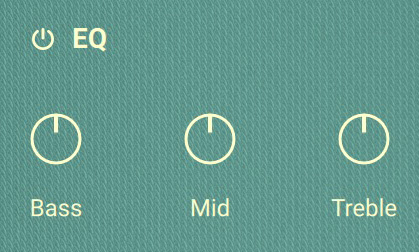
Effect On/Off: Switches the effect on or off (power button icon).
Bass: Adjusts the amount of cut or boost applied to low-frequency content in the range from -18 to +18 dB.
Mid: Adjusts the amount of cut or boost applied to mid-frequency content in the range from -18 to +18 dB.
Treble: Adjusts the amount of cut or boost applied to high-frequency content in the range from -18 to +18 dB.
Tape
The Tape Saturator emulates the soft compression and distortion of recording to tape. It can be used lightly to add warmth and coloring to the sound, or heavily to add aggressive distortion.
This effect contains the following parameters and controls:
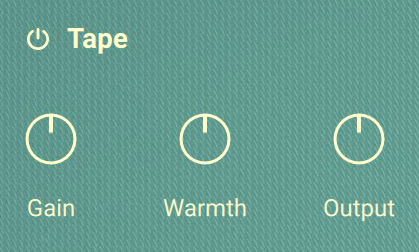
Effect On/Off: Switches the effect on or off (power button icon).
Gain: Controls the input gain of the effect. This will increase the amount of tape distortion and compression.
Warmth: Controls the low frequency boost/cut of the effect.
Output: Controls the output gain of the effect.
Delay
Delay is a stereo delay effect that produces a range of echo effects that can be synchronized to the tempo of your host.
This effect contains the following parameters and controls:
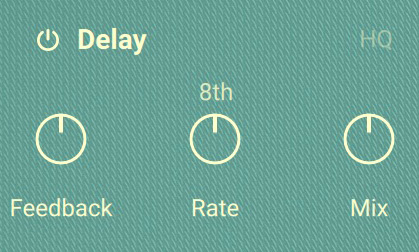
Effect On/Off: Switches the effect on or off (power button icon).
HQ: Switches the high-quality mode taken from NI's Replika plug-in on or off.
Feedback: Adjusts the amount of feedback. Turning Feedback to the right increases the amount of delay repetitions.
Rate: Adjusts the delay time and therefore the rate at which the echo repetitions occur. Rate can be adjusted in milliseconds (ms) or in note values relative to the host tempo depending on the selection in the drop-down menu above the Rate control.
Mix: Blends between the input signal and the effect signal.
Chorus
The Chorus adds depth and richness to the audio signal by layering the original signal with a detuned copy of itself. Separate LFOs with an adjustable phase relationship detune each stereo channel independently for creating wide panorama effects.
This effect contains the following parameters and controls:
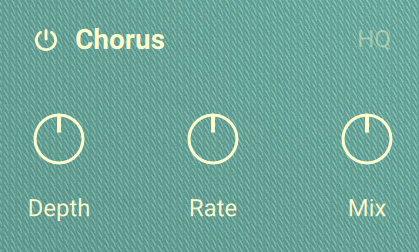
Effect On/Off: Switches the effect on or off (power button icon).
HQ: Switches the high-quality mode taken from NI's Choral plug-in on or off.
Depth: Adjusts the range of modulated detuning. Higher values give a more pronounced chorusing effect.
Rate: Adjusts the LFO modulation speed and therefore the rate at which the effect changes over time.
Mix: Blends between the input signal and the effect signal.
Phaser
This effect continually changes the phase relationships in your signal with an all-pass filter. This results in a comb filtering effect, which attenuates some frequencies while boosting others. The sound is similar to that of a flanger but in a more subtle manner.
This effect contains the following parameters and controls:
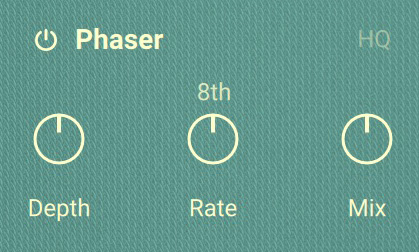
Effect On/Off: Switches the effect on or off (power button icon).
HQ: Switches the high-quality mode taken from NI's Phasis plug-in on or off.
Depth: The amount of LFO modulation. Higher values cause the Phaser effect to sweep over a wider frequency range.
Rate: Adjusts the LFO modulation speed and therefore the rate at which the effect changes over time. Rate can be adjusted in milliseconds (ms) or in note values relative to the host tempo depending on the selection in the drop-down menu above the Rate control.
Mix: Blends between the input signal and the effect signal.
Cabinet
Cabinet simulates the sound of a guitar cabinet recorded through a microphone.
This effect contains the following parameters and controls:
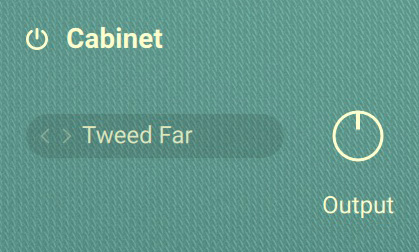
Effect On/Off: Switches the effect on or off (power button icon).
Cabinet Selector: Selects the type of the simulated cabinet. You can open the drop-down menu by clicking on the name and select an entry from the list. Alternatively, you can use the left and right arrow buttons to select the previous or next entry, respectively.
Output: Controls the output gain of the effect.
Convolution
Convolution is a convolution reverb including impulse responses from a variety of sources, including hi-end reverb units, acoustic spaces, and special processed impulse responses.
This effect contains the following parameters and controls:
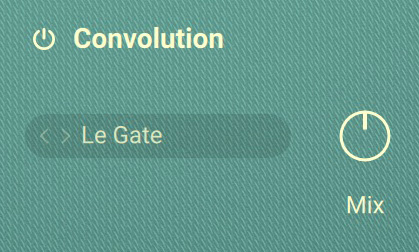
Impulse Response selector: Selects the impulse response used for creating the convolution effect. You can open the drop-down menu by clicking on the name and select an entry from the list on the right side of the menu. The various categories can be selected on the left side of the menu. Alternatively, you can use the left and right arrow buttons to select the previous or next entry, respectively.
Mix: Blends between the input signal and the effect signal.
Limiter
Limiter is a special type of compressor that reduces signal peaks to prevent clipping, but also to increase the overall loudness of a signal by raising the output level accordingly.
This effect contains the following parameters and controls:
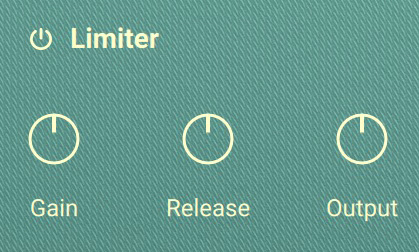
Effect On/Off: Switches the effect on or off (power button icon).
Gain: Adjusts the gain of the input signal. Since the limiter has a fixed threshold, raising the input gain effectively increases the amount of gain reduction, or limiting, applied to the signal.
Release: Adjusts the time it takes gain reduction to return to 0 after the input signal has fallen below the threshold. Reducing the release time can further increase loudness, but also result in a distorted signal. Increasing the release times will prevent distortion, but can lead to pumping effects.
Output: Controls the output gain of the effect.