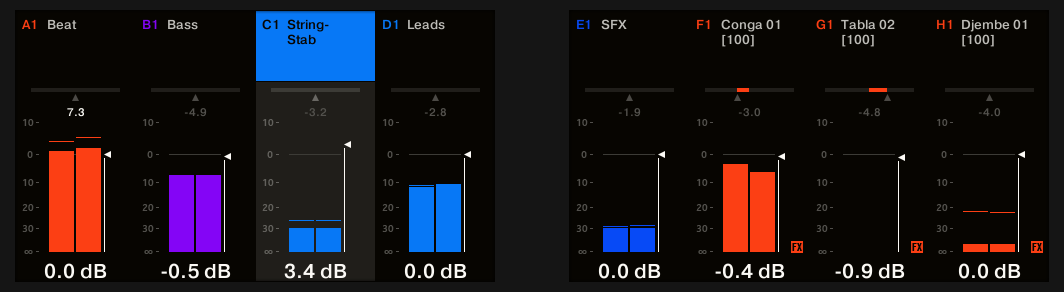Controlling Your Mix
Maschine includes a dedicated Mix view for quick access to level and routing settings of all your Sounds, Groups, and Master channels.
The Mix view provides quick access to the level and routing settings of all your Sounds, Groups, and the Master channels. The mix levels are visualized on the displays as well as an overview of the plug-ins assigned to each channel. Eight channels from each Group are displayed at any one time, and it's easy to navigate to the other Sounds or Groups using the Page buttons and Group buttons.
Mix view is great for controlling your mix while producing, but even better when performing, as the Mute and Solo functions allow you to really perform a mix on the fly.
Adjusting the Level and Pan in Mix Mode
The Mix mode allows you to quickly adjust the level and panoramic position of each of your channels via Knobs 1–8. To do this:
Mute and Solo in Mix Mode
When Maschine+ is in Mix mode, pressing MUTE or SOLO doesn’t switch the displays to the usual Mute or Solo mode: In addition to the usual procedure to mute or solo Groups and Sounds, you can mute or solo your channels directly in Mix mode. To do this:
Press MIXER to enter Mix mode.
To mute a channel in Mix mode, press MUTE + the Button 1–8 above the desired channel(s).
To solo a channel in Mix mode, press SOLO + the Button 1–8 above the desired channel(s).
The strips of muted channels are grayed out in the displays.
Tip
Even if the displays don’t switch to Mute or Solo mode, the usual procedures for muting and soloing Groups and Sounds stay valid in Mix mode. For more information on the Mute and Solo functions.
Plug-in Icons in Mix Mode
In Mix mode each channel indicates the presence of Plug-ins by displaying small icons arranged vertically on the right of the level meter:
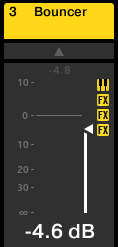
A Sound channel with an Instrument Plug-in and three Effect Plug-ins.
Instrument and Effect Plug-ins are represented by different icons.
Notice
On the displays, you can see up to seven Plug-in icons in each channel. Any additional Plug-in will not be shown.