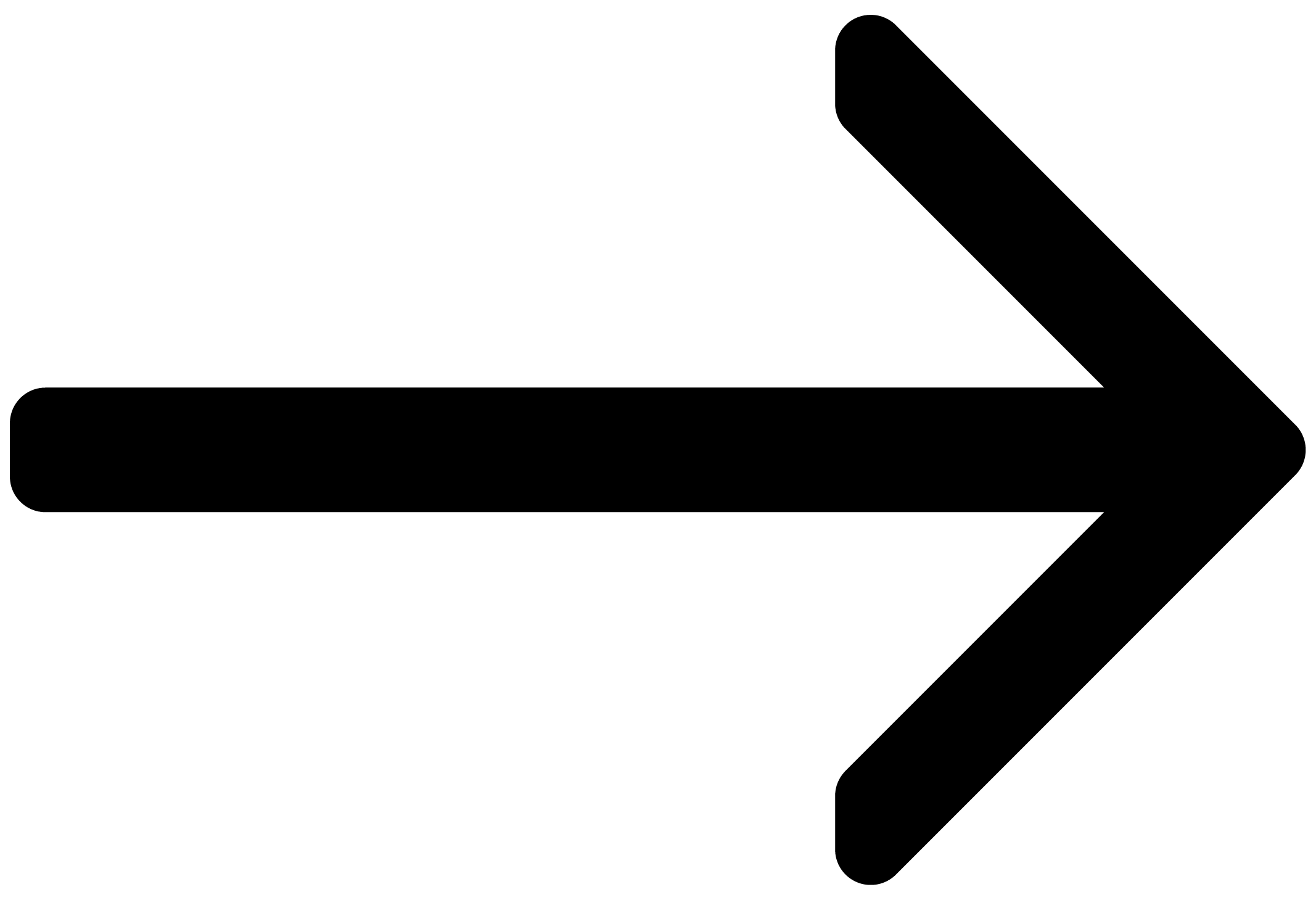Welcome to Maschine+
The Maschine+ Manual provides you with a comprehensive description of all features. Read this manual to learn how to use Maschine+.
Notice
Please check the Native Instruments website regularly for up-to-date and localized versions of these documents.
Document Conventions
In this document the following formatting is used to highlight useful information:
Italics | Indicates paths to locations on your hard disk or other storage devices. | |
Bold | Highlights important names, concepts, software interface elements, and hardware controls. | |
[Brackets] | References keys on the computer keyboard. | |
| Denotes a single step instruction. | |
| Denotes the expected result when following instructions. |
The following three icons denote special types of information:
Tip
The light bulb icon indicates a useful tip, suggestion, or interesting fact.
Notice
The information icon highlights essential information in a given context.
Caution
The warning icon alerts you of potential risks and serious issues.
Important Names and Concepts
We will start with a list (in alphabetical order) of the most important concepts and names.
Arranger
The Arranger is the area located in Song view and enables you to combine Sections (references to Scenes) and arrange Clips on the timeline into a song.
Browser
The Browser is the front end for accessing all the elements of your Maschine Projects: Projects, Groups, Sounds, instruments and effect presets, and Samples. Each of these can be stored and tagged to provides easy access. The factory library has already been completely tagged, including the factory libraries of any Native Instruments products. For more information, refer to Using the Browser.
Clip
Clips exist in the Song view and are one-off unique sound bites that can be used in addition to Patterns. They are similar to Patterns, however, they are much more flexible and have the advantage of being able to be freely positioned on the timeline. They can be part of a section, but can also exist outside a section or span across multiple Sections. Clips are great for adding transitions or audio to your song. For more information, refer to Working with Patterns and Clips.
Effect
Maschine comes with many different effects in the form of Internal Plug-ins. You may also use some Native Instruments VST/AU effect plug-ins. Each Sound, each Group, and the Master can hold any number of effects that can be applied as insert effects. The flexible routing system also allows you to create send effects, multi-effects, and side-chains. For more details on using effects in Maschine, refer to chapter Using Effects. You can find an exhaustive description of all internal effects included in Maschine Software Manual available from the Native Instruments website.
Event
Events are the individual drum hits or notes that make up a Pattern. In the Pattern Editor, events are visually represented by rectangles in the Event area. Depending on the current view in the Pattern Editor, you can see events for all Sounds slots (Group view) or for the selected Sound slot only (Keyboard view). For more information, refer to Recording Patterns.
Group
A Group contains 16 Sound slots. In addition to the Effect Plug-ins applied to each individual Sound, a Group can have its own insert effect. These affect all the Sounds in the Group. A Group can also contain any number of Patterns (grouped into banks of 16 Patterns each). For more information, refer to Managing Sounds, Groups, and Your Project.
Ideas View
The Ideas view allows you to experiment with your musical ideas without being tied to a timeline or arrangement. You can create Patterns for each Group and combine them into a Scene. Scenes can then be added to Sections in the Song view to create a larger musical structure. For more information, refer to Switching Between Ideas View and Song View and Using Ideas View.
Master
This is where all audio signals from each of the Groups and Sounds come together and get mixed. The Master channel can also host any number of insert effects of its own, these effects are applied to all Groups and the Sounds within them. For more information, refer to Managing Sounds, Groups, and Your Project.
Pattern
A Pattern is a sequence that plays Sounds from a Group. It belongs to that Group and will be saved together with the Group. In every Scene you can choose for each Group which of its Patterns has to be played. For more information, refer to Working with Patterns and Clips.
Plug-in
Each Sound, each Group, and the Master can hold any number of Plug-ins. Plug-ins can be instruments or effects, and they can be internal (included with Maschine), from other specific Native Instruments products (instruments or effects). Instrument and Effect Plug-ins can be loaded in the first Plug-in slot of Sounds. The other Plug-in slots of Sounds, as well as the Plug-in slots of Groups and of the Master can hold Effect Plug-ins only. At each level (Sound, Group, and Master), Plug-ins process the audio in series, according to the order in which they are stacked up. For more information, refer to Working with Plug-ins.
Project
A Project contains all data needed for a song: Groups with their Patterns, all Scenes and all settings, modulation, effects, routings, Sounds, and Samples. It’s like a snapshot of the entire state of Maschine.
Scene
A Scene is a combination of Patterns for each Group. They can be used to combine Patterns in order to create musical ideas. Scenes are created in the Ideas view and then added to Sections in the Song view to create an arrangement. For more information, refer to Arranging Your Project and Using Scene Mode.
Section
A Section is a reference to a specific Scene on the Timeline of the Song view. They are used to arrange the Scenes into a larger musical structure. The benefit of using Sections is that any changes made to a Scene are replicated in each Section where the Scene is referenced therefore making the process of changing parts of a song quick and easy. For more information, refer to Arranging Your Project and Using Song View.
Song view
Song view will enable you to combine Sections (references to Scenes) and arrange them into a song in the Arranger. For more information, refer to Using Song View.
Sound
Sounds are the building blocks of all sound content in Maschine. A Sound is made up of any number of Plug-ins. Each Sound of the selected Group is mapped to one of the 16 pads on the hardware controller, so you can play the Sounds by pressing the pads. For more information, refer to Managing Sounds, Groups, and Your Project.
Tip
Refer to the Glossary for more definitions, refer to Glossary.
Standalone vs. Controller Mode
Maschine+ can be used in two main modes: Standalone Mode and Controller Mode.
In Standalone mode: Maschine+ functions alone as an embedded production environment, that does not need to be connected to a computer. When Maschine+ is in Standalone mode the power button is lit green.
In Controller mode: Maschine+ can be used as a controller for the Maschine software running on a computer, or as a MIDI controller that can be configured using the Controller Editor software. When Maschine+ is in Controller mode the power button is lit orange.