Global Page
The Global page allows you to process the mixed audio signals, and assign the X and Y-axis of the XY Pad to the controls of your MIDI controller.
On the Global page, you can further process the mixed audio signal coming from the Grain and the Sample layers, and you can assign the X and Y-axis of the XY Pad to the controls of your MIDI controller. For this, you have the GLOBAL FX section on the right side and the XY MIDI CONTROLLER section on the left side. The following sections provide an overview of the Global page and the procedure for assigning the X and Y-axis to your MIDI controller.
Global Page Overview
The Global page contains the following sections:
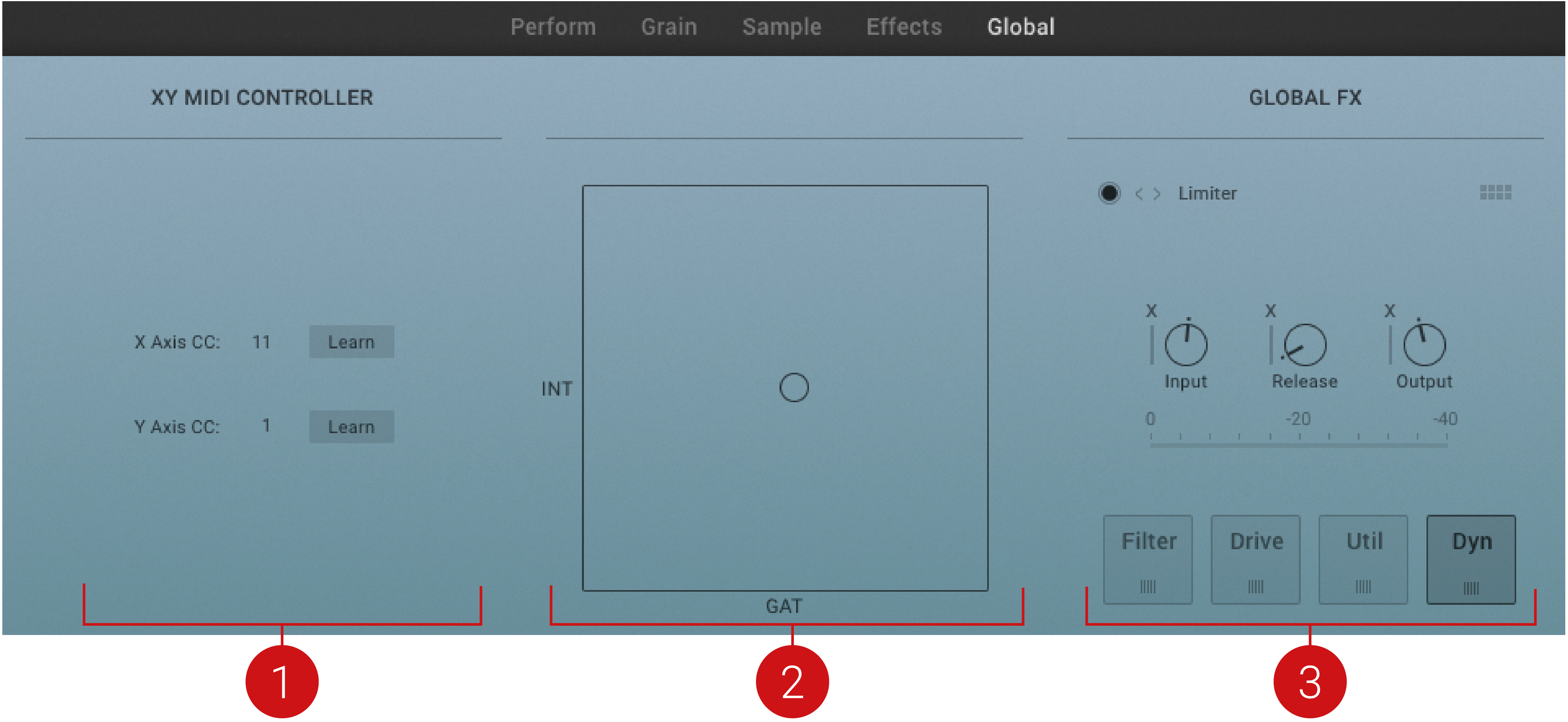
XY MIDI CONTROLLER section: Use the Learn buttons to assign MIDI messages of your MIDI controller to the X and Y-axis of the XY Pad in the middle or directly select the desired MIDI CC number. For more information, refer to Assigning XY Pad to a MIDI Controller.
XY Pad: Controls the sound of the current Snapshot in realtime according to the modulation assignments for the X and Y parameters. For more information, refer to XY Pad.
GLOBAL FX section: The GLOBAL FX section further processes the audio signal coming from the Grain layer and the Sample layer. The GLOBAL FX section works in a similar way to the effects sections on the Effects page. For more information, refer to Effects Section Overview.
Assigning XY Pad to a MIDI Controller
You can also control the X and Y axis of the XY Pad with a MIDI controller. On the Global page, two options are available to assign the X and Y axis to a MIDI device. Directly select the MIDI CC number or use the MIDI learn function to quickly integrate a hardware control into the ASHLIGHT environment.
Selecting the MIDI CC Numbers
To directly select the MIDI CC number for the X or Y axis:
Click the MIDI controller number for the corresponding axis to open the MIDI CC number drop-down menu.
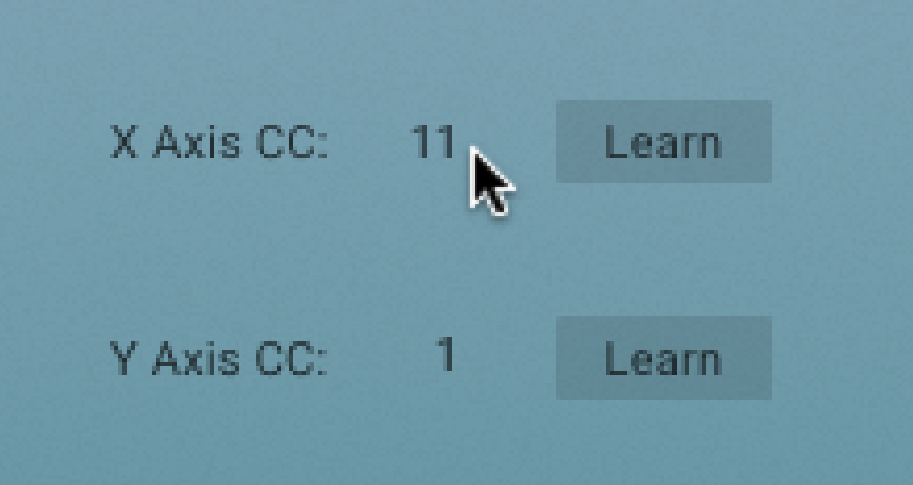
Select the desired MIDI CC number.
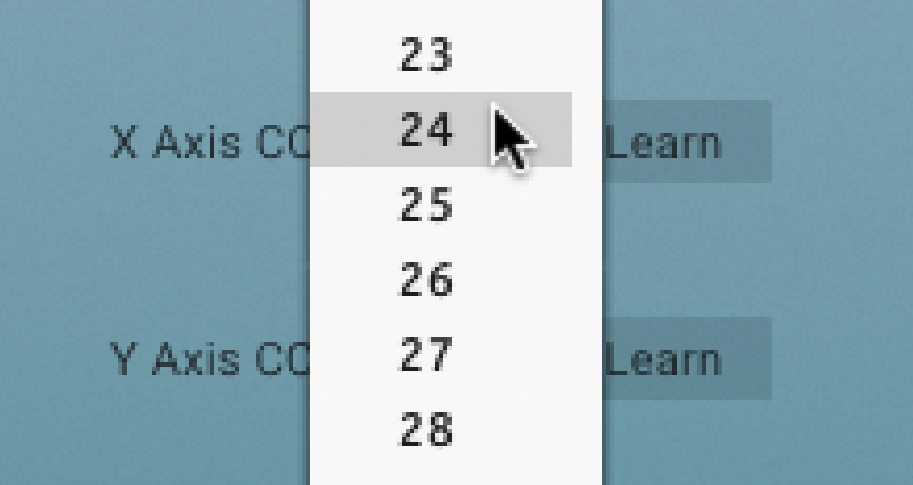
The MIDI CC number is assigned to the axis. Repeat these steps for the other axis.
Using the MIDI Learn Function
To assign the X and Y axis using the MIDI learn function:
Click the Learn button of the corresponding axis to enable the MIDI learn function.
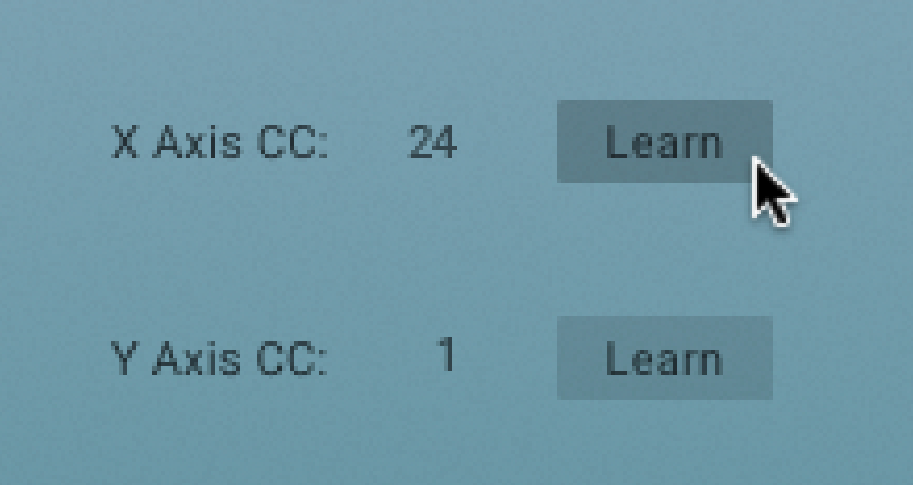
The Learn button starts to flash.
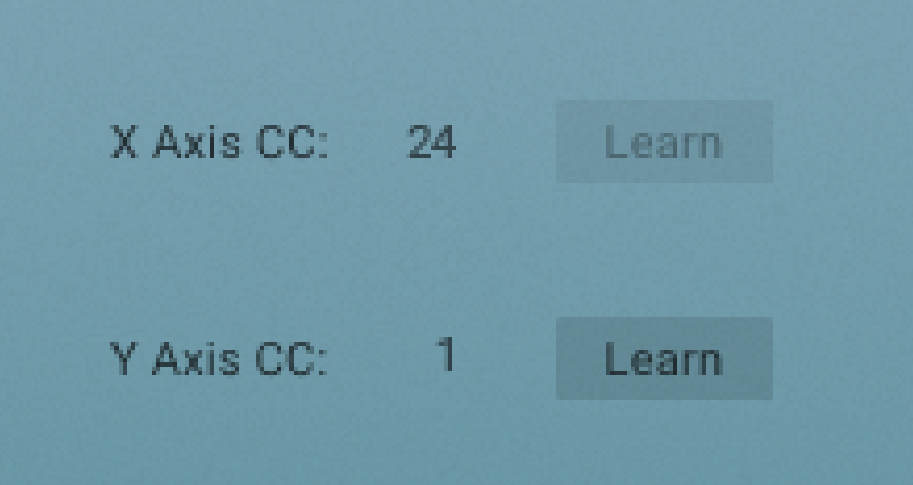
Move the control on your MIDI device that you want to assign to the axis.
The control is assigned to the axis. The Learn button has stopped flashing. Repeat these steps for the other axis.