Using Browsers
ASHLIGHT has three browsers for Snapshots, Grain Source and Sample Source presets. In each browser you can select tags and mark presets as favorites.
ASHLIGHT offers three individual browsers to directly search for Snapshots, Grain Source presets and Sample Source presets. In each of these browsers you can limit the search in the Results list by selecting tags from several sound categories. Besides limiting the search, you can also mark presets as favorites and filter by favorites in the Results list.
Notice
The designs and workflows of the individual browsers are identical. The overview and workflows are written globally.
Browser Overview
Each of the browsers contain the following elements:
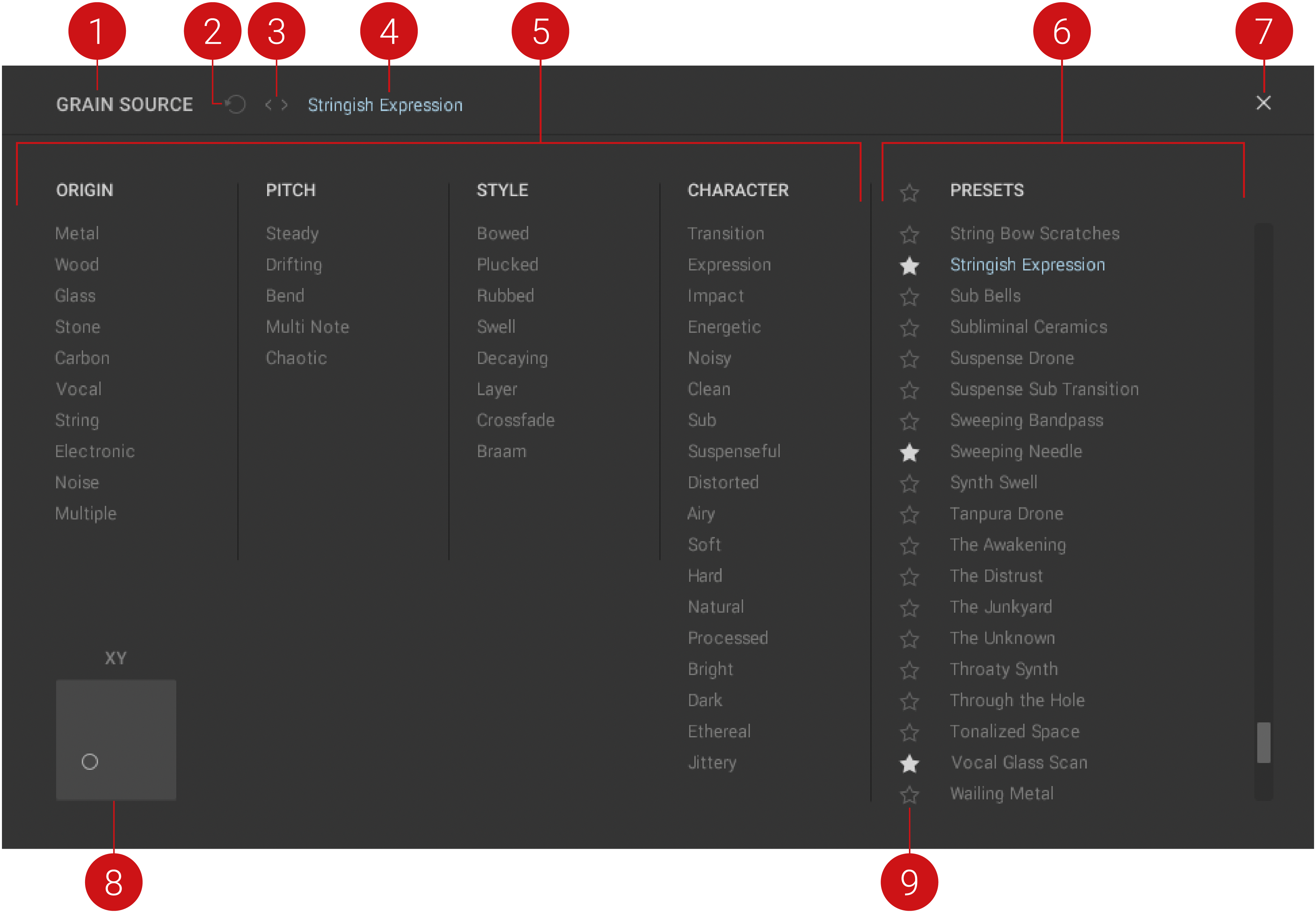
Browser name: Displays the name of the file type you are currently browsing. This can either be SNAPSHOT, GRAIN SOURCE, or SAMPLE SOURCE.
Reset: Resets the browser when pressed, clearing any selected tags.
Preset previous/next: Loads the previous and next Snapshot or preset from the Results list in the browser. If sound category tags are selected for limiting the search in the Results list, the arrows appear filled out.
Snapshot/Source name: Displays the name of the loaded Snapshot highlighted in white, Grain Source preset or Sample Source preset highlighted in red.
Sound categories: Contains different sound categories with several tags each. You can use these tags to limit your search in the Results list. For more information, refer to Snapshot Browser.
Results list: Provides you with the results defined by the search criteria in the sound categories. You can also mark Snapshots and presets as favorites and filter the results list by favorites. For more information, refer to Using Favorites in the Browser.
Close (x icon): Closes the browser.
XY Pad: Provides a smaller version of the main XY pad that displays the position for the X and Y parameters of the selected Snapshot. You can also use this XY pad to control the sound of the selected Snapshot. For more information, refer to XY Pad.
Favorites: Provides the option to mark presets as Favorites. Click the star icon next to the preset in the Results List to mark it as a Favorite. For more information, refer to Using Favorites in the Browser.
Tip
For more information on browsing for Snapshots and presets, refer to Filtering a Browser Search.
Opening and Closing a Browser
To open a browser:
Click on the Snapshot name, the Grain Source label, or the Sample Source label.
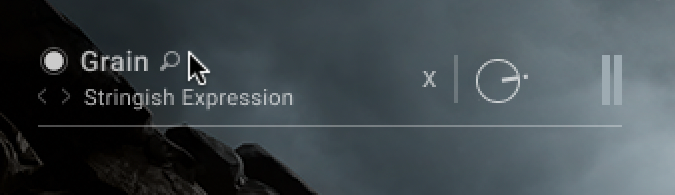
The corresponding browser opens.
To close a browser:
Click on the X icon at the top left of the browser.
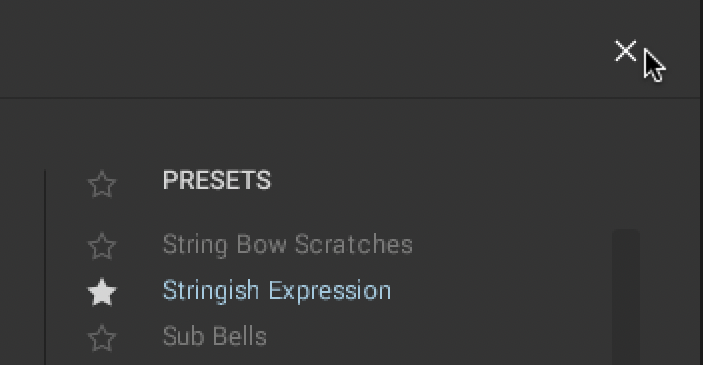
The corresponding browser closes.
Filtering a Browser Search
In each browser, you can limit the search criteria by selecting tags in several sound categories. You can also exclude an attribute from the search for by pressing [Command] (Mac) / [Ctrl] (Windows) whilst clicking a tag name. The attribute will be displayed stricken through, as shown below.
To filter in a browser search:
Click on the tag name to select the tag(s) in the sound category of your choice.
Press [Command] (Mac) / [Ctrl] (Windows) + click on the tag name to exclude the tag(s) in the sound category.
Selected tags are highlighted, and excluded tags appear as strikethrough text. Items in the Results list are limited accordingly.
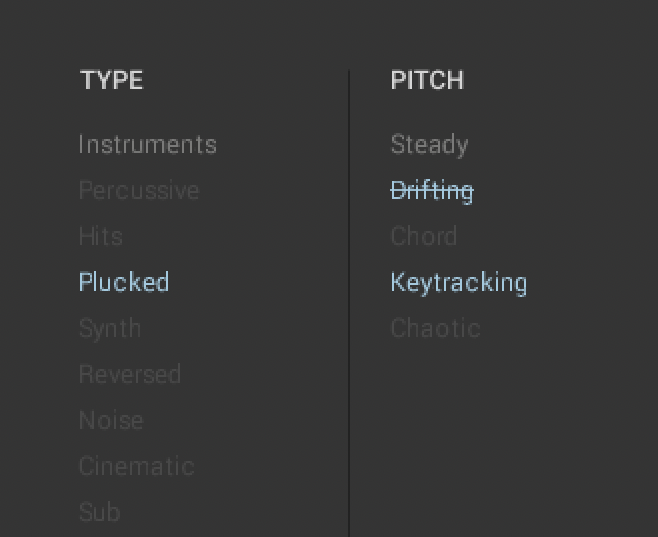
Plucked samples with Key Tracking and with no Pitch Drifting.
Preserved Tag Settings
After closing the browsers, ASHLIGHT preserves the tag settings for each browser. The tag settings are also reflected in the corresponding previous/next buttons arrows the headers. The previous/next buttons indicate if they will step through all available items presets or if a filtered search is in use:
If no tags selected in the browser, the previous/next buttons appear as open arrows:
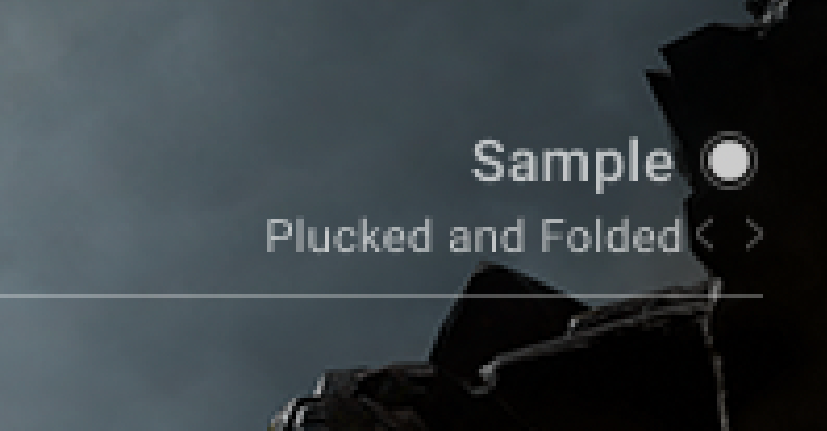
If tags have been selected, the Results list will contain filtered presets. To represent this, the previous/next arrows appear as filled triangles:
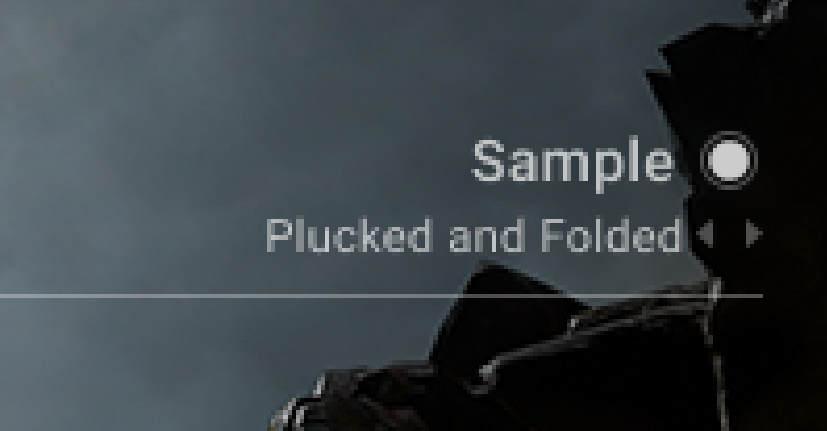
Tip
You can also multi-select tags within or across sound categories to further refine your search.
Using Favorites in the Browser
The Favorites feature is another way you can tailor your browsing experience in ASHLIGHT. They can help to organize your sounds and streamline your preset searching, and can also be useful for collecting all the inspiring sounds that you may encounter as you explore ASHLIGHT's extensive sound library. You can mark Snapshots, Grain presets and Sample presets as Favorites and then search and recall them at a later time.
To mark a preset as a Favorite:
Open the respective browser.
Click the star icon next to the Snapshot or preset in the Results List.
The Snapshots or preset is now marked as a Favorite, indicated by the highlighted star icon.
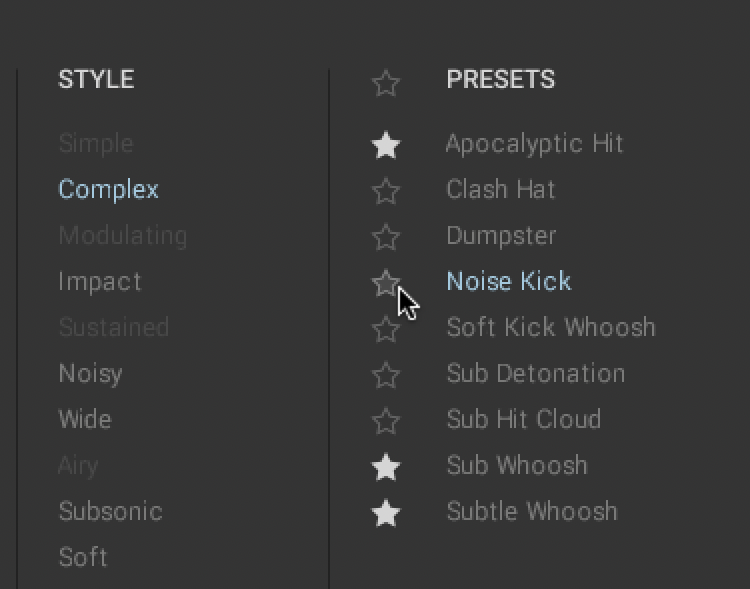
Marking a preset as a Favorite.
To filter by Favorites:
Click the star icon next to the PRESETS label of the Results list.
The Results list now displays all presets marked as Favorites.
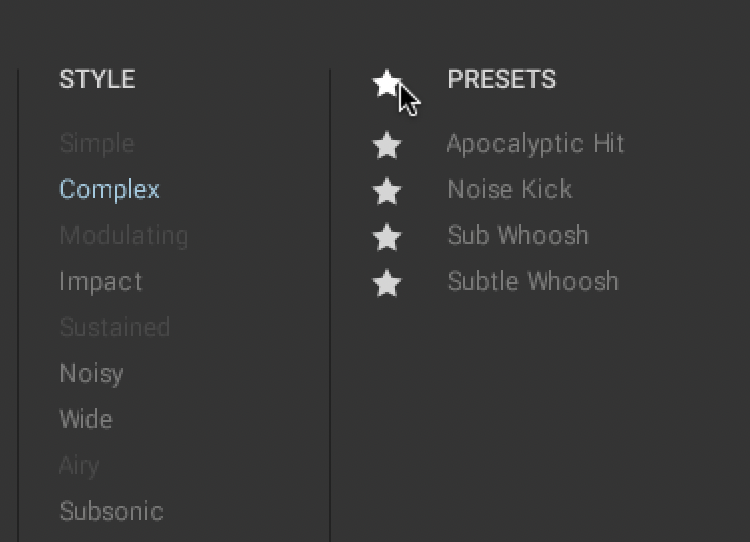
Filtering by Favorites.