Loading and Creating Instrument Banks
Instrument Banks allow you to combine up to 128 Kontakt Instruments into one slot of you Rack.
An Instrument Bank allows you to combine up to 128 Kontakt Instruments into one slot of your Rack. Only one of the Instruments in a Bank can be active at any time, and you can switch between them by sending MIDI program change messages. All Instruments in a Bank will share the same MIDI channel, Output Channel, maximum note count value, output and pan settings, and Aux send levels. You can adjust these settings in the Bank Header, which appears in the Rack and resembles an Instrument Header in structure.

As an example, an orchestral sampling library provides numerous articulations and playing techniques for each instrument, which are split up into a number of Kontakt Instrument files. For instance, the “Solo Flute” folder might contain the four files “Flute sustain.nki”, “Flute staccato.nki”, “Flute halftone trill.nki” and “Flute flutter tongue.nki”. Although you could just add these Instruments to your Rack and assign them to different MIDI channels, this is not the most efficient option if you are planning to use only one Solo Flute in your arrangement. You do not require multiple articulations at the same time, and you are wasting three MIDI channels and three of your 64 available Instrument slots. Instead, you could create a “Flute” bank and insert all articulations you will need into its slots; this allows you to switch between these articulations by sending MIDI program change messages. This workflow is closer to the way you’d interact with a real flutist; in order to get him to adapt his playing style to your music, you need to add expression, dynamic and articulation marks, as well as playing directions, to your sheet music.
Some notation programs allow you to specify how different articulation, expression, dynamic, and playing direction marks in your score will be translated when played back via MIDI. Assigning these items to MIDI program changes that correspond to the respective Instruments in your bank allows you to create very sophisticated setups and produce realistic mock-ups from your scores instantly without any further MIDI optimization. Refer to the manual of your notation program to find out whether it supports this method. Similarly, you can create MIDI program changes at specific places of your sequences in any MIDI sequencer program.
Creating Instrument Banks
To add a new, empty Instrument Bank to your current Multi:
Select New instrument bank from the Files menu.
A new Bank Header will appear in the Rack.
The Bank Header controls are similar to that of an Instrument Header, but apply to all contained Instruments. In its name field, the Bank Header will display the name of the currently active Instrument.
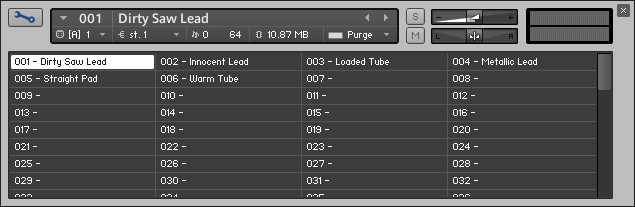
To assign Instruments to a Bank:
Click the wrench icon in the upper left corner of the Bank header to open the Instrument slot list. A list of 128 Instrument slots will appear.
Drag an Instrument (.nki) file from the Side pane into a slot of the Instrument Bank to load the Instrument into this slot.
Set the number in the slot field to indicate the program change number that will switch to this Instrument; in the example shown above, incoming notes on the Bank’s MIDI channel will trigger the Dirty Saw Lead Instrument in slot 001 (this is being indicated in the name field of the Bank Header); sending a MIDI program change with a value of 2 will switch over to the Innocent Lead Instrument, which will then stay active until the Bank receives a new program change message. Alternatively, you can click on the Instrument names in the Bank to change the selected Instrument.
To edit an Instrument inside a Bank
Double-click on the respective slot to put your Rack into Instrument Edit mode.
Make your adjustments, then return to Multi Instrument mode by clicking the wrench icon in the upper left corner of the Rack. Clicking the x button in the upper right corner will remove the whole Bank from your Multi. Also note that the modified Instrument can only be saved within the Bank file; there’s no way to save it to a separate Instrument file.
Loading and Saving Instrument Banks
Instrument Banks and their contents will be loaded and saved along with your Multi, but you can load and save them separately as well. Kontakt Instrument Bank files are indicated with the extension .nkb. You can load these in the same way as you load Instruments.
To load an Instrument Bank:
Double-click the Instrument Bank or drag it from the Side pane into an empty space of your Rack,
Alternatively, use the Load command in the Files menu.